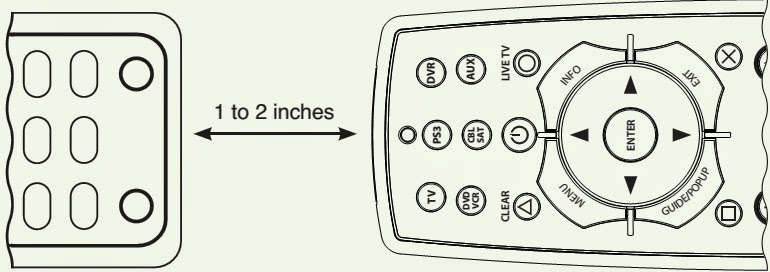LEARNING AND TEACHING METHOD
You can either start from a blank device or “learn” all the keys or you can start with a four-digit device code and customize it to meet your needs.
1: Line up Blu-Link with the remote you want to “learn” from, head to head about one to two inches apart on a solid surface.Learning and Teaching Set-Up Method
2: Enter setup mode by holding the device button down for approximately 3 seconds. After 3 seconds all of the device buttons will blink to confirm that you are in setup mode.
3: Press [Rec] button to enter “learning” mode. Note: You have 20 seconds to perform each of these steps. If you do not finish within 20 seconds, the device button light will turn off and setup mode will be exited. Learned keys will be retained but to learn additional keys you will need to reenter “learning” mode.
4: Press the key on Blu-Link that you wish to teach. The device button will blink once to indicate it is ready to learn.
5: Press and hold the key on the other remote control you wish Blu-Link™ to learn. After about one second the device button will blink once to indicate successful learning or 4 times to indicate that it did not learn the key.
6: Repeat from step 4 until you have learned all of the keys you wish to teach. You can exit from learning either by waiting 20 seconds or by pressing another device key to exit.
* To achieve the best results during “learning” mode:
* If you are having trouble, move away from any Plasma TV, avoid fluorescent lighting and direct sunlight.
* Gradually vary the distance between the two remote controls.
* Some original remotes require you to tap the button to learn rather than holding it during learning.
* Learning only works on individual keys. Macros cannot be learned.
Remember, when programming keys such as arrow keys, the orientation between the remotes is reversed.
Forgetting Learned Keys
1: Enter setup mode by holding the device button down for 3 seconds. After 3 seconds all of the device buttons will blink to confirm that you are in setup mode.
2: Enter “forget” mode by pressing the Stop button. The device button will blink once to indicate it is ready to forget the keys it learned.
3: Press the key you wish to forget. If this key has learned anything, the device button will blink once and revert to its original settings, otherwise, it will blink four times in error.
4: Press keys you wish to forget until you are done. When you are done, you can either wait 10 seconds to time out or press another device button to exit.
Note: If you had previously entered a four-digit device code, the forgotten keys will return to their original settings.
Forgetting a Device
1: Enter setup mode by holding the device button down for 3 seconds. After 3 seconds all of the device buttons will blink to confirm that you are in setup mode.
2: Enter the code 9999 to erase the prior four-digit code and any learned keys for the device. Note: Pressing any key besides “9” during this mode will exit.
Forgetting all Devices
1: Enter factory-reset mode by holding down two device buttons for 3 seconds. After 3 seconds all of the device buttons turn on to confirm you are in factory-reset mode.
2: Enter the code 9999 to erase the prior four-digit code and any learned keys for all devices. Note: Pressing any key besides “9” during this mode will exit.
Controlling Volume (Punch Through)
In a fairly typical setup with a TV, PS3 and Cable box, there is only one device that controls the sound. It would be difficult to switch devices between Cable and TV every time you want to change the volume. By default, Blu-Link is set so that regardless of what device you are using, when you change the volume, it is sent to the TV. This is called “punch through.” When you press any key on Blu-Link, the device button will light to show what device is receiving that command. For example, when you are watching a DVD and hit Pause, the DVD button will light. When you hit Mute, the TV button will light.
Volume Punch Through is completely customizable. For example, if you have a surround sound system, you may want volume commands to be sent there instead of the TV. To do this, you would set the surround sound system as the sound master.
Setting Sound Master
The sound master can be set for any device that supports volume up and volume down. To change from the default TV as master to another device:
1: Enter setup mode by holding the device button you wish to make master down for 3 seconds. After 3 seconds all of the device buttons will blink to confirm that you are in setup mode.
2: Press the Mute key and this device will now be the sound master. Future volume up, down, and mute operations for devices with punch through on will now control this device.
Advanced Configuration
If you wish to independently control the volume without using punch through, punch through can be turned off (and back on) for any device. For example, if you have a surround sound system, you may wish to turn off punch through for the TV so you can still control its volume when the TV device button is selected.
Turning off Punch Through for a Device
By default, all devices start with punch through turned on. For any device other than the PS3, punch through can be turned off.
1: To turn off punch through for a device, enter setup mode by holding the device button down for 3 seconds. After 3 seconds all of the device buttons will blink to confirm that you are in setup mode.
2: Press the volume down (Vol -) key and that device will no longer punch through volume controls to the sound master.
Turning on Punch through for a Device
If you accidentally turned punch through off for a device, it is simple to re-enable it.
1: To turn punch through back on for a device, enter setup mode by holding the device button down for 3 seconds.
3 seconds all of the device buttons will blink to confirm that you are in setup mode.
2: Press the volume up (Vol +) key and that device will now punch through to the sound master.