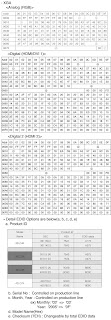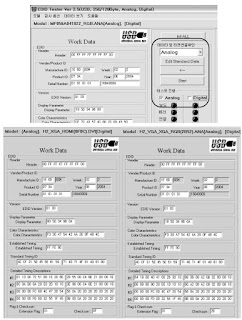PCB assembly adjustment items
1) Download the VCTP main software (IC500,VCT_Pro)
2) Channel memory (IC501,EEPROM)
3) Color carrier Adjustment
SET assembly adjustment items
1) DDC Data input.
2) Adjustment of White Balance.
3) Factoring Option Data input
1) Download the VCTP main software (IC500,VCT_Pro)
2) Channel memory (IC501,EEPROM)
3) Color carrier Adjustment
SET assembly adjustment items
1) DDC Data input.
2) Adjustment of White Balance.
3) Factoring Option Data input
PCB assembly adjustment method (Using VCTP Download program)
Download program installation
(1) Extract a Zip file
(1) Extract a Zip file
(2) Visual I2C & LPT Driver Installation
Install the LPT DriverInstall the Visual I2C
Click on the pictures to magnify
LPT Port Driver (LptDrv) Setups : Program Files > Micronas > Visual I2C > Port_Driver
*Use for Windows 95/98 : Setup_LptDrv_v0104_9x.exe
*Use for Windows 2000/XP : Setup_LptDrv_v0202_XP_2000.exe
*Use for Windows NT : Setup_LptDrv_v0104_NT.exe
*Use for Windows 95/98 : Setup_LptDrv_v0104_9x.exe
*Use for Windows 2000/XP : Setup_LptDrv_v0202_XP_2000.exe
*Use for Windows NT : Setup_LptDrv_v0104_NT.exe
(3) Verification (Start > Programs > Micronas >Visual I2C or LptDrv)
(4) LPT delay setting (File > Preference > LPT preferences)
(5) Exchange the bootloader.bat file.
=> Select the "Bootloader.bat" file(install > VCTP_download > Bootloader)
=> Push "OK"
=> Push "OK"
=> Finish the program, after saving the file "download_cs.vi2c" (if you click [X] , the massage appears automatically)
S/W program download
(1) Download method 1 (PCB Ass’y)
Connect the download jig to D-sub jack.
2) Execute ‘Download.vi2c’ program in PC, then a main window will be opened.
2) Execute ‘Download.vi2c’ program in PC, then a main window will be opened.
3) Double click the blue box and confirm "Bootloader Version"
4) Click the "Erase Flash" button.
5) Double click the download file low, then "edit" window will be opened.
6) Click the choice button in the “edit window”, then “file choice window” will be opened.
7) Choose the Hex file in folder and execute downloading with click " open" button.
8) Click OK button at the "edit window".
9) Under downloading process
10) If download is failed, for example "No acknowledge from slave". Execute download again from(1).
(2) Download method 2 (AV Plate Ass’y)
Push S/W ‘ON’(connect SCL to GND using switch at Jig) and connect the download jig to D-sub jack.
2) Supply the power (Stand-by 5V) and wait for 3 seconds.
3) Push the S/W off (Disconnect SCL to GND using switch at jig).
4) Execute ‘Download.vi2c’ program in PC, then a main widow will be opened.
5) Double click the blue box and confirm "Bootloader Version"
6) Click the "Erase Flash" button.
7) Double click the download file low then, "edit" window will be opened.
8) Chick the choice button I n the "edit window", then "file choice window’ will be opened.
9) Choose the Hex file in folder and execute downloading with click "open button"
10) Click OK button at the "edit window"
11) Under downloading progress.
12) If download is failed, for example "No acknowledge from slave", execute download again from (1).
(3) Download method 3 (SET)
1) Push the “Tilt” button in an Adjust Remote control Then the LCD TV will change a “slave mode”.
1) Push the “Tilt” button in an Adjust Remote control Then the LCD TV will change a “slave mode”.
2) Connect Zig to TV using a D-sub cable.
3) Execute ‘Download_CS.vi2c’ program in PC, then a main widow will be opened
4) Click "GO" button
[If you don’t push the “go”, the Hex file would not be downloaded although the download proceeds normally at first glance.]
5) Double click the blue box and confirm "Bootloader Version"
6) Click the "Erase Flash" button
7) Double click the download file low then, "edit" window will be opened.
8) Chick the choice button I n the "edit window", then "file choice window’ will be opened
9) Choose the Hex file in folder and execute downloading with click "open button"
10) Click OK button at the "edit window"
11) Downloading
12) If download is failed, for example "No acknowledge from slave", execute download again from (1)
Chancel memory download
(1) Connect the download jig to D-sub jack.
(2) Execute ‘Channel.vi2c’ program in PC, then a main window will be opened
(1) Connect the download jig to D-sub jack.
(2) Execute ‘Channel.vi2c’ program in PC, then a main window will be opened
(3) Push the button change and select the Channel memory data
(4) Check the communication is OK or not.
=> Push the Read area (Ackn. Check) and check Cyan area is OK message.
=> Push the Read area (Ackn. Check) and check Cyan area is OK message.
(5) Push the Update NVM from File
Tool Option Area Option Change
Before PCBA check, have to change the Tool option and Area option
Option values are below
(If no changed the option, the input menu can differ the model spec.)
The input methods are same as other chastises (Use adj Key on the Adjust Remote control)
Before PCBA check, have to change the Tool option and Area option
Option values are below
(If no changed the option, the input menu can differ the model spec.)
The input methods are same as other chastises (Use adj Key on the Adjust Remote control)
EDID (The Extended Display Identification Data ) /DDC(Display Data Channel) download
Caution
- Use the proper signal cable for EDID Download.
- Never connect HDMI & D-SUB Cable at the same time.
- Use the proper cables below for EDID Writing.
Required Test Equipment
(1) Adjusting PC with S/W for writing EDID data.(S/W : EDID TESTER ver.2.5)
(2) A Jig for EDID Download.
(3) Cable : Serial(9Pin or USB) to D-sub 15Pin cable, D-sub 15Pin cable, DVI to HDMI cable.
(1) Adjusting PC with S/W for writing EDID data.(S/W : EDID TESTER ver.2.5)
(2) A Jig for EDID Download.
(3) Cable : Serial(9Pin or USB) to D-sub 15Pin cable, D-sub 15Pin cable, DVI to HDMI cable.
Preparation for Adjustment
(1) As above Fig 5, Connect the Set, EDID Download Jig, PC&Cable.
(2) Turn on the PC & EDID Download Jig. And execute the S/W : EDID TESTER Ver.2.5.
(3) Set up the S/W option.
Repeat Number : 5
Device Address : A0
PageByte : 8
(1) As above Fig 5, Connect the Set, EDID Download Jig, PC&Cable.
(2) Turn on the PC & EDID Download Jig. And execute the S/W : EDID TESTER Ver.2.5.
(3) Set up the S/W option.
Repeat Number : 5
Device Address : A0
PageByte : 8
(4) Power on the Set.
Sequence of Adjustment
(1) DDC data of Analog-RGB
1) Init the data
(1) DDC data of Analog-RGB
1) Init the data
2) Load the EDID data. (Open file)
[Analog - RGB : LP78B_RGB.ANA]
[Digital - HDMI1 : LP78B_HDMI1.DVI]
[Digital - HDMI2 : LP78B_HDMI2.DVI]
[Analog - RGB : LP78B_RGB.ANA]
[Digital - HDMI1 : LP78B_HDMI1.DVI]
[Digital - HDMI2 : LP78B_HDMI2.DVI]
3)Set the S/W as below
4) Push the “Write Data & Verify”button. And confirm “Yes”.
5) If the writing is finished, you will see the “OK” message.
5) If the writing is finished, you will see the “OK” message.