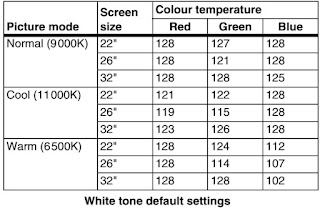Error codes, LED blinking codes, Service alignment, Software protections
Key components of this chassis are* PNX85500 System-On-Chip (SOC) TV Processor
* TX31XX Hybrid Tuner (DVB-T/C, analogue)
* STV6110AT DVB-S Satellite Tuner
* SII9x87 HDMI Switch
* TPA312xD2PWP Class D Power Amplifier
* LAN8710 Dual Port Gigabit Ethernet media access controller.
General Alignment Conditions
Perform all electrical adjustments under the following conditions:• Power supply voltage: 90 - 264 VAC, 50/ 60 ± 3 Hz.
• Connect the set to the mains via an isolation transformer with low internal resistance.
• Allow the set to warm up for approximately 15 minutes.
• Measure voltages and waveforms in relation to correct ground (e.g. measure audio signals in relation to AUDIO_GND).
Caution: It is not allowed to use heat sinks as ground.
• Test probe: Ri > 10 MΩ, Ci < 20 pF.
• Use an isolated trimmer/screwdriver to perform alignments.
• Connect the set to the mains via an isolation transformer with low internal resistance.
• Allow the set to warm up for approximately 15 minutes.
• Measure voltages and waveforms in relation to correct ground (e.g. measure audio signals in relation to AUDIO_GND).
Caution: It is not allowed to use heat sinks as ground.
• Test probe: Ri > 10 MΩ, Ci < 20 pF.
• Use an isolated trimmer/screwdriver to perform alignments.
First, set the correct options
– In SAM, select “Option numbers”.
– Fill in the option settings for “Group 1” and “Group 2 according to the set sticker
– Press OK on the remote control before the cursor is moved to the left.
– In submenu “Option numbers” select “Store” and press OK on the RC.
OR
– In main menu, select “Store” again and press OK on the RC.
– Switch the set to Stand-by.
Warming up (>15 minutes).
Hardware Alignments - Not applicable
Software Alignments
Put the set in SAM mode.
How to Activate SDM
For this chassis there are two kinds of SDM: an analogue SDM and a digital SDM:. [SDM Service Default Mode], SAM [Service Alignment Mode]
For this chassis there are two kinds of SDM: an analogue SDM and a digital SDM:. [SDM Service Default Mode], SAM [Service Alignment Mode]
Analogue SDM: use the standard RC-transmitter and key in the code “062596”, directly followed by the “MENU” (or “HOME”) button.
Note: It is possible that, together with the SDM, the main menu will appear. To switch it “off”, push the “MENU” (or "HOME") button again.
Analogue SDM can also be activated by grounding for a moment the solder path on the SSB, with the indication “SDM.
Note: It is possible that, together with the SDM, the main menu will appear. To switch it “off”, push the “MENU” (or "HOME") button again.
Analogue SDM can also be activated by grounding for a moment the solder path on the SSB, with the indication “SDM.
Digital SDM: use the standard RC-transmitter and key in the code “062593”, directly followed by the “MENU” (or "HOME") button.
Note: It is possible that, together with the SDM, the main menu will appear. To switch it “off”, push the “MENU” (or "HOME") button again.
Note: It is possible that, together with the SDM, the main menu will appear. To switch it “off”, push the “MENU” (or "HOME") button again.
The SAM menu will now appear on the screen. Select ALIGNMENTS and go to one of the sub menus. The alignments are explained below.
The following items can be aligned
• White point
• Ambilight
• TCON Alignment
• Reset TCON Alignment.
To store the data
• Press OK on the RC before the cursor is moved to the left
• In main menu select “Store” and press OK on the RC
• Switch the set to stand-by mode.
For the next alignments, supply the following test signals via a video generator to the RF input:
• EU/AP-PAL models: a PAL B/G TV-signal with a signal strength of at least 1 mV and a frequency of 475.25 MHz.
US/AP-NTSC models: an NTSC M/N TV-signal with a signal strength of at least 1 mV and a frequency of 61.25 MHz (channel 3).
• LATAM models: an NTSC M TV-signal with a signal strength of at least 1 mV and a frequency of 61.25 MHz (channel 3).
PC mode display adjustment
General set-up
The alignment has to be done in a subdued lighted room. The ambient Light may be maximum 5 NIT.
Equipment requirement
Minolta Color Analyser CA-210 / CS-200 and Quantum Data
802BT Video Test Generator.
Input signal types
Apply full white pattern to the HDMI input, apply 1080p 60 Hz.
Alignment set-up
1. Input pattern for White Point alignment.
2. Press “0 0 0 1 8 3 MUTE” to enter the iTV mode.
3. The alignment has to be made for “Cool”, “Normal” and “Warm” settings.
4. Use a contactless analyzer for the LCD display.
Alignment method
1. Place the colour sensor of the meter at the centre of the screen with standard orientation (at 0 degree orientation).
2. Set the meter in (T, Duv) or (x, y).
3. Set the picture format to Unscaled, set the light sensor to off, set the brightness to 50, set the colour to 50 and set the contrast to 100.
4. Set color temperature to “COOL”.
5. White point red, White point green, White point blue register must be set to maximum value of 128.
6. Press “0 6 2 5 9 6 INFO” to enter BE factory mode.
7. At SAM mode menu, adjust the SCALER_GAIN_R, SCALER_GAIN_G, SCALER_GAIN_B values to meet “COOL” color coordinates specification below. Then store those values to NVM.
Alignment requirement at the center of the screen
Pre-check panel whether the uniformity is correct and check the initial surface luminance, white tone color R/G/B gain = 128.
• 22" panel : > 300 cd/m2.
• 26" panel : > 400 cd/m2.
• 32" panel : > 450 cd/m2.
Adjusting “Scaler Gain” in factory mode. These R/G/B gain value < 128 to avoid saturation at the 11-step grey pattern.
This group setting of color temperature will be applied automatically to the TV / VGA / HDMI / AV sources.
If you do not have a colour analyser, you can use the default values. This is the next best solution. The default values are average values coming from production.
Select a color temperature (e.g. COOL, NORMAL, or WARM).
• Set the RED, GREEN and BLUE default values according to the values in Table below
• When finished press OK on the RC, then press STORE (in the SAM root menu) to store the aligned values to the NVM.
• Restore the initial picture settings after the alignments.
Option Settings
The microprocessor communicates with a large number of I2C ICs in the set. To ensure good communication and to make digital diagnosis possible, the microprocessor has to know which ICs to address.
The presence / absence of these PNX51XX ICs (back-end advanced video picture improvement IC which offers motion estimation and compensation features (commercially called HDNM) plus integrated Ambilight control) is made known by the option codes.
After changing the option(s), save them by pressing the OK button on the RC before the cursor is moved to the left, select STORE in the SAM root menu and press OK on the RC.
• The new option setting is only active after the TV is switched “off” / “stand-by” and “on” again with the mains switch (the NVM is then read again).
• The new option setting is only active after the TV is switched “off” / “stand-by” and “on” again with the mains switch (the NVM is then read again).
Option numbers
Select this sub menu to set all options at once (expressed in two long strings of numbers).
An option number (or “option byte”) represents a number of different options. When you change these numbers directly, you can set all options very quickly. All options are controlled via eight option numbers.
When the NVM is replaced, all options will require resetting. To be certain that the factory settings are reproduced exactly, you must set both option number lines. You can find the correct option numbers on a sticker inside the TV set.
Example: The options sticker gives the following option numbers
08192 00133 01387 45160
An option number (or “option byte”) represents a number of different options. When you change these numbers directly, you can set all options very quickly. All options are controlled via eight option numbers.
When the NVM is replaced, all options will require resetting. To be certain that the factory settings are reproduced exactly, you must set both option number lines. You can find the correct option numbers on a sticker inside the TV set.
Example: The options sticker gives the following option numbers
08192 00133 01387 45160
12232 04256 00164 00000
The first line (group 1) indicates hardware options 1 to 4, the second line (group 2) indicate software options 5 to 8.
Every 5-digit number represents 16 bits (so the maximum value will be 65536 if all options are set).
When all the correct options are set, the sum of the decimal values of each Option Byte (OB) will give the option number.
The first line (group 1) indicates hardware options 1 to 4, the second line (group 2) indicate software options 5 to 8.
Every 5-digit number represents 16 bits (so the maximum value will be 65536 if all options are set).
When all the correct options are set, the sum of the decimal values of each Option Byte (OB) will give the option number.
Diversity
Not all sets with the same Commercial Type Number (CTN) necessarily have the same option code.
Use of Alternative BOM => an alternative BOM number usually indicates the use of an alternative display or power supply. This results in another display code thus in another Option code.
Not all sets with the same Commercial Type Number (CTN) necessarily have the same option code.
Use of Alternative BOM => an alternative BOM number usually indicates the use of an alternative display or power supply. This results in another display code thus in another Option code.
Refer to the sticker in the set for the correct option codes.
Important: after having edited the option numbers as described above, you must press OK on the remote control before the cursor is moved to the left.
Important: after having edited the option numbers as described above, you must press OK on the remote control before the cursor is moved to the left.
Display Code
Reset of Repaired SSB (Small Signal Board)
A very important issue towards a repaired SSB from a Service repair shop (SSB repair on component level) implies the reset of the NVM on the SSB.
A repaired SSB in Service should get the service Set type “00PF0000000000” and Production code “00000000000000”.
Also the virgin bit is to be set. To set all this, you can use the ComPair tool or use the “NVM editor” and “Dealer options” items in SAM (do not forget to “store”).
After a repaired SSB has been mounted in the set (set repair on board level), the type number (CTN) and production code of the TV has to be set according to the type plate of the set. For this (new in this platform), you can use the NVM editor in SAM. This action also ensures the correct functioning of the “Net TV” feature and access to the Net TV portals. The loading of the CTN and production code can also be done via compare (Model number programming).
In case of a display replacement, reset the “Operation hours display” to “0”, or to the operation hours of the replacement display.
SSB identification
Whenever ordering a new SSB, it should be noted that the correct ordering number (12nc) of a SSB is located on a sticker on the SSB. The format is <12nc SSB><serial number>.
The ordering number of a “Service” SSB is the same as the ordering number of an initial “factory” SSB.
Error Codes
The error code buffer contains all detected errors since the last time the buffer was erased. The buffer is written from left to right, new errors are logged at the left side, and all other errors shift one position to the right.
When an error occurs, it is added to the list of errors, provided the list is not full. When an error occurs and the error buffer is full, then the new error is not added, and the error buffer stays intact (history is maintained).
To prevent that an occasional error stays in the list forever, the error is removed from the list after more than 50 hrs. of operation.
When multiple errors occur (errors occurred within a short time span), there is a high probability that there is some relation between them.
When an error occurs, it is added to the list of errors, provided the list is not full. When an error occurs and the error buffer is full, then the new error is not added, and the error buffer stays intact (history is maintained).
To prevent that an occasional error stays in the list forever, the error is removed from the list after more than 50 hrs. of operation.
When multiple errors occur (errors occurred within a short time span), there is a high probability that there is some relation between them.
New in this chassis is the way errors can be displayed:
• If no errors are there, the LED should not blink at all in
CSM or SDM. No spacer must be displayed as well.
• There is a simple blinking LED procedure for board level repair (home repair) so called LAYER 1 errors next to the existing errors which are LAYER 2 errors.
• If no errors are there, the LED should not blink at all in
CSM or SDM. No spacer must be displayed as well.
• There is a simple blinking LED procedure for board level repair (home repair) so called LAYER 1 errors next to the existing errors which are LAYER 2 errors.
– LAYER 1 errors are one digit errors.
– LAYER 2 errors are 2 digit errors.
• In protection mode.
– From consumer mode: LAYER 1.
– From SDM mode: LAYER 2.
• Fatal errors, if I2C bus is blocked and the set reboots, CSM and SAM are not selectable.
– From consumer mode: LAYER 1.
– From SDM mode: LAYER 2.
• In CSM mode.
– When entering CSM: error LAYER 1 will be displayed by blinking LED. Only the latest error is shown.
• In SDM mode.
– When SDM is entered via Remote Control code or the hardware pins, LAYER 2 is displayed via blinking LED.
• Error display on screen.
– In CSM no error codes are displayed on screen.
– In SAM the complete error list is shown.
– LAYER 2 errors are 2 digit errors.
• In protection mode.
– From consumer mode: LAYER 1.
– From SDM mode: LAYER 2.
• Fatal errors, if I2C bus is blocked and the set reboots, CSM and SAM are not selectable.
– From consumer mode: LAYER 1.
– From SDM mode: LAYER 2.
• In CSM mode.
– When entering CSM: error LAYER 1 will be displayed by blinking LED. Only the latest error is shown.
• In SDM mode.
– When SDM is entered via Remote Control code or the hardware pins, LAYER 2 is displayed via blinking LED.
• Error display on screen.
– In CSM no error codes are displayed on screen.
– In SAM the complete error list is shown.
Errors detected by the Stand-by software which lead to protection.
These errors will always lead to protection and an automatic start of the blinking LED LAYER 1 error.
Errors detected by the Stand-by software which not lead to protection.
In this case the front LED should blink the involved error.
Note that it can take up several minutes
before the TV starts blinking the error (e.g. LAYER 1 error = 2, LAYER 2 error = 15 or 53).
• Errors detected by main software (MIPS). In this case
the error will be logged into the error buffer and can be read out via ComPair, via blinking LED method LAYER 1-2 error, or in case picture is visible, via SAM.
before the TV starts blinking the error (e.g. LAYER 1 error = 2, LAYER 2 error = 15 or 53).
• Errors detected by main software (MIPS). In this case
the error will be logged into the error buffer and can be read out via ComPair, via blinking LED method LAYER 1-2 error, or in case picture is visible, via SAM.
How to Read the Error Buffer
Use one of the following methods:
• On screen via the SAM (only when a picture is visible).
E.g.:
– 00 00 00 00 00: No errors detected
– 23 00 00 00 00: Error code 23 is the last and only detected error.
– 37 23 00 00 00: Error code 23 was first detected and error code 37 is the last detected error.
– Note that no protection errors can be logged in the error buffer.
Use one of the following methods:
• On screen via the SAM (only when a picture is visible).
E.g.:
– 00 00 00 00 00: No errors detected
– 23 00 00 00 00: Error code 23 is the last and only detected error.
– 37 23 00 00 00: Error code 23 was first detected and error code 37 is the last detected error.
– Note that no protection errors can be logged in the error buffer.
How to Clear the Error Buffer
Use one of the following method:
• By activation of the “RESET ERROR BUFFER” command in the SAM menu.
• If the content of the error buffer has not changed for 50+ hours, it resets automatically.
• By activation of the “RESET ERROR BUFFER” command in the SAM menu.
• If the content of the error buffer has not changed for 50+ hours, it resets automatically.
In case of non-intermittent faults, clear the error buffer before starting to repair (before clearing the buffer, write down the content, as this history can give significant information). This to ensure that old error codes are no longer present.
If possible, check the entire contents of the error buffer. In some situations, an error code is only the result of another error code and not the actual cause (e.g. a fault in the protection detection circuitry can also lead to a protection).
There are several mechanisms of error detection:
• Via error bits in the status registers of ICs.
• Via polling on I/O pins going to the stand-by processor.
• Via sensing of analog values on the stand-by processor or the PNX85500.
• Via a “not acknowledge” of an I2C communication.
Take notice that some errors need several minutes before they start blinking or before they will be logged. So in case of problems wait 2 minutes from start-up onwards, and then check if the front LED is blinking or if an error is logged.
If possible, check the entire contents of the error buffer. In some situations, an error code is only the result of another error code and not the actual cause (e.g. a fault in the protection detection circuitry can also lead to a protection).
There are several mechanisms of error detection:
• Via error bits in the status registers of ICs.
• Via polling on I/O pins going to the stand-by processor.
• Via sensing of analog values on the stand-by processor or the PNX85500.
• Via a “not acknowledge” of an I2C communication.
Take notice that some errors need several minutes before they start blinking or before they will be logged. So in case of problems wait 2 minutes from start-up onwards, and then check if the front LED is blinking or if an error is logged.
Rebooting. When a TV is constantly rebooting due to internal problems, most of the time no errors will be logged or blinked. This rebooting can be recognized via a compare interface and Hyperterminal (for Hyperterminal settings.)
It’s shown that the loggings which are generated by the main software keep continuing. In this case diagnose has to be done via ComPair.
• Error 13 (I2C bus 3, SSB bus blocked).
Current situation:when this error occurs, the TV will constantly reboot due to the blocked bus. The best way for further diagnosis here, is to use ComPair.
• Error 14 (I2C bus 2, TV set bus blocked).
Current situation: when this error occurs, the TV will constantly reboot due to the blocked bus. The best way for further diagnosis here, is to use ComPair.
• Error 18 (I2C bus 4, Tuner bus blocked).
In case this bus is blocked, short the “SDM” solder paths on the SSB during startup, LAYER error 2 = 18 will be blinked.
• Error 15 (PNX8550 doesn’t boot).
Indicates that the main processor was not able to read his bootscript. This error will point to a hardware problem around the PNX8550 (supplies not OK, PNX 8550 completely dead, I2C link between PNX and Stand-by Processor broken, etc...).
When error 15 occurs it is also possible that I2C1 bus is blocked (NVM). I2C1 can be indicated in the schematics as follows: SCL-UP-MIPS, SDA-UP-MIPS.
LAYER 2 error = 28 will be logged and displayed via the Other root causes for this error can be due to hardware problems regarding the DDR’s and the bootscript reading from the PNX8550.
• Error 16 (12V).
This voltage is made in the power supply and results in protection (LAYER 1 error = 3) in case of absence. When SDM is activated we see blinking LED LAYER 2 error = 16.
• Error 17 (Inverter or Display Supply).
Here the status of the “Power OK” is checked by software, no protection will occur during failure of the invertor or display supply (no picture), only error logging. LED blinking of LAYER 1 error = 3 in CSM, in SDM this gives LAYER 2 error = 17.
• Error 21 (PNX51X0).
When there is no I2C communication towards the PNX51X0 after start-up, LAYER 2 error = 21 will be logged and displayed via the blinking LED procedure if SDM is switched on. This device is located on the 200 Hz panel from the display.
• Error 23 (HDMI).
When there is no I2C communication towards the HDMI mux after start-up, LAYER 2 error = 23 will be logged and displayed via the blinking LED procedure if SDM is switched on.
• Error 24 (I2C switch).
When there is no I2C communication towards the I2C switch, LAYER 2 error = 24 will be logged and displayed via the blinking LED procedure when SDM is switched on. Remark: this only works for TV sets with an I2C controlled screen included.
• Error 28 (Channel dec DVB-S).
When there is no I2C communication towards the DVB-S channel decoder, blinking LED procedure if SDM is switched on.
Error 31 (Lnb controller).
When there is no I2C communication towards this device, LAYER 2 error = 31 will be logged and displayed via the blinking LED procedure if SDM is activated.
• Error 34 (Tuner).
When there is no I2C communication towards the tuner during start-up, LAYER 2 error = 34 will be logged and displayed via the blinking LED procedure when SDM is switched on.
• Error 35 (main NVM).
When there is no I2C communication towards the main NVM during start-up, LAYER 2 error = 35 will be displayed via the blinking LED procedure when SDM is switched “on”. All service modes (CSM, SAM and SDM) are accessible during this failure,
observed in the Uart logging as follows: "<< ERRO >>> PFPOW_.C: First Error (id19, Layer_1= 2 Layer_= 35)".
• Error 36 (Tuner DVB-S).
When there is no I2C communication towards the DVB-S tuner during start-up, LAYER 2 error = 36 will be logged and displayed via the blinking LED procedure when SDM is switched “on”.
• Error 42 (Temp sensor).
Only applicable for TV sets equipped with temperature devices.
• Error 53.
This error will indicate that the PNX8550 has read his bootscript (when this would have failed, error 15 would blink) but initialization was never completed because of hardware problems (NAND flash, ...) or software initialization problems. Possible cause could be that there is no valid software loaded (try to upgrade to the latest main software version). Note that it can take a few minutes before the TV starts blinking LAYER 1 error = 2 or in SDM, LAYER 2 error = 53.
• Error 64.
Only applicable for TV sets with an I2C controlled screen.
The LED Blinking LED Procedure
The blinking LED procedure can be split up into two situations:
• Blinking LED procedure LAYER 1 error.
In this case the error is automatically blinked when the TV is put in CSM. This will be only one digit error, namely the one that is referring to the defective board which causes the failure of the TV. This approach will especially be used for home repair and call
centres. The aim here is to have service diagnosis from a distance.
Blinking LED procedure LAYER 2 error.
Via this procedure, the contents of the error buffer can be made visible via the front LED. In this case the error contains 2 digits and will be displayed when SDM (hardware pins) is activated. This is especially useful for fault finding and gives more details
regarding the failure of the defective board.
[For an empty error buffer, the LED should not blink at all in CSM or SDM. No spacer will be displayed.]
When one of the blinking LED procedures is activated, the front LED will show (blink) the contents of the error buffer. Error codes greater then 10 are shown as follows
1. “n” long blinks (where “n” = 1 to 9) indicating decimal digit
2. A pause of 1.5 s
3. “n” short blinks (where “n”= 1 to 9)
4. A pause of approximately 3 s,
5. When all the error codes are displayed, the sequence finishes with a LED blink of 3 s (spacer).
6. The sequence starts again.
Example:
1. “n” long blinks (where “n” = 1 to 9) indicating decimal digit
2. A pause of 1.5 s
3. “n” short blinks (where “n”= 1 to 9)
4. A pause of approximately 3 s,
5. When all the error codes are displayed, the sequence finishes with a LED blink of 3 s (spacer).
6. The sequence starts again.
Example:
Error 12 8 6 0 0.
After activation of the SDM, the front LED will show
1. One long blink of 750 ms (which is an indication of the decimal digit) followed by a pause of 1.5 s
2. Two short blinks of 250 ms followed by a pause of 3 s
3. Eight short blinks followed by a pause of 3 s
After activation of the SDM, the front LED will show
1. One long blink of 750 ms (which is an indication of the decimal digit) followed by a pause of 1.5 s
2. Two short blinks of 250 ms followed by a pause of 3 s
3. Eight short blinks followed by a pause of 3 s
4. Six short blinks followed by a pause of 3 s
5. One long blink of 3 s to finish the sequence (spacer).
6. The sequence starts again.
5. One long blink of 3 s to finish the sequence (spacer).
6. The sequence starts again.
How to Activate
Use one of the following methods:
• Activate the CSM. The blinking front LED will show only the latest layer 1 error, this works in “normal operation” mode or automatically when the error/protection is monitored by the Stand-by processor.
In case no picture is shown and there is no LED blinking, read the logging to detect whether “error devices” are mentioned.
Activate the SDM.
The blinking front LED will show the entire content of the LAYER 2 error buffer, this works in “normal operation” mode or when SDM (via hardware pins) is activated when the TV set is in protection.
Software Protections
Most of the protections and errors use either the stand-by microprocessor or the MIPS controller as detection device.
Since in these cases, checking of observers, polling of ADCs, and filtering of input values are all heavily software based, these protections are referred to as software protections.
There are several types of software related protections, solving a variety of fault conditions:
• Related to supplies
Since in these cases, checking of observers, polling of ADCs, and filtering of input values are all heavily software based, these protections are referred to as software protections.
There are several types of software related protections, solving a variety of fault conditions:
• Related to supplies
presence of the +5V, +3V3 and 1V2 needs to be measured, no protection triggered here.
• Protections related to breakdown of the safety check mechanism. E.g. since the protection detections are done by means of software, failing of the software will have to initiate a protection mode since safety cannot be guaranteed any more.
• Protections related to breakdown of the safety check mechanism. E.g. since the protection detections are done by means of software, failing of the software will have to initiate a protection mode since safety cannot be guaranteed any more.
(The detection of a supply dip or supply loss during the normal playing of the set does not lead to a protection, but to a cold reboot of the set. If the supply is still missing after the reboot, the TV will go to protection.)
Protections during Start-up
During TV start-up, some voltages and IC observers are actively monitored to be able to optimize the start-up speed, and to assure good operation of all components. If these monitors do not respond in a defined way, this indicates a malfunction of the system and leads to a protection.
During TV start-up, some voltages and IC observers are actively monitored to be able to optimize the start-up speed, and to assure good operation of all components. If these monitors do not respond in a defined way, this indicates a malfunction of the system and leads to a protection.
Hardware Protections
The only real hardware protection in this chassis appears in case of an audio problem e.g. DC voltage on the speakers. This protection will only affect the Class D audio amplifier and puts the amplifier in a continuous burst mode (cyclus approximately 2 seconds).
The only real hardware protection in this chassis appears in case of an audio problem e.g. DC voltage on the speakers. This protection will only affect the Class D audio amplifier and puts the amplifier in a continuous burst mode (cyclus approximately 2 seconds).
(There still will be a picture available but no sound. While the Class D amplifier tries to start-up again, the cone of the loudspeakers will move slowly in one or the other direction until the initial failure shuts the amplifier down, this cyclus starts over and over again. The headphone amplifier will also behaves similar.)
Ambilight
Due to degeneration process of the LED’s fitted on the ambi module, there can be a difference in the colour and/or light output of the spare ambilight modules in comparison with the originals ones contained in the TV set. Via SAM => alignments
=> ambilight, the spare module can be adjusted.
=> ambilight, the spare module can be adjusted.
Audio Amplifier
The Class D-IC 7D10 has a powerpad for cooling. When the IC is replaced it must be ensured that the powerpad is very well pushed to the PWB while the solder is still liquid. This is needed to insure that the cooling is guaranteed, otherwise the Class DIC could break down in short time.
The Class D-IC 7D10 has a powerpad for cooling. When the IC is replaced it must be ensured that the powerpad is very well pushed to the PWB while the solder is still liquid. This is needed to insure that the cooling is guaranteed, otherwise the Class DIC could break down in short time.
AV PIP
To check the AV PIP board (if present) functionality, a dedicated tespattern can be invoke as follows: select the “multiview” icon in the User Interface and press the “OK” button. Apply for the main picture an extended source, e.g. HDMI input. Proceed by entering CSM (push ‘123654’ on the remote control) and press the yellow button. A coloured testpattern should appear now, generated by the AV PIP board (this can take a few seconds).
CSM
When CSM is activated and there is a USB stick connected to the TV, the software will dump the complete CSM content to the USB stick. The file (Csm.txt) will be saved in the root of the USB stick. If this mechanism works it can be concluded that a large
part of the operating system is already working (MIPS, USB...)
Exit “Factory Mode”
When an “F” is displayed in the screen’s right corner, this means the set is in “Factory” mode, and it normally happens after a new SSB is mounted. To exit this mode, push the “VOLUME minus” button on the TV’s local keyboard for 10 seconds (this disables the continuous mode).
Then push the “SOURCE” button for 10 seconds until the “F” disappears from the screen.
Logging
When something is wrong with the TV set (f.i. the set is rebooting) you can check for more information via the logging in Hyperterminal. The Hyperterminal is available in every Windows application via Programs, Accessories, Communications, Hyperterminal. Connect a “ComPair UART”- cable (3138 188 75051) from the service connector in the TV to the “multi function” jack at the front of ComPair II box.
Required settings in ComPair before starting to log
- Start up the ComPair application.
- Select the correct database (open file “Q55X.X”, this will set the ComPair interface in the appropriate mode).
- Close ComPair
After start-up of the Hyperterminal, fill in a name (f.i. “logging”) in the “Connection Description” box, then apply the following settings:
1. COMx
2. Bits per second = 115200
3. Data bits = 8
4. Parity = none
5. Stop bits = 1
6. Flow control = none
During the start-up of the TV set, the logging will be displayed.
Required settings in ComPair before starting to log
- Start up the ComPair application.
- Select the correct database (open file “Q55X.X”, this will set the ComPair interface in the appropriate mode).
- Close ComPair
After start-up of the Hyperterminal, fill in a name (f.i. “logging”) in the “Connection Description” box, then apply the following settings:
1. COMx
2. Bits per second = 115200
3. Data bits = 8
4. Parity = none
5. Stop bits = 1
6. Flow control = none
During the start-up of the TV set, the logging will be displayed.
This is also the case during rebooting of the TV set (the same logging appears time after time). Also available in the logging is the “Display Option Code” (useful when there is no picture), look for item “DisplayRawNumber” in the beginning of the logging. Tip: when there is no picture available during rebooting you are able to check for “error devices” in the logging (LAYER 2 error) which can be very helpful to determine the failure cause of the reboot. For protection state, there is no logging.
Uart loggings are displayed
• When Uart loggings are coming out, the first conclusion we can make is that the TV set is starting up and communication with the flash RAM seems to be supported.
The PNX85500 is able to read and write in the DRAMs.
• We can not yet conclude : Flash RAM and DRAMs are fully operational/reliable.There still can be errors in the data transfers, DRAM erros, read/write speed and timing control.
• When Uart loggings are coming out, the first conclusion we can make is that the TV set is starting up and communication with the flash RAM seems to be supported.
The PNX85500 is able to read and write in the DRAMs.
• We can not yet conclude : Flash RAM and DRAMs are fully operational/reliable.There still can be errors in the data transfers, DRAM erros, read/write speed and timing control.
No Uart logging at all
• In case there is no Uart logging coming out, check if the startup script can be send over the I2C bus (3 trials to startup) + power supplies are switched on and stable.
• No startup will end up in a blinking LED status : error LAYER 1 = “2”, error LAYER 2 = “53” (startup with SDM solder paths short).
• Error LAYER 2 = “15” (hardware cause) is more related to a supply issue while error LAYER 2 = “53” (software cause) refers more to boot issues.
• In case there is no Uart logging coming out, check if the startup script can be send over the I2C bus (3 trials to startup) + power supplies are switched on and stable.
• No startup will end up in a blinking LED status : error LAYER 1 = “2”, error LAYER 2 = “53” (startup with SDM solder paths short).
• Error LAYER 2 = “15” (hardware cause) is more related to a supply issue while error LAYER 2 = “53” (software cause) refers more to boot issues.
Uart loggings reporting fault conditions, error messages, errorcodes, fatal errors
• Failure messages should be checked and investigated.For instance fatal error on the PNX51x0: check startup of the back-end processor, supplies..reset, I2C bus. => error mentioned in the logging as: *51x0 failed to start by itself*.
• Some failures are indicated by error codes in the logging, check with error codes table e.g. => <<<ERROR>>>PLFPOW_MERR.C : First Error (id=10,Layer_1=2,Layer_2=23).
• I2C bus error mentioned as e.g.: “ I2C bus 4 blocked”.
• Not all failures or error messages should be interpreted as fault.For instance root cause can be due to wrong option codes settings => e.g. “DVBS2Suppoprted : False/True.In the Uart log startup script we can observe and check the enabled loaded option codes.
• Failure messages should be checked and investigated.For instance fatal error on the PNX51x0: check startup of the back-end processor, supplies..reset, I2C bus. => error mentioned in the logging as: *51x0 failed to start by itself*.
• Some failures are indicated by error codes in the logging, check with error codes table e.g. => <<<ERROR>>>PLFPOW_MERR.C : First Error (id=10,Layer_1=2,Layer_2=23).
• I2C bus error mentioned as e.g.: “ I2C bus 4 blocked”.
• Not all failures or error messages should be interpreted as fault.For instance root cause can be due to wrong option codes settings => e.g. “DVBS2Suppoprted : False/True.In the Uart log startup script we can observe and check the enabled loaded option codes.
Defective sectors (bad blocks) in the Nand Flash can also be reported in the logging.
Startup in the SW upgrade application and observe the Uart logging:
Starting up the TV set in the Manual Software Upgrade mode will show access to USB, meant to copy software content from USB to the DRAM.Progress is shown in the logging as follows:
“cosupgstdcmds_mcmdwritepart: Programming 102400 bytes,
40505344 of 40607744 bytes programmed”.
Startup in Jett Mode
Check Uart logging in Jet mode mentioned as : “JETT UART READY”.
Uart logging changing preset:
=> COMMAND: calling DFB source = RC6, system=0, key = 4”.
Display option code
Attention: In case the SSB is replaced, always check the display option code in SAM, even when picture is available.
Performance with the incorrect display option code can lead to unwanted side-effects for certain conditions.
New in this chassis
While in the download application (start up in TV mode + “OK” button pressed), the display option code can be changed via 062598 HOME XXX special SAM command (XXX=display option in 3 digits)
PSL
In case of no picture when CSM (test pattern) is activated and backlight doesn’t light up, it’s recommended first to check the inverter on the PSL + wiring (LAYER 2 error = 17 is displayed in SDM).
Tuner
Attention: In case the tuner is replaced, always check the tuner options.