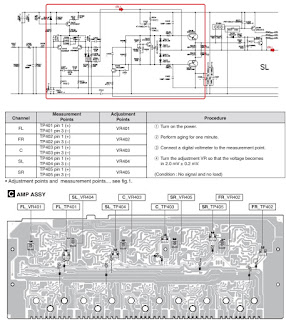Pioneer VSX-821-K, VSX-921-K, VSX-521-K AUDIO/VIDEO MULTI-CHANNEL RECEIVER - Error codes, service mode, adjustments, firmware update, Amp-circuit diagram and more
Service mode
The numbers of detections for various protection processes are displayed.How to enter/exit
During Standby mode, simultaneously press and hold the [PRESET –] and [STANDBY/ON] keys for 2 seconds to enter this mode.
The display will return to the normal indication when no key operation is performed for 5 seconds.
During Standby mode, simultaneously press and hold the [PRESET –] and [STANDBY/ON] keys for 2 seconds to enter this mode.
The display will return to the normal indication when no key operation is performed for 5 seconds.
Display mode is available only when the product operates properly.
If any protection function is activated while the product is in use, the product cannot be turned ON and enter the Display mode. In such a case, cancel the protection function, simultaneously holding the [ADVANCD SURROUND] and [STANDBY/ON] keys on the front panel pressed for 2 seconds will cancel Key Input Inhibition mode after a DC error detection and turn the unit ON to cancel the status after detection of the DC error." If a protection function is activated immediately after the previous protection function is canceled, cancel that protection function again then enter STBY mode immediately. You can then see the error logs, following the above procedures, until a next protection function is activated.
Service mode display and details
Setting and adjustment: adjustment required when the unit is repaired or replaced
When any of the following assemblies is replaced
AMP Assy > "8.3 IDLE CURRENT ADJUSTMENT" (All channel)
Other assemblies > No adjustment required.
Idle current adjustment: VSX-821-K, VSX-521
When any component parts which are within the red square on the following circuit diagram are replaced, the idle current adjustment of that channel is required. (Idle current adjustment for another channel is not required.)
However, when any capacitors are replaced, the adjustment is not required.
(The following circuit diagram is for SL channel, but another channel also has same circuit diagram and same adjustment is required).
However, when any capacitors are replaced, the adjustment is not required.
(The following circuit diagram is for SL channel, but another channel also has same circuit diagram and same adjustment is required).
VSX-921-K
Firmware update: Necessary Tools
*PC with a serial port
*RS-232C cable (9-pin to 9-pin, straight cable)
*RS-232C UPDATE jig: GGF1642 (Use FFC of GGF1642. (10P to 10P FFC))
*Firmware
*PC with a serial port
*RS-232C cable (9-pin to 9-pin, straight cable)
*RS-232C UPDATE jig: GGF1642 (Use FFC of GGF1642. (10P to 10P FFC))
*Firmware
Connections
MAIN and SUB microcomputers update
Check to the software VER of MAIN & Sub microcomputers.
Make sure that the main unit is in STANDBY mode.
Press and hold the "ENTER" and "STANDBY/ON" keys, then press the "ENTER" key to display each UCOM version.
Each time the "ENTER" key is pressed, and then indications on the FL display change as follows:
Press and hold the "ENTER" and "STANDBY/ON" keys, then press the "ENTER" key to display each UCOM version.
Each time the "ENTER" key is pressed, and then indications on the FL display change as follows:
Schematic diagram: audio assy
AMP ASSY (1/2) (for VSX-921-K)
AMP ASSY (2/2) (for VSX-921-K)
How to Update the USB Microcomputer (VSX-821-K, VSX-921-K ONLY)
1. Copy the "VSX_USB.rom" file to the root directory of a USB memory device.
2. Press the iPod USB key on the remote control unit to select iPod/USB function then connect the USB memory device.
3. After accessing the USB memory device, "UPG? NO" is displayed on the FL display and "UPDATE? NO" is displayed as
an On-Screen display.
4. Press the iPod USB key on the remote control unit.
5. Send either iPod/USB Cursor Left or iPod/USB Cursor Right code.
6. "UPG? YES" is displayed on the FL display and "UPDATE? YES" is displayed as an On-Screen display.
7. After sending the iPod/USB Enter code, updating starts. (“UPDATE” is displayed on the FL display.)
8. When "UPG? NO" is displayed on the FL display and "UPDATE? NO" is displayed as the On-Screen display, updating is
completed.
9. Disconnect the USB memory device then turn the unit off.
[Procedures]
(3) How to update the DSP Microcomputer
1. Select an Input Function that allows reception via Optical input 1 or 2 then set the unit to STBY_Off mode.
2. Press the SPEAKERS and STANDBY/ON keys simultaneously to enter DSP UpDate mode. ("DSP UP" is displayed.)
3. When "PLAY" is displayed, playback of the .wav file starts. (Play the file only once. NEVER repeat playback.)
("PLAY" is displayed.)
4. After playback is finished and "ENTER" is displayed, press the ENTER key on the front panel. ("ENTER" is displayed.)
5. "WRITING" is automatically displayed.
6. After writing is completed, "COMPLETE" is displayed.
7. Turn the unit off then confirm that the version has been updated.
[How to Confirm the Version of the USB Microcomputer]
1. Select the iPod/USB function then turn the unit off.
2. While holding the ENTER key on the front panel pressed, press the STNADBY/ON key.
3. When the receiver is turned on, press the ENTER key on the main unit three times.
(Each time the ENTER key is pressed, the indications on the FL display change as follows:
Main -> Sub -> DSP -> USB -> All segments lit.)
4. The version is displayed on the FL display, as "USB:***."
Notes on updating
* If you perform updating of the same software twice, it may fail.
* If the indication "UPDATE" on the FL display does not change, let it sit for a few minutes.
If the indication on the FL display changes to one other than "UPDATE," the unit becomes operable.
Turn the unit off after it becomes operable.
2. Press the iPod USB key on the remote control unit to select iPod/USB function then connect the USB memory device.
3. After accessing the USB memory device, "UPG? NO" is displayed on the FL display and "UPDATE? NO" is displayed as
an On-Screen display.
4. Press the iPod USB key on the remote control unit.
5. Send either iPod/USB Cursor Left or iPod/USB Cursor Right code.
6. "UPG? YES" is displayed on the FL display and "UPDATE? YES" is displayed as an On-Screen display.
7. After sending the iPod/USB Enter code, updating starts. (“UPDATE” is displayed on the FL display.)
8. When "UPG? NO" is displayed on the FL display and "UPDATE? NO" is displayed as the On-Screen display, updating is
completed.
9. Disconnect the USB memory device then turn the unit off.
[Procedures]
(3) How to update the DSP Microcomputer
1. Select an Input Function that allows reception via Optical input 1 or 2 then set the unit to STBY_Off mode.
2. Press the SPEAKERS and STANDBY/ON keys simultaneously to enter DSP UpDate mode. ("DSP UP" is displayed.)
3. When "PLAY" is displayed, playback of the .wav file starts. (Play the file only once. NEVER repeat playback.)
("PLAY" is displayed.)
4. After playback is finished and "ENTER" is displayed, press the ENTER key on the front panel. ("ENTER" is displayed.)
5. "WRITING" is automatically displayed.
6. After writing is completed, "COMPLETE" is displayed.
7. Turn the unit off then confirm that the version has been updated.
[How to Confirm the Version of the USB Microcomputer]
1. Select the iPod/USB function then turn the unit off.
2. While holding the ENTER key on the front panel pressed, press the STNADBY/ON key.
3. When the receiver is turned on, press the ENTER key on the main unit three times.
(Each time the ENTER key is pressed, the indications on the FL display change as follows:
Main -> Sub -> DSP -> USB -> All segments lit.)
4. The version is displayed on the FL display, as "USB:***."
Notes on updating
* If you perform updating of the same software twice, it may fail.
* If the indication "UPDATE" on the FL display does not change, let it sit for a few minutes.
If the indication on the FL display changes to one other than "UPDATE," the unit becomes operable.
Turn the unit off after it becomes operable.