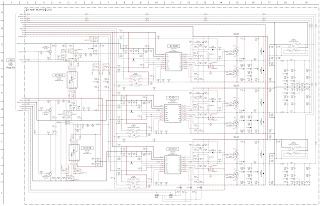MHC V6D Sony hoe audio system, user reset, system reset, tuner step change, version display, power amplifier circuit diagram and more
DVD Mechanism Type: CDM90-DVBU202 or CDM90-DVBU204
Optical Pick-up Block Name: CMS-S76RFS7G or CMS-S76RFS7G1 or CMS-S76RFS7GP
COLD RESET
It can clears all data including preset data stored in the memory to initial conditions. Execute this mode when returning the this unit to the customer.
1. Press the [Power] button to turn the power on.
2. Press two buttons of the [Stop] and [PAN] simultaneously for three seconds.
3. The message “COLD RESET” is displayed on the fluorescent indicator tube, then becomes the standby state.
USER RESET
It can clears all data including preset data stored in the memory to initial conditions (Only the connection history information of Bluetooth is not initialized).
1. Press the [Power] button to turn the power on.
2. Press two buttons of the [Stop] and [BASS BAZUCA] simultaneously for three seconds.
3. The message “RESET” is displayed on the fluorescent indicator tube, then becomes the standby state.
AM TUNER STEP CHANGE
It can change AM step interval into 9 kHz or 10 kHz.
1. Press the [Power] button to turn the power on.
2. Press the [FUNCTION] button to turn the AM function.
3. Press the [Power] button to turn the power off.
4. While pressing the [|>> TUNING+] button, press the [Power] button.
5. The message “9K STEP” or “10K STEP” is displayed on the fluorescent indicator tube, and AM step interval changed.
DISC TRAY LOCK MODE
It can be unable to take sample disc out of disc tray in the shop
1. Press the [Power] button to turn the power on.
2. Press the [FUNCTION] button to turn the DVD/CD function.
3. Press the [UP] button to open the disc tray and set the disc.
4. Press the [UP] button to close the disc tray.
5. Press two buttons of the [Stop] and [ENTER] simultaneously for three seconds.
6. The message “LOCKED” is displayed on the fluorescent indicator tube and the disc tray is locked.
(Even if pressing the [UP] button, the message “LOCKED” is displayed on the fluorescent indicator tube and the disc tray is locked).
Releasing method:
1. Press two buttons of the [Stop] and [ENTER] simultaneously for three seconds.
2. The message “UNLOCKED” is displayed on the fluorescent indicator tube and the disc tray is unlocked.
Bluetooth PAIRING HISTORY CLEAR
It can clear the Bluetooth pairing history.
1. Press the [Power] button to turn the power on.
2. Press the [FUNCTION] button to turn the Bluetooth function.
3. Press two buttons of the [Stop] and [FLANGER] simultaneously for three seconds.
4. The message “BT HISTORY” → “CLEAR” is displayed on the fluorescent indicator tube, and the pairing history of Bluetooth is cleared.
VERSION DISPLAY
It can confirm the SC and MTK version.
1. Press the [Power] button to turn the power on.
2. Press two buttons of the [ENTER] and [MOVIE/GAME] simultaneously for three seconds.
3. The SC and MTK version is displayed on the fluorescent indicator tube, and it returns to the display of the normal mode.
PANEL TEST
It can confirm the fluorescent indicator tube, LEDs, model name, destination, software version and button.
1. Press the [Power] button to turn the power on.
2. Press two buttons of the [ENTER] and [FOOTBALL] simultaneously for three seconds.
3. It enters the panel test mode, and all segments on the fluorescent indicator tube and all LEDs light up.
4. Each time the [ENTER] button is pressed; the screen display is changed in order as follows.
5. When pressing the [+PRESET+] button, the model name is displayed on the fluorescent indicator tube.
6. Each time [ +PRESET+] button is pressed, the display changes destination → SC version → MTK version → OPU version → UI version → PF version → SYS version → CD version → CMA version → CMB version → ST version → TA version → TM version this order, and returns to the model name display.
7. When pressing the [Stop] button while the each version is displayed, month and day of the software creation is displayed. When pressing the [Stop] button again, the display returns to the each version display.
8. When pressing the [ –PRESET–] button, “K 0 V0” is displayed on the fluorescent indicator tube.
9. Each time a button is pressed, “K 0” value increases. However, once a button is pressed, it is no longer taken into account.
When pressing the all buttons, “K22” and “OK” are displayed alternately.
10. “V0” value increases “V1”, “V2”, “V3” · · · “V8”, “V9”, “V0” if turn the [VOLUME/DJ CONTROL] knob clockwise, or it decreases “V9”, “V8”, “V7” · · · “V2”, “V1”, “V0” if turn the knob counterclockwise.
Releasing method:
Press two buttons of the [ENTER] and [FOOTBALL] simultaneously for three seconds.
DVD COLOR SYSTEM CHANGE
It can change DVD color system into NTSC or PAL.
1. Press the [Power] button to turn the power on.
2. Press the [FUNCTION] button to turn the DVD/CD function.
3. Press two buttons of the [PAN] and [LED COLOR] simultaneously for three seconds.
4. The message “COLOR NTSC” or “COLOR PAL”is displayed on the fluorescent indicator tube, and DVD color system changed.
5. When the “NTSC” mark is lights up, DVD color system is NTSC.
When the “NTSC” mark is turns off, DVD color system is PAL.
5. When the “NTSC” mark is lights up, DVD color system is NTSC. When the “NTSC” mark is turns off, DVD color system is PAL.
TEST DISC LIST
Be sure to use the DVD disc that matches the signal standards of your region.
For CD - Part No. Description
3-702-101-01 | DISC (YEDS-18), TEST |
For DVD SL (Single Layer)
Part No. Description
J-6090-069-A | DISC (HLX-503), TEST (NTSC) |
For DVD DL (Double Layer)
Part No. Description
J-6090-071-A | DISC (HLX-501), TEST (NTSC) |
Procedure to enter to DVD Service Mode:
1. Press the [Power] button to turn the power on.
2. Press the [FUNCTION] button to turn the DVD/CD function.
3. Press two buttons of the [WAH] and [LED COLOR] simultaneously for three seconds.
4. The message “SERVICE IN” appears on the fluorescent indicator tube and the Top Menu of Remocon Diagnosis Menu appears on the on-screen display on the TV. The model name, main unit’s micom version information (IF-con) and DVD firmware version information (Syscon) are displayed at the bottom of the on-screen display.
Remocon Diagnosis Menu
0. External Chip Check
1. Servo Parameter Check
2. Drive Manual Operation
3. Emergency History
4. Version Information
Model Name : V6D_GA
IF–con : Ver. 01.02 (0000)
Syscon : Ver. 1.020
5. To execute each function, press its number by using numeric button on the remote commander.
Releasing method:
Press the [Power] button to turn the power off.
Execute IOP Measurement
In order to execute IOP measurement; the following standard procedures must be followed.
1. From the Top Menu of Remocon Diagnosis Menu, select “2.
Drive Manual Operation” by pressing the [2] button on the remote commander. The following screen appears on the onscreen display.
2. Select “3. Manual Adjustment” by pressing the [3] button on the remote commander. The following screen appears on the on-screen display.
3. Select “6. Iop:” by pressing the [6] button on the remote commander.
4. Wait until a hexadecimal number appears in the on-screen display as below:
Manual Adjust
1. Track Balance Adjust:
2. Track Gain Adjust:
3. Focus Balance Adjust:
4. Focus Gain Adjust:
5. Eq Boost Adjust:
6. Iop: ED
7. TRV. Level:
8. S curve(FE) Level:
9. RFL(PI) Level:
0. MIRR Time:
O Change Value
[RETURN] Return to previous menu.
5. Convert data from hexadecimal to decimal by using conversion table.
6. Please find the label on the rear of the BU (Base Unit).
The default IOP value is written in the label.
7. Subtract between these two values.
8. If the remainder is smaller than 93 (decimal), then it is OK.
However if the value is higher than 93, then the BU is defective and need to be change.
9. Press the [RETURN] button on the remote commander to return to previous menu.
10. Press the [0] button on the remote commander to return to the
Top Menu of Remocon Diagnosis Menu.
11. Press the [Power] button to turn the power off.
Check Emergency History
To check the emergency history, please follow the following procedure.
From the Top Menu of Remocon Diagnosis Menu, select “3. Emergency History” by pressing the [3] button on the remote commander. The following screen appears on the on-screen display.
2. You can check the total time when the laser is turned on during playback of DVD and CD from the above menu. The maximum time, which can be displayed are 999h 59min.
3. You can check the error code of latest 10 emergency history from the above menu. To view the previous or next page of emergency history, press the [|<<.] button or [>>|] button on the remote commander. The error code consists of “Error Code”, “Parameter of error code” and “Time of error code”.
Error code
Parameter of error code
This is the detail of error code.
Time of error code
This is the laser time when an error occurred.
To clear the Laser Hours
While pressing the [SHIFT] button on the remote commander, press the [ DISPLAY] button on the remote commander and then press the [CLEAR] button on the remote commander. The data for both CD and DVD data are reset.
To clear the Emergency History
Press the [DVD TOP MENU] button on the remote commander.
And then while pressing the [SHIFT] button on the remote commander, press the [CLEAR] button on the remote commander.
The error code for all emergency history would be reset.
To clear the Initialize Setup Data
Press the [DVD/TUNER MENU] button on the remote commander. And then while pressing the [SHIFT] button on the remote commander, press the [CLEAR] button on the remote commander
To return to the Top Menu of Remocon Diagnosis Menu Press the [0] button on the remote commander.
Check Version Information
To check the version information, please follow the following procedure.
1. From the Top Menu of Remocon Diagnosis Menu, select “4.
Version information” by pressing the [4] button on the remote commander.
To return to the Top Menu of Remocon Diagnosis Menu, press the [0] button on the remote commander.
Power amplifier schematic