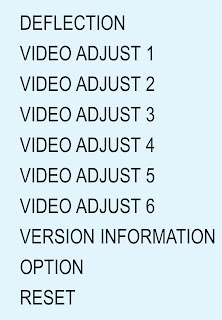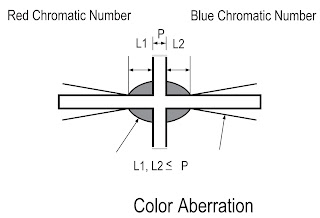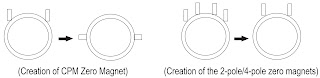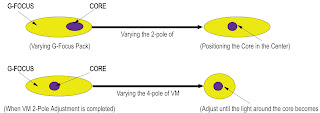SERVICE MODE
- Turn on the TV, and then select "STANDARD" on the picture adjustment mode.
- Turn off the TV (STAND-BY).
- Enter the service mode by pressing the remote control keys in the following sequence : [MUTE => 1 => 8 => 2 => POWER]
Service Mode Control Keys
- Direction keys ▲/ ▼ => Item Selection by Moving the Cursor
- Direction keys ◄/► => Data Increase/Decrease for the Selected Item.
- Press the Add key to exit.
- Select the "STANDARD" Video Mode.
- Input 100% white pattern.
- In the stand-by mode, press the remote-control keys in the following sequence: [MUTE => 1 => 8 => 2 => POWER]
- Warm up the TV for at least 30 minutes.
- Input a 10-step signal.
- R-cut off, B-cut off, and G-cut off by pressing the ▲▼ / ◄►keys.
- Adjust the low light with viewing the dark side of the screen.
- Select R-drive, G-drive, and B-drive by pressing the ◄► / ▲▼keys.
- Adjust the high light with viewing the light side of the screen.
- If necessary, redo screen adjustments and 6~9.
- Press the Add key to exit.
Lens Focus Adjustment
- Set the Screen to "STANDARD". (Contrast : 100 / Brightness : 50)
- Set the pattern to Crosshatch.
- Adjust the electric focus before beginning.
- Adjust the DY tilt (TILT) before beginning.
- Loosen the lens screw for easier adjustment.
- Press Mute, 1, 8 and 3, sequentially to enter Convergence Mode.
- Display only the Green pattern by using the +100, 0, and Previous Channel Keys in order to turn the R, G, and B patterns On/Off respectively.
- Turn the Green Lens clockwise/Counterclockwise to adjust for optimum status.
- (Repeat if unsuccessful, varying the VR of the front Focus Pack.)
- Perform steps 1~3 for the R and B Lenses. [Note: Green determines picture quality; pay close attention for exact adjustment]
BEAM ALIGNMENT
- Select the "STANDARD" Video Mode.
- Warm up the set at least for 10 minutes.
- Enter the Convergence mode by pressing the remote control buttons in the following sequence. [MUTE => 1 => 8 => 3]
- Set the Beam Alignment Adjustment CY to Zero magnetic field area.
- Press the 7- digit button for a while, on the remote control, and a vibrating dot-pattern appears.
- Adjust the Focus-pack VR for defocusing.
- Mute the other patterns (R/B) other than G-PATTERN. (Use "+100" / "PRE-CH" Key on the remote control.)
- Adjust the 2, 4 polarities of VM-COIL as shown in figure below.
- Adjust the G-Focus until any light around the core disappears.
- Adjust G-Focus so that the surrounding flash can disappear from the spot.
- After G-Focus adjustments are complete, adjust R-Focus as above procedures.
- The B-CRT adjustments can be omitted because the variance of beam focus is small. (Only Vm-coil is mounted.)
- Adjust the Focus-pack VR for fine focusing.
- Press the 7- digit button for a while, on the remote control, and the mode changes to the Convergence Adjustment mode.
- Press the "S.MODE" Key on the remote control to return to normal viewing.
Since this RPTV uses Samsung Technology, remote control to Samsung is used to adjust the parameters.
REMOTE CONTROL KEY FUNCTIONS IN CONVERGENCE MODE
For default data values check next post here.