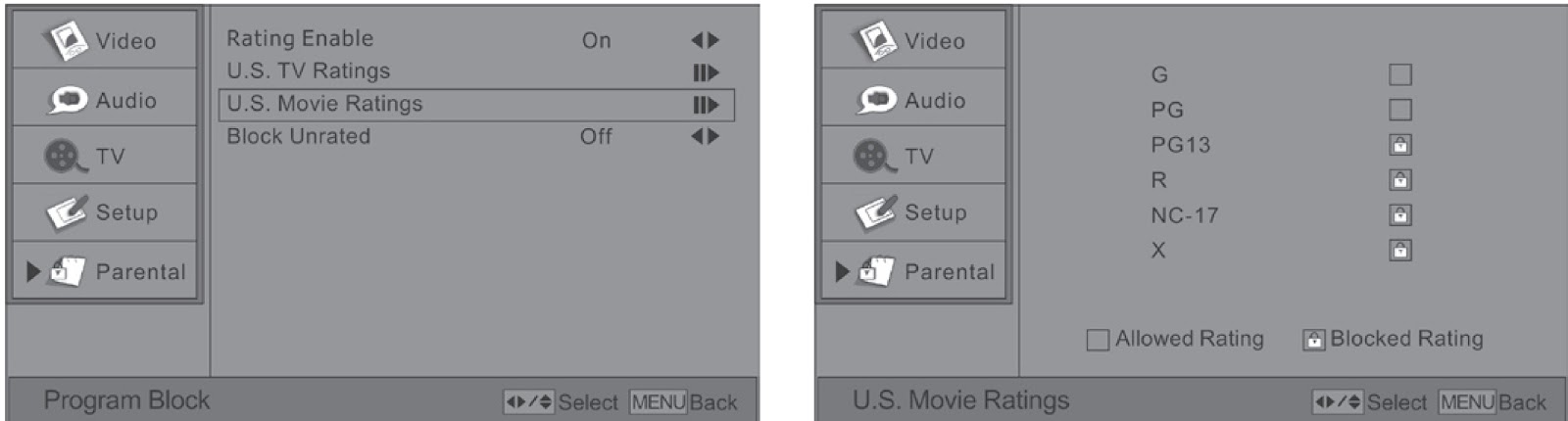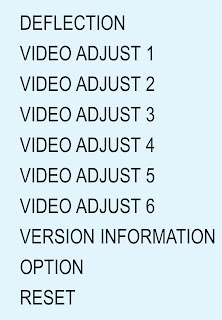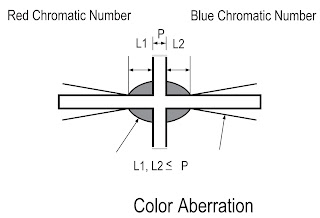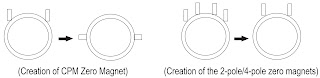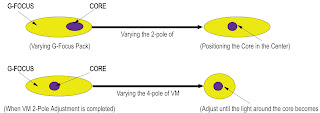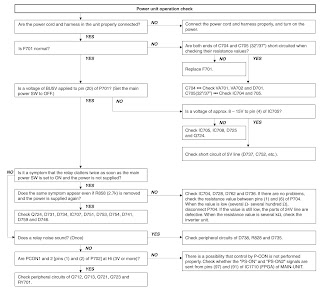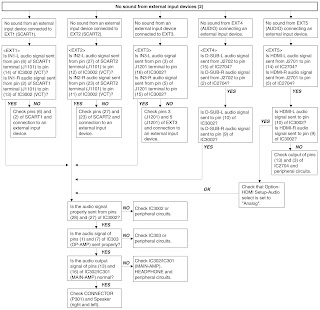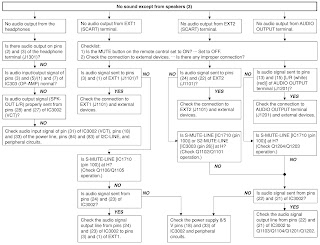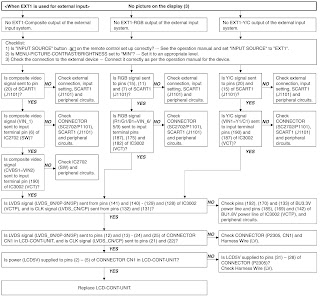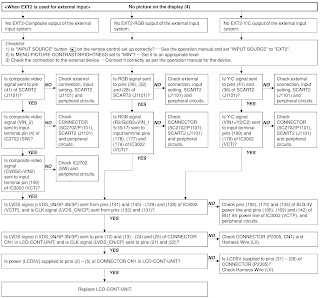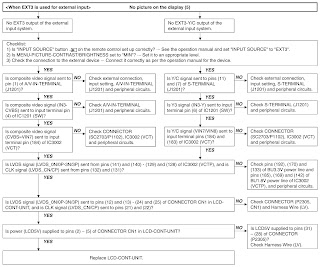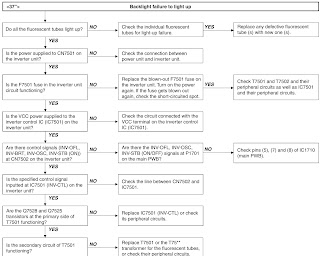When television is turned OFF by the lamp error detection mentioned above, it enters the adjustment process with the power LED red. Entering the adjustment process turns OFF the error detection and turns ON TV. This enables the operation check to detect errors in the lamp or lamp circuit.
Check whether “L ERROR RESET” indicates the lamp error detection was executed. After confirming that the lamp or lamp circuit is normal, reset the lamp error counter pushing “OK” in the R/C.
After resetting counter the label “***OK***” appears on Screen.
Reset standby cause error list
After confirming that the lamp error counter has been erased, select “STAND BY CAUSE RESET” on point 3, of the adjustment process and select ON using the right cursor. For execute press “OK” in the R/C and the label “***OK***” appears on Screen.
For 32” LCD TV: Functional description
This LCD color television has a function (lamp error detection) to be turned OFF automatically (Inverter unit) for safety when the lamp or lamp circuit is abnormal.
If the lamp or lamp circuit is abnormal, or some other errors happen, and the lamp error detection is executed, the following occur. The Inverter circuit stops but the rest of TV continues working. The power led is green.
Countermeasures
Proceed to repair the inverter unit to solve the problem that produces the lamp error.
Reset standby cause error list
For 32” this is not necessary because the lamp error detection is not operative by software.
HOW TO ENTER PUBLIC MODE
- Turn on the power and enter in the Adjustment Process mode (ADJ1 or Service Mode) as usual.
- In the [INIT], of Service, turns ON the Public Mode option.
- Turn off TV by pressing Main Power switch.
- While pressing “VOL+”and “P▲” keys at the same time, press Main Power switch for more than 2 seconds.
After this sequence the TV will turn on showing the Public Mode setting screen as follows:- Is possible to select each item of function by pressing cursor UP/DOWN keys on the remote control or CH ▲/▼ keys on the LCD TV.
- The setting position of each item of functions is made by pressing cursor RIGHT/LEFT keys on the remote control or VOL(+)(-) keys on the LCD TV.
- Select EXECUTE position after you set all function, and press cursor RIGHT/LEFT keys on the remote control or VOL(+)/(-) keys on the LCD TV for confirmation.
Public Mode Settings.
- POWER ON FIXED [VARIABLE / FIXED]. When it is set to “FIXED” the TV is impossible to be switch off by Main Switch or Remote Control.
- MAXIMUM VOLUME [0 => 60]. Is possible to set the maximum volume at limited level.
- VOLUME FIXED [VARIABLE / FIXED]. Is possible to fix the sound volume at limited level. When “FIXED” is selected the sound volume before limited is fixed.
- VOLUME FIXED LEVEL [0 => 60]. If “FIXED” has been selected, is possible to set a fixed volume at the level that is chosen.
- RC BUTTON [RESPOND / NO RESPOND]. If “NO RESPOND” is selected, the remote control keys are inoperative.
- PANEL BUTTON [RESPOND / NO RESPOND]. If “NO RESPOND” has been selected, the set’s keys remain deactivated (Except POWER key).
- MENU BUTTON [RESPOND / NO RESPOND]. If “NO RESPOND” has been selected, “MENU” key, of remote control, is inoperative.
- ON SCREEN DISPLAY [YES /NO]. If “NO” has been selected, the On Screen Display does not appear.
- INPUT MODE START [ NORMAL=>TV (X) =>INPUT1 => INPUT2 => INPUT3 => INPUT4 =>INPUT5 à Toggles]. When any other item than “NORMAL” has been selected, the sets will start in a selected input mode at the next power-on.
- INPUT MODE FIXED [VARIABLE /FIXED]. If “FIXED” has been selected, any channels and input modes other than those selected at the start mode cannot be picked up.
- RESET: Cancel all Public Mode settings. (It returns to the factory settings)
- EXECUTE: Select this item, and press cursor RIGHT/LEFT keys on the remote control or VOL(+)/(-) keys on the LCD TV for confirmation the functions settings.