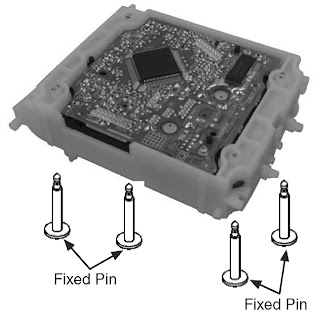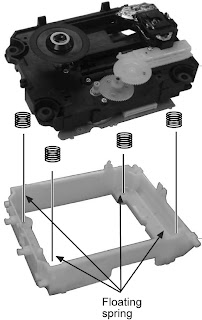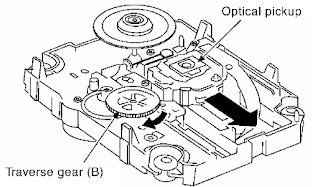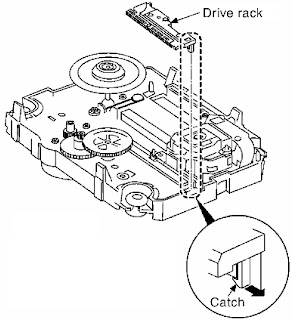MAIN POWER REGULATOR SCHEMATICHORIZONTAL DEFLECTION & OUTPUT SCHEMATICRG B OUTPUT SCHEMATIC{Click on Pictures to Magnify}
IMPORTANT COMPONENTS1-437-430-11 TRANSFORMER, FERRITE (HDT)
1-453-383-21 TRANSFORMER ASSY, FLYBACK (NX4522//Z214)
1-453-340-31 TRANSFORMER ASSY, FLYBACK (NX4522//Z2B4)
1-437-443-11 TRANSFORMER, CONVERTER (PIT)
1-437-483-11 TRANSFORMER, STANDBY
8-749-016-21 IC TCET1103G (Photocoupler)
1-576-232-11 FUSE (H.B.C.) 5A/250V
1-533-725-11 HOLDER, FUSE (F6981)
1-823-853-11 CORD, POWER (KV-28LS60B/28LS60E/32LS60B/KV-32LS60E/32LS60K)
1-776-860-12 POWER CORD, FILTER (UK) (KV-28LS60U/32LS60U)
1-476-702-11 REMOTE COMMANDER (RM-932)
TRACE
A new TV Repair Assistance Tool that combines ease of use and powerful PC software tools to allow you to save valuable time during many TV repairs.
The TRACE interface connects to the PC's serial port. It provides connection to the TV's I2C bus and can be provided with an Infra Red transmitter (optional).
The interface is powered by a standard 9 V PP3 battery for portable use, and can also be powered by an external 9V/25mA DC power supply.
The TRACE software that is supplied with the interface allows you to:
- Read, restore and compare NVM contents via the I2C bus
- Acknowledge check of all I2C devices in the TV set
- Read Error Codes (emulation of the Error Reader tool)
With the optional IR Add-on kit, the following features can be added:- Remote Commander emulation
- User programmable Functional Check through Infrared
- Fast and documented Test Mode setting of all Sony TV chassis.
Additional features such as Adjustments and Troubleshooting are available in chassis-dependent software modules. Please contact your local Sony Service organization for the latest information.Note: For workshops already using the existing I2C Link parallel port interface (9-948-320-30), this software can be used as well, replacing the
TV Data Handling software (9-948-340-50), but Error Reader and IR functions can only be accessed with the TRACE interface.
Partnumbers: TRACE Starter Kit (TRACE interface + software): 9-948-320-70
TRACE Software (for users of the I2C Link interface): 9-948-340-80
TRACE IR Add-on (IR interface + Remote Commander software): 9-948-320-80
PC requirements: IBM-compatible PC with operating system Windows95, Windows98, or WindowsNT*.