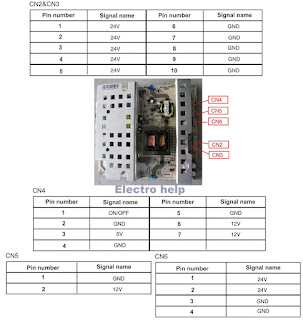Service mode
For the TV remote control, enter the following keys in sequence: Menu>8>8>9>3
The TV screen will display the information.
In the last line of the service menu, the card version can be noted. Such as:
“L_MSD209GL_PANEL_MERGE BRA MAY 13 201016.47.31”
Simply press the EXIT button on the user's remote control or turn the power off, to Exit the service mode.
For the TV remote control, enter the following keys in sequence: Menu>8>8>9>3
The TV screen will display the information.
In the last line of the service menu, the card version can be noted. Such as:
“L_MSD209GL_PANEL_MERGE BRA MAY 13 201016.47.31”
Simply press the EXIT button on the user's remote control or turn the power off, to Exit the service mode.
ATTENTION: When performing a software update, memory swapping
If the EEPROM or the device shows unstable, perform the below:
Press the UP / DOWN buttons and select Init EEPROM, then press the ">" button.
It will take some seconds for execution.
If the EEPROM or the device shows unstable, perform the below:
Press the UP / DOWN buttons and select Init EEPROM, then press the ">" button.
It will take some seconds for execution.
NOTE: After "reset", turn the unit Off and On again.
Firmware Update
This procedure should only be performed when the equipment is abnormal in its operation, or when there is an official communiqué to carry out such a procedure.
Do not upgrade if the equipment is working properly.
Carefully read the entire procedure and perform the task as described below.
If in doubt, always seek the help of H-Buster technical support.
[NEVER DO THIS PROCEDURE IF THE ELECTRICAL NETWORK IS UNSTABLE, UNDER RISK OF IRREVERSIBLE DAMAGE TO THE MEMORY OR EVEN THE MAIN BOARD. ]
Initial Procedures
Needed tools
An empty and formatted pen drive (FAT32) - minimum 512MB.
- Remote control handset.
- Latest version downloaded from the services website.
To obtain the latest version, log on to the H-Buster service website and download as the LCD panel model (if present). If you have any questions, please contact technical support.
How to identify the Panel Type.
Can be noted by the service menu screen or from the silk screen at the back of the LCD panel
Updating the firmware
Follow the procedures below carefully:
1) With the TV working, connect the pen drive with the recorded program to the USB port.
2) Press the MENU button on the remote control and go to the CHANNEL option with the navigation keys and press OK.
3) In the CHANNEL menu, scroll to the next page where "Update Software" will appear and press OK.
4) The confirmation question will appear on the screen, confirm and press OK.
5) Wait until the end of the update, where the equipment will turn off and restart itself.
6) Enter the service menu and reset the memory with the INIT EEPROM command.
HBTV42D01FD – SMPS schematic. Used ICS: ICE3B0565, L6599, SPW20N60C3(FET)
HBTV 42D01FD power board connector voltages
HBTV 32D01HD – HBTV 42D01FD MAIN BOARD connector details
HBTV 32D01HD Power board connector voltages
Click on the pictures to magnify