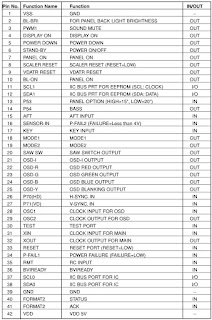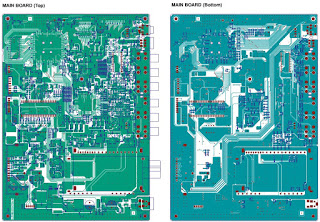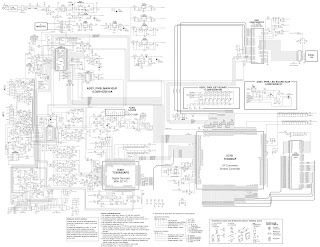ICs used: K4S643232F; K4S643232H(SDRAM), TC6398AF(I/P converter, DS90C385MTDF(TTL/LVDS converter, TC90A92AFG(Digital Decoder with 3D YC), LA4263(Audio Amplifier), TMP88PS34N(CPU), TC90L01N(Switching), TC74VHCT04AFT
Australia/Middle East/AsiaColour System . . . . . . . .PAL, SECAM, NTSC4.43, NTSC, PAL-60Hz
Television System . . . . .B/G, DK, K’, I, M/M
Channel Coverage . . . .VHF: E2-E12, R1-R12, K1-K9, A2-A13, J1-J12
0-11, 5A (Australia), 1-11 (New Zealand)
UHF: 21-69, A14-A69, J13-J62
28-69 (Australia)
CATV: S1-S41, X, Y, Z, Z+1, Z+2
This set has an On-screen Service Menu system included in the CPU that allows remote operation for most of the service adjustments.
Enter the Service Menu
While pressing the MENU button on the television, press the Number Key 1 on the remote control unit. The Service Menu now appear.
While pressing the MENU button on the television, press the Number Key 1 on the remote control unit. The Service Menu now appear.
Service Adjustments:
Press the POSITION UP or POSITION DOWN button on the remote control handset to select the desired service menu item you want to adjust.
When the POSITION UP is kept pressed, ten steps of adjustment items will step up at a time.
When the POSITION DOWN is kept pressed, ten steps of adjustment items will step down at a time.
Use the VOLUME + or - or number button to adjust the data. The + or - button will increase or decrease the data sequentially.
When the POSITION UP is kept pressed, ten steps of adjustment items will step up at a time.
When the POSITION DOWN is kept pressed, ten steps of adjustment items will step down at a time.
Use the VOLUME + or - or number button to adjust the data. The + or - button will increase or decrease the data sequentially.
Exit from the Service Menu
Press the MENU button twice to turn off the Service Menu display.
The data which is set in the service mode is stored into the memory IC automatically.
Press the MENU button twice to turn off the Service Menu display.
The data which is set in the service mode is stored into the memory IC automatically.
White Balance Adjustment
1. Receive a White Pattern.
2. Set the television to following conditions:
Brightness: Normal
Colour: Normal
Contrast: Maximum
3. Enter the Service Menu.
Adjustment Item:
142 WBGREEN
151 WBRED
160 WBBLUE
1. Receive a White Pattern.
2. Set the television to following conditions:
Brightness: Normal
Colour: Normal
Contrast: Maximum
3. Enter the Service Menu.
Adjustment Item:
142 WBGREEN
151 WBRED
160 WBBLUE
4. Decide the fixed item which is maximum value (Example, Item 151 WBRED), select item of other 2 colours (Example, Item 142 WBGREEN or Item 160 WBBLUE) with the POSITION UP or DOWN button, and adjust a proper white balance with the VOLUME + or - button.
After adjustment, confirm white balance again by normal picture.
After adjustment, confirm white balance again by normal picture.
Note:Adjusted data is less than the fixed data.
5. Press the MENU button to turn off the Service Menu display.
The data which is set in the service mode is stored into the memory IC automatically.
The data which is set in the service mode is stored into the memory IC automatically.
Important Notice: Do not attempt to adjust service adjustments not listed on above otherwise it may cause loss of performance and for correct operation.
Default data values
CPU Port Functions
PWB
Schematic
Click on the pictures to magnify