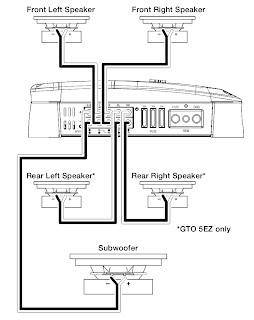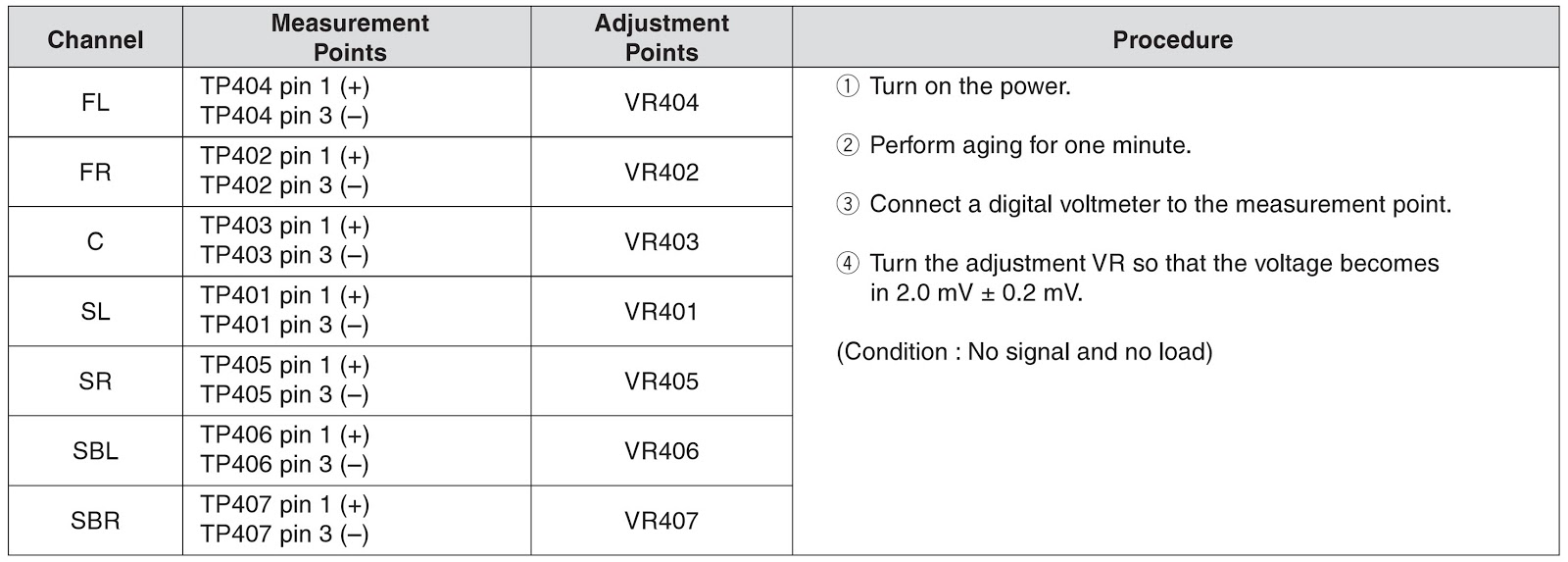TO ENTER SERVICE MODE
- Use the service remote control unit.
- Turn the power on. (Use main power on the TV unit.)
- Press " SLEEP " button on the service remote control unit. Version of microcomputer will display on the CRT. (Ex: 5Y10-1.34)
- Check the display on the lower left is "4A" and if it is not "4A", set it at "4A" according to "3-1 FRENCH,STEREO TYPE, ACCESS CODE, VIDEO TONE,SB SOUND" and "COMB FILTER".
TO MAKE A SERVICE REMOTE CONTROL, OUT OF USER REMOTE CONTROL
- Prepare normal remote control unit. (Part No. N0105UD or N0127UD)
- Remove 3 Screws from the back lid.
- Added J1 (Jumper Wire) to the remote control CBA.
SERVICE MODE SETTINGS
Setting for 7F, FRENCH, STEREO TYPE, ACCESS CODE, VIDEO TONE SB SOUND and COMB FILTER data Values.
- Enter the Service mode.
- Press " VOL DN" button on the Service remote control unit. Display changes " C/D ", " 7F ", " FRENCH ", " STEREO TYPE ", " ACCESS CODE", "VIDEO TONE ", "SB SOUND" and "COMB FILTER" cyclically when " VOL DN" button is pressed.
7F
Press " CH UP/DN" buttons on the Service remote control unit. Then choose " FF ".
FRENCH
Press " CH UP/DN" buttons on the Service remote control unit. Then choose " ON ".
STEREO TYPE
Press " CH UP/DN" buttons on the Service remote control unit. Then choose " MTS "
ACCESS CODE
Press " CH UP/DN" buttons on the Service remote control unit. Then choose " OFF "
VIDEO TONE
Press " CH UP/DN" buttons on the Service remote control unit. Then choose " OFF ".
SB SOUND
Press " CH UP/DN" buttons on the Service remote control unit. Then choose " OFF”
COMB FILTER
Press " CH UP/DN" buttons on the Service remote control unit. Then choose " ON "
Note: C/D and VCO data values are no need to adjust at this moment.Setting for CONTRAST, COLOR, TINT, V-TINT and SHARP data Values.
- Enter the Service mode.
- Press " MENU " button on the Service remote control unit. Display changes " BRT ", " CNT ", " CLR ", " TNT " and " V-TINT " cyclically when " MENU " button is pressed.
CNT
- Press " MENU " button on the Service remote control unit. Then select " CONTRAST " (CNT) display.
- Press " CH UP/DN" buttons on the Service remote control unit so that the value of " CONTRAST " (CNT) becomes 92.
- Press " MENU " button on the Service remote control unit. Then select " COLOR " (CLR) display.
- Press " CH UP/DN" buttons on the Service remote control unit so that the value of " COLOR " (CLR) becomes 64.
TNT
- Press " MENU " button on the Service remote control unit. Then select " TINT " (TNT) display.
- Press " CH UP/DN" buttons on the Service remote control unit so that the value of " TINT " (TNT) becomes 64.
- Press " MENU " button on the Service remote control unit. Then select " V-TINT " (V-TNT) display.
- Press " CH UP/DN" buttons on the Service remote control unit so that the value of " V-TINT " (V-TNT) becomes 64.