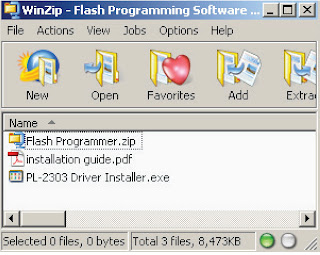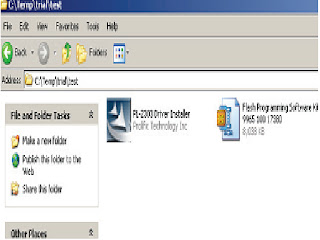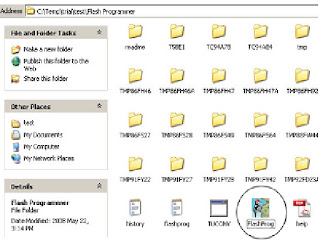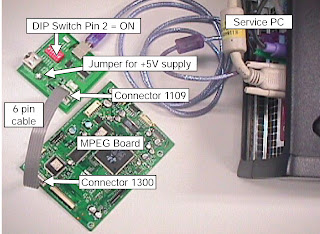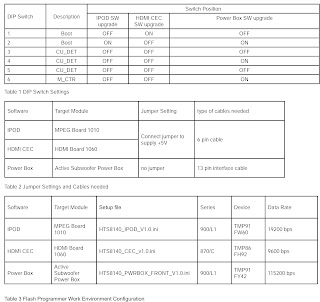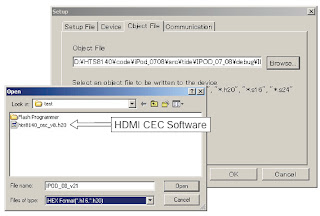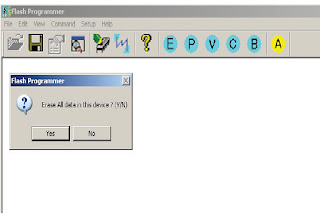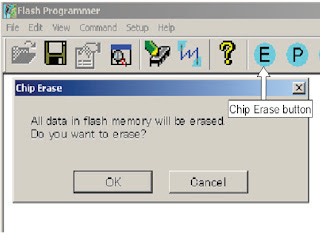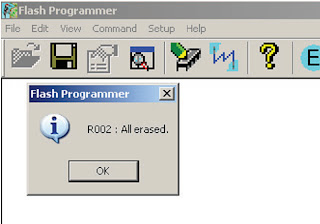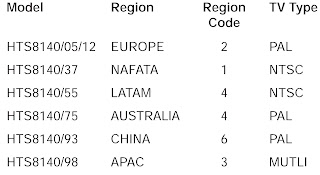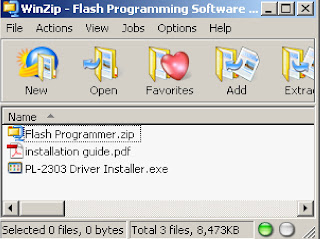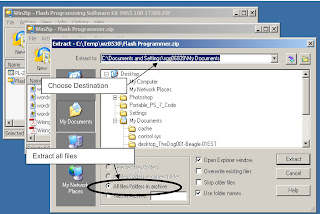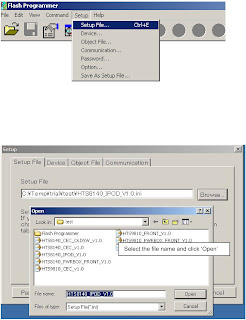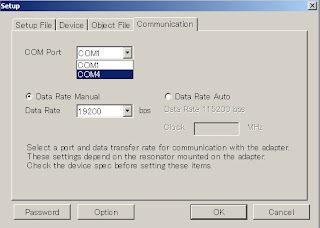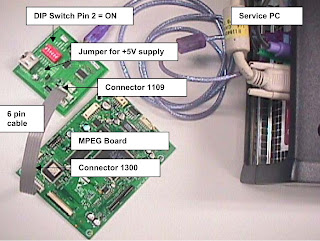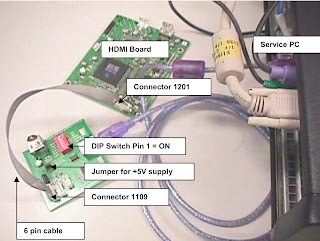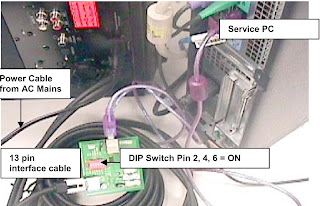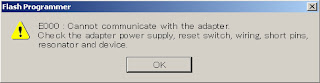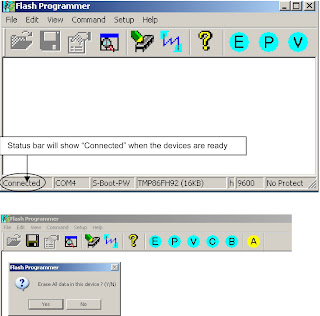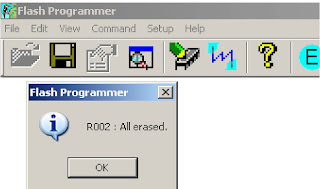TV 888 0264 0412 A.R. Systems 0037 0352 0556 0374 0455 Accent 0009 0037 0556 Acer 1339 1509 Acoustic Research 1296 Acura 0009 Adcom 0625 Addison 0653 0108 ADL 1217 Admiral 0093 0163 0363 0418 0264 Advent 0876 Adyson 0217 0216 AEA 0037 0556 AEG 1556 0606 1163 Agashi 0216 0264 0217 AGB 0516 Aiko 0009 0037 0556 0216 0371 0035 0433 0072 0361 0191 0264 0217 Aim 0037 0072 0412 0556 0753 0208 0706 0805 0698 Airis 0844 Aiwa 0701 1916 1908 1505 Akai 0009 0361 0208 0556 0037 0371 1442 1537 0433 0745 0191 0035 0218 0672 0329 0072 0753 0163 0412 0729 0714 0516 0715 0602 0548 0480 1074 0217 0631 0216 0264 0178 0377 0606 1037 1908 0473 0648 1259 1248 1935 Akashi 0860 0009 Akiba 0218 0282 0455 0037 0556 Akira 0418 Akito 0037 0556 Akura 0037 0218 0264 0556 0668 0412 0009 0282 0714 1982 Alaron 0216 Alba 0009 0037 1037 0556 0036 0714 0218 0418 0370 0371 0668 0355 0216 0247 0163 0487 1908 0443 1935 Alfide 0672 Alkos 0035 All-Tel 0865 Allorgan 0217 Allstar 0037 0556 Ambassador 0177 Amplivision 0217 0370 0320 Amstrad 0009 0177 0037 0516 0264 0362 0371 0218 0412 0433 0556 1037 0648 1982 Anam 0037 0556 0009 0650 0861 Anam National 0037 0556 0650 Andersson 1163 1149 Anglo 0009 0264 Anitech 0009 0264 0037 0556 0102 Ansonic 0370 0037 0556 0009 0668 0374 0163 01020411 0259 0247 1437 0104 AOC 0009 0060 0093 0108 0178 Aolingpike 0264 0412 Apollo 0473 Arcen Ciel 0109 Arcam 0216 0217 Ardem 0486 0714 0037 0633 0556 Aristona 0556 0037 Arthur Martin 0163 ASA 0104 0105 0346 0070 Asambal 1046 Asberg 0037 0556 0102 Asora 0009 Astra 0037 0556 Asuka 0218 0217 0216 0264 0282 ATD 0698 Atlantic 0037 0556 0216 0320 0259 Atori 0009 Auchan 0163 Audiosonic 0009 0037 0374 0820 0109 0556 0714 0715 0217 0370 0337 0264 0218 0486 1308 Audioton 0217 0486 0370 0264 Audioworld 0698 Aumark 0060 Autovox 0217 0247 AVP 1908 AWA 0009 0011 0036 0374 0412 0037 0556 0216 0606 0217 0108 0264 1376 Axxent 0009 Axxon 0714 B&D 1217 Baier 0876 Baihe 0009 0264 0412 Baile 0001 0009 0374 0661 Baird 0109 0343 0193 0072 0073 0217 0208 1196 Bang & Olufsen 0565 BaoHuaShi 0264 0412 Baosheng 0009 Barco 0163 Basic Line 0009 0374 0037 0218 0163 0668 0556 0282 0217 0455 0339 1037 Bastide 0217 Bauer 0805 0009 Baur 0009 0037 0361 0512 0535 0195 0556 0191 1505 Bazin 0217 Beaumark 0178 Beijing 0001 0009 0208 0226 0264 0374 0412 0482 0661 0821 Beko 0370 0714 0035 0486 0715 0037 0418 1037 0556 0606 0808 Belson 1191 0894 Bennett 0556 0037 BenQ 1756 Beon 0037 0556 0418 Berthen 0668 Best 0337 0370 Bestar 0037 0556 0370 0374 Bestar-Daewoo 0374 Binatone 0217 Black Diamond 0614 0820 1037 0556 0821 0753 1163 Black Panther 0102 Black Star 0247 Black Strip 0035 Blackway 0282 0218 Blaupunkt 0195 0191 0535 0200 0327 0328 0455 0170 0036 Blue Sky 0037 0218 0556 0668 0714 1037 0487 0715 1909 0282 0455 1908 1191 0808 1363 Blue Star 0282 Bondstec 0247 Boots 0217 0009 Bosch 0320 0327 BPL 0037 0282 1440 0556 1046 1242 0208 0896 1233 1472 1227 1443 1476 1477 1432 Brandt 0109 0625 0335 0287 0343 0560 1365 Brandt Electronique 0287 0335 Brinkmann 0037 0556 0668 0519 0418 0486 Brionvega 0037 0362 0556 Britannia 0216 0217 Brother 0264 Bruns 0486 BSR 0163 0361 BTC 0218 Bush 0009 0614 0036 1037 0037 0660 1473 0218 0714 0282 0668 0355 0163 0371 0374 0519 0698 0363 0264 0361 0487 0208 0217 1556 0556 1900 1908 0778 1259 1248 1916 1652 Caihong 0009 Caishi 0891 Canton 0218 Capsonic 0264 Carad 0610 0037 0556 0668 1037 Carena 0455 0037 0556 Carrefour 0036 0070 0037 0556 Carver 0170 Cascade 0009 0037 0556 Casio 0037 0556 0163 Cathay 0037 0556 CCE 0037 0217 0556 0329 CE 1046 Celestial 0819 0820 0821 0767 Centrex 0780 0891 Centrum 1037 Centurion 0037 0556 Century 0247 CGE 0074 0084 0247 0418 0370 0163 Changcheng 0001 0009 0264 0374 0412 0661 Changfei 0009 0329 0374 Changfeng 0264 0412 0753 Changhai 0009 0329 Changhong 0767 0820 0009 0264 0508 0821 Chengdu 0009 Ching Tai 0009 Chun Yun 0009 Chunfeng 0009 0264 Chung Hsin 0108 0036 ChungFeng 0412 Chunsun 0009 Cimline 0009 0218 Cinema 0672 Cinex 0648 1556 Citizen 0060 City 0009 Clarivox 0037 0418 0556 0070 0102 Clatronic 0037 0247 0370 0371 0714 0218 0264 0556 0217 0009 0102 0320 0648 0606 1163 Clayton 1037 CMS 0216 CMS hightec 0217 Cobolt 0891 Combitech 1908 Concorde 0009 Condor 0320 0037 0370 0556 0216 0009 0282 0102 0247 0418 0411 0163 0264 Conia 0754 0821 0894 0820 Conrac 0808 Conrad 0037 0556 Conrowa 0009 0264 0412 0698 0753 1170 Contec 0009 0216 0036 0011 0264 0037 0556 Continental Edison 0109 0287 0487 Cosmel 0009 0337 0037 0556 Crosley 0074 0247 0084 0163 Crown 0009 0712 0037 0370 0486 0556 0418 0487 0714 0606 0672 0715 0208 0653 0339 1037 Crown Mustang0672 CS Electronics 0216 0218 0247 CTC 0247 CTX 1756 Curtis Mathes 0060 0093 0166 Cybertron 0218 Cytronix 1298 D-Vision 0037 1982 0556 Daewoo 0634 0661 0374 1909 0499 0037 0556 0009 0216 0218 0217 1137 0178 0170 1902 1908 0880 0108 1307 1598 0876 0865 0672 Dainichi 0218 0216 Daitsu 1267 Danichi 0218 Dansai 0037 0556 0264 0035 0216 0009 0036 0217 0208 Dansette 0412 Dantax 0370 0486 0714 0606 0715 1908 Datsura 0208 Dawa 0009 0037 0556 Daytek 0698 1207 0706 1376 0672 1374 Dayton 0009 1207 1374 Daytron 0009 0374 0037 0556 Dayu 0374 0661 de Graaf 0208 0044 0548 0163 0363 DEC 0795 0860 0891 Decca 0037 0072 0516 0556 0217 1137 0621 1908 Deitron 0037 0556 0374 0218 Dell 1264 Denko 0264 Denver 0037 0556 0606 1189 0587 DER 0193 Desmet 0320 0037 0556 0009 Diamant 0037 0556 Diamond 0264 0698 0009 0825 0216 0371 0860 0820 Digatron 0037 0556 Digihome 1149 Digiline 0037 0556 0105 0668 DigiLogic 0037 0556 Digitex 0820 Digitor 0037 0556 0888 0861 Digivision 0361 DigiX 0880 DiK 0037 0556 Dixi 0009 0037 0556 0247 0217 DL 0891 0780 0037 0587 0865 DMTECH 1964 1338 Domeos 0668 Domland 0394 Dongda 0009 Donghai 0009 Dream Vision 1704 DSE 0888 0861 1556 0820 DTS 0009 Dual 0519 0217 0343 0037 0556 0259 0352 0394 0163 1137 0631 1149 1037 Dual Tec 0217 Dumont 0070 0104 0102 0217 0072 Dunai 0163 Durabrand 0037 0178 1437 0556 Dux 0037 0556 DVX 0891 Dynatron 0037 0556 e:max 0606 Easy Living 1248 1259 Ecco 0773 0706 ECE 0037 0556 Edison-Minerva 0487 Elbe 0259 0435 0362 0370 0163 0037 0556 0218 0191 0411 0610 0217 0516 0361 0630 Elbe-Sharp 0516 Elcit 0247 0516 0102 0163 Elekta 0009 0037 0556 0264 0282 Elfunk 1208 1037 ELG 0037 0556 Elin 0037 0216 0548 0556 0105 0104 0361 0163 0009 Elite 0218 0037 0320 0556 Elman 0102 Elta 0009 0264 0216 Emco 0247 Emerson 0177 0178 0714 0247 0037 0556 0371 0070 0282 0320 0361 1909 0486 0370 0163 0321 0668 Emperor 0282 Enzer 0753 Erae 1371 Erres 0037 0556 ESC 0037 0556 0217 Estèle 0163 Ether 0009 Etron 0001 0009 0037 0556 0163 0820 Eurofeel 0264 0217 EuroLine 0037 Euroman 0216 0264 0037 0556 0217 0370 Europa 0037 0556 Europhon 0037 0516 0102 0163 0217 0556 0247 0216 Evesham 1248 1259 Excel 0037 0556 Expert 0259 0163 Exquisit 0037 0556 0247 Fagor 0037 0556 FairTec 1191 Family Life 0037 0556 Feilang 0009 Feilu 0009 Feiyan 0264 0412 Feiyue 0009 Fenner 0374 0009 Ferguson 0037 0073 0109 0625 0287 0335 0343 0560 0193 0556 0035 0653 0104 0108 0361 0548 0443 1037 1471 1916 1908 Fidelity 0163 0216 0512 0361 0363 0037 0556 0371 0412 0193 0264 1908 Filsai 0217 Finlandia 0208 0346 0548 0361 0163 0363 0072 0287 0343 0045 Finlux 0037 0105 0070 0104 0072 0556 0714 0346 0411 0516 0217 0163 0715 0102 0631 0492 0480 1556 0473 0418 0606 0621 0808 Firstar 0009 Firstline 0009 0037 0216 0556 0217 0374 0247 0668 0321 0714 0163 1909 0102 0411 0072 0208 0361 1037 1191 0808 1363 1163 1371 Fisher 0104 0217 0036 0208 0370 0555 0045 0361 0163 0072 Flatdisplays 0874 Flint 0037 0455 0556 0610 0072 0218 0264 FNR 0102 Fonda 1239 Force 1149 Forgestone 0193 Formenti 0037 0163 0320 0556 0486 0216 Formenti-Phoenix 0216 0320 Fortress 0093 Fraba 0037 0556 0370 Friac 0009 0037 0556 0102 0370 0499 0655 0610 Frontech 0163 0247 0264 0363 0217 0009 Fujimaro 0865 Fujitsu 0683 0072 0102 0853 0217 0163 0009 0352 0037 0556 0361 0259 Fujitsu General 0009 0217 0163 Fujitsu Siemens 1298 1259 1248 1373 1163 0808 Funai 0668 0264 0412 Furi 0264 0412 Furichi 0860 Futronic 0264 0795 0860 Future 0037 0556 G-Luxon 0844 Galaxi 0102 0037 0556 0361 0163 Galaxis 0370 0418 0037 0102 0556 Galeria 0009 Gateway 1756 GBC 0163 0009 0374 0218 0363 GE 0343 0178 0282 0560 0287 0109 0335 0625 Geant Casino 0163 GEC 0037 0163 0361 0072 0217 0516 0556 Geloso 0009 0247 0363 0163 0374 General 0109 0287 General Electric 0343 0287 General Technic 0009 Genesis 0009 0037 0556 Genexxa 0163 0218 0037 0556 0412 0009 Gericom 0865 1298 1206 1217 0880 Gevalt 1371 Giant 0217 Gintai 0721 Goldfunk 0668 Goldhand 0216 Goldline 0337 GoldStar 0001 0037 0009 0178 0370 0377 0217 0247 0556 0216 0163 0361 0109 0363 0606 0044 0714 0715 0455 Gooding 0487 Goodmans 0634 1259 0036 1037 1248 0037 0072 0499 0217 0556 0714 0343 0668 0371 1909 0374 0264 0516 0009 0487 0035 0480 0560 0335 0218 1908 0630 0661 1900 0880 1308 0587 1376 Gorenje 0370 GPM 0218 Gradiente 0653 0170 1053 0037 0556 Graetz 0163 0714 0361 0371 0037 0339 0556 1163 Gran Prix 0648 Granada 0037 0045 0072 0556 0208 0226 0217 0339 0516 0108 0036 0473 0335 0560 0163 0363 0225 0343 0548 Grandin 0037 0282 0556 0009 0163 0610 0714 0715 0668 0374 0320 0218 0455 1037 0865 1191 0880 1374 1377 Gronic 0102 0217 0163 Grundig 0195 0508 0535 1371 0037 0070 0191 0487 0556 0587 0443 0672 0706 0009 0036 0370 1935 1908 0630 1223 1916 1308 0178 1376 0343 Grunkel 1163 H&B 0808 Haaz 0706 Haier 0698 0264 0779 Haihong 0009 Haiyan 0264 0412 Halifax 0264 0216 0217 Hallmark 0178 Hammerstein 0264 0060 Hampton 0216 0217 Hanimex 0218 1908 Hankook 0178 Hanseatic 0037 0320 0556 0361 0499 0519 0163 0661 0282 0394 0634 0370 0009 0217 0377 0714 0808 0486 Hantarex 0009 0516 0037 0556 0102 1338 1465 Hantor 0037 0556 Harsper 0865 Harwa 0773 1196 1269 Harwood 0009 0412 0037 0556 0487 Hauppauge 0037 0556 Havermy 0093 HCM 0009 0282 0412 0037 0556 0217 0218 0418 0264 Hedzon 0556 0037 Hema 0217 0009 Hicon 1467 Hifivox 0109 Higashi 0216 Highline 0264 0037 0556 Hikona 0218 Himitsu 0779 Hinari 0009 0208 0036 0037 0556 0218 0163 0355 0443 0487 0264 1908 Hisawa 0282 0218 0455 0610 1908 0714 HISense 1363 0208 0009 0508 0753 0821 1170 1208 0780 0556 1074 Hitachi 0225 1225 0009 0578 0036 0044 0108 0473 0163 0343 0217 0109 0194 0178 0516 0072 0481 0499 0037 0508 0556 0548 0363 0719 0634 0744 1037 1137 1170 0105 0492 1481 0361 0512 0480 1045 1576 1149 0877 Hitachi Fujian 0108 0225 Hitsu 0009 0610 0455 0218 HMV 0193 Höher 0714 1556 0865 1163 Home Electronics 0606 Hongmei 0009 0093 0264 Hongyan 0264 0412 Hornyphon 0037 0556 Hoshai 0218 0455 0282 Hua Tun 0009 Huafa 0009 Huanghaimei 0009 Huanghe 0009 Huanglong 0009 Huangshan 0009 0264 0412 Huanyu 0216 0374 0264 Huaqiang 0264 0412 Huari 0264 0412 Hugoson 0890 1217 Hygashi 0217 0216 Hyper 0009 0216 0217 0247 Hypersonic 0361 Hypson 0037 0264 0556 0282 0714 0715 0217 0455 1908 1037 0668 0486 Hyundai 0037 0865 1468 0556 0706 0860 0753 1152 1244 0876 1598 1556 1518 1532 Iberia 0037 0556 ICE 0217 0264 0037 0371 0009 0556 0218 0216 Ices 0218 0216 Ict 0037 1137 0556 Igo 1224 IISonic 1376 Iiyama 1217 0890 Imperial 0037 0074 0163 0247 0370 0418 0084 0556 0630 0411 0361 Imperial Crown 0001 0009 0264 0374 0412 0661 Indiana 0037 0556 InFocus 1164 1206 Ingelen 0163 0487 0610 0714 0361 Ingersoll 0009 Inno Hit 0009 0072 0516 0037 0556 0218 0217 0247 0102 0282 1163 Innova 0037 Innovation 0519 0037 0556 Innowert 0865 1298 inotech 0773 0820 Interactive 0037 0556 0512 0327 0163 0361 0370 0109 0411 Interbuy 0009 0037 0264 0247 0512 0556 Interfunk 0037 0163 0556 0247 0361 0512 0327 0370 0109 0200 Internal 0037 0556 0499 0374 1909 International 0216 Intervision 0037 0282 0217 0102 0455 0264 0371 0377 0519 0486 0370 0394 0487 0218 0163 0247 0009 0556 Irradio 0009 0037 0556 0218 0247 0371 IRT 0698 Isukai 0218 0037 0556 0282 0455 ITC 0217 0320 ITS 0037 0371 0218 0282 0264 0216 0009 0556 ITT 0163 0361 0480 0548 0473 0193 0346 0339 0208 0610 ITT Nokia 0361 0548 0163 0473 0480 0346 0208 0339 0606 0610 0631 0363 ITV 0264 0037 0556 0247 0374 JDV 1982 Jean 0036 0721 0009 JEC 0035 Jialicai 0009 0264 0412 Jinfeng 0208 0226 Jinque 0009 0264 0412 Jinta 0009 0264 0412 Jinxing 0009 0264 0698 0821 JMB 0037 0499 0634 0374 0556 0443 1908 JNC 1964 0876 Jocel 0712 Jubilee 0556 Juhua 0264 0412 JVC 0653 0036 1053 0371 0508 0606 0683 0193 0218 0418 0731 0093 0650 Kaige 0009 0264 0412 Kaisui 0009 0218 0216 0282 0037 0217 0556 0455 Kambrook 0377 Kamp 0216 Kanghua 0896 Kangli 0001 0009 0264 0374 0661 Kangyi 0009 0264 0412 Kapsch 0163 0361 0259 0104 Karcher 0037 0556 0370 0610 0163 0282 0102 0264 0778 0714 1556 0606 Kathrein 0556 0037 Kawa 0371 Kawasho 0216 KB Aristocrat 0163 Kendo 0037 0610 0362 0556 0163 0519 0512 0370 0377 0363 0411 0102 0247 0648 1037 1437 0486 Kennedy 0163 0435 Kennex 1037 Kenwood 0105 KIC 0217 0329 Kingsley 0216 Kiota 0001 Kioto 0556 0706 Kiss 0800 Kiton 0556 0037 0668 KLL 0037 Kneissel 0037 0259 0370 0610 0411 0374 0499 0556 0435 0362 1908 Kobra 1467 Kolin 0108 0036 Kolster 0037 0556 0102 0247 0218 Kongque 0009 0264 Konichi 0009 Konka 0037 0556 0371 0714 0418 0218 0641 0587 0754 0779 0894 0795 Kontakt 0487 Korpel 0037 0556 Korting 0370 0320 Kosmos 0037 0556 Kotron 0412 0264 Koyoda 0009 KTV 0217 Kuaile 0009 0264 0412 Kuba 0163 Kuba Electronic 0163 Kulun 0009 Kunlun 0208 0226 0264 0374 0661 Kyoshu 0412 0418 0264 Kyoto 0163 0216 0217 L&S Electronic 0865 0714 LaSAT 0486 0370 Lavis 1037 0037 0163 Leader 0009 Lecson 0037 0556 Legend 0009 0337 Lemair 0411 Lenco 0037 0721 0009 0163 0374 0556 0104 0587 1037
Lenoir 0009 Lesa 0247 Levis Austria 0037 0556 Lexsor 1196 Leyco 0037 0264 0072 0556 LG 0178 0001 0037 0370 1423 0377 1265 0556 0009 0714 0217 0216 0644 0060 0163 0108 0606 0109 0698 0715 1637 1148 1191 1252 1305 0247 0361
Liesenk & Tter 0037 0327 0556 Liesenkotter 0037 0327 0328 0556 Lifetec 0037 0009 0519 0374 0668 0512 0655 1037 1137 0556 0218 0264 0683 1248 1259 0714 Lloyd's 0001 0009 Local Calcutta TV 1417 1239 1242 1046 Local Chennai TV 0371 1417 0264 0602 1418 1239 1412 1425 0009 Local Delhi TV 1442 1473 1417 1418 1239 Lodos 1037 1149 Loewe 0512 0633 0790 0037 0556 0655 0370 0362 0516 Logik 0001 0011 0060 0698 0773 0009 0193 0264 0371 0880 1217 1037 Logix 0668 0519 Longjiang 0264 0412 Luker 1982 Luma 0037 0363 0163 0411 0556 0374 0009 0362 0259
Lumatron 0363 0037 0556 0362 0163 0259 0361 0217 0264 0073 Lux May 0037 0009 0556 Luxor 0194 1163 0361 0363 0480 0492 0208 0548 0163 0346 0473 1037 0631 LXI 0178 Madison 0037 0556 Magnadyne 0102 0247 0516 0163 Magnafon 0102 0516 0216 0073 Magnavox 0037 0556 0036 0706 0780 Magnum 0648 0714 0037 0556 0715 1289 Mandor 0264 Manesth 0037 0217 0556 0264 0320 0035 0163 0363
Manhattan 0037 0876 0556 0668 1037 1267 0163 0778
Marantz 0037 0556 0412 1532 Mark 0037 0556 0217 0216 0374 0009 0714 0715
|
Master's 0499 0037 Masuda 0218 0371 0009 0264 0037 0217 0556 Matsui 0009 0037 0011 0556 0035 0487 0036 0072 0177 0208 0355 0217 0371 0443 0433 0516 0363 0455 0163 0045 0195 0191 0335 0714 1908 1037 1916 Matsushita 0650 Matsuviama 0587 Maxam 0264 Maxdorf 0773 Maxim 1982 1556 MCE 0009 ME 1046 Mediator 0037 0556 Medion 0037 0668 0714 1037 0808 0519 0556 0512 1137 0698 1908 1437 1900 1248 1259 0880 1289 1916 Megas 0610 Megatron 0178 MEI 1037 0037 0556 Meile 0264 0412 Melectronic 0009 0346 0037 0512 0104 0109 0343 0163 0247 0105 0217 0287 0374 0480 0492 0216 0411 0556 0634 0361 0191 0195 0661 0714 1652 Memorex 0009 0178 1037 0650 0060 Memphis 0337 0072 0009 Mercury 0001 0037 0009 0698 0264 0556 0329 Merritt 0548 0361 0163 Metronic 0625 Metz 0388 0535 0447 0746 0367 1163 0195 0191 0037 0556 0587 0668 1037 1533 MGA 0178 0037 0556 0218 0104 Micromaxx 0037 0556 0668 1037 0630 0808 Microstar 0808 MicroTEK 0820 Mikomi 1149 Minato 0037 0556 Minerva 0070 0487 0535 0195 0191 0516 0108 Minoka 0412 0037 0556 Mirror 1900 Mistral Electronics 0193 Mitsubishi 0108 0093 0512 0037 0178 0036 0193 0535 0556 0208 1037 1393 Mitsuri General 0163 Mivar 0216 0516 0370 0609 0217 Monaco 0009 Morgan's 0037 0556 Motorola 0093 MTC 0060 0370 0512 0163 0216 0361 MTlogic 0714 1308 Mudan 0009 0208 0226 0264 0412 Multibroadcast 0193 Multistandard 0102 Multitec 0037 0556 0486 0668 1037 1556 Multitech 0009 0102 0363 0216 0486 0037 0217 0370 0556 0247 0264 Murphy 0104 0216 0072 0163 Musikland 0037 0218 0247 0556 MyCom 1376 0178 Myryad 0556 0037 NAD 0166 0178 0361 0163 Naiko 0037 1982 0606 0556 Nakimura 0374 0037 0556 Nanbao 0009 0264 0412 Nansheng 0264 0412 Naonis 0363 0163 Narita 1982 NAT 0226 National 0226 0208 0508 NEC 0170 0587 1170 0178 1270 0009 0036 0320 0455 0374 0217 0037 0556 0011 0264 0704 0412 0508 1704 0499 0653 0661 Neckermann 0037 0191 0370 0556 1505 0200 0163 0327 0418 0247 0217 0411 320 0363 0512 NEI 0037 0337 0556 0371
0163 Neovia 1206 0865 1964 1373 1371 0876 1376 1384 1338
Nesco 0247 1908 Netsat 0037 0556 Network 0337 Neufunk 0037 0009 0556 0610 0218 0282 0714 New Tech 0037 0009 0556 0343 0217 New World 0218 Newave 0009 0721 0178 0093 Nfren 0800 Nicamagic 0216 Nikkai 0072 0035 0218 0037 0556 0216 0217 0264 0337 0009 0036 Nikkei 0714 Nikko 0178 Nippon 1239 Nishi 0482 Nobliko 0102 0070 0216 Nogamatic 0109 Nokia 0361 0163 0473 0480 0548 0606 0492 0631 0339 0208 0374 0346 0320 0610 0109 Nordic 0217 Nordmende 0109 0714 0891 0287 0343 0560 0195 0037 0556 0335 0163 1259 1248 Norfolk 0163 Normerel 0037 0556 Novak 0037 0556 Novatronic 0037 0105 0374 0556 Novita 1384 NU-TEC 0455 0698 0820 0037 0556 Nurnberg 0163 0361 Oceanic 0163 0361 0208 0473 0548 0480 Odeon 0264 Okano 0370 0037 0556 0264 0072 0009 Olidata 1376 Omega 0264 Omni 0780 0891 0698 Onida 1046 1231 1224 1253 0653 Onwa 0371 0602 0218 0433 0102 Opera 0037 0556 Optimus 0650 0166 Optonica 0093 Orbit 0037 0556 ORcom 1504 1512 Orion 0037 0177 0443 0355 0556 1954 0714 0320 0655 0321 0011 0516 0009 0102 0264 0412 1916 1908 0880 1196 Orline 0037 0218 0556 Ormond 0668 1037 0037 0556 Orsowe 0516 Osaki 0072 0218 0217 0264 0412 0037 0374 0355 0556 Osio 0037 0556 Oso 0218 Osume 0072 0036 0218 0037 0556 Otto Versand 0036 1505 0037 0217 0320 0343 0093 0512 0535 0556 0195 0191 0361 0109 0226 0247 0009 0282 0516 0519 Pace 1908 Pacific 0037 0556 1137 0714 1037 0443 Pael 0216 Palladium 0370 0037 0418 0655 0411 0630 0714 1137 0191 1505 0200 0556 0247 0327 0163 0519 0217 0363 Palsonic 0264 0412 0773 0037 0779 0217 0377 0218 0698 0556 0001 0418 1183 0778 1196 1269 Panama 0009 0217 0264 0216 0037 0556 0247 Panashiba 0001 Panasonic 0650 0226 0108 0037 0556 0163 0208 0361 0367 0508 0896 0516 0548 1310 0850 0001 0853 0178 0060 Panavision 0037 0411 0556 Panda 0009 0208 0226 0264 0412 0508 0698 0821 Papouw 0037 0556 Pathe Cinema 0163 0216 0320 0370 Pathe Marconi 0109 Pausa 0009 Peng Sheng 0891 Penney 0060 0178 Perdio 0320 0072 0163 0037 0216 0282 0556 Perfekt 0037 0556 Philco 0084 0074 0418 0247 0037 0556 0163 0370 0178 0519 0481 Philex 0193 0163 Philharmonic 0217 Philips 0037 0556 0721 0191 0193 0343 0178 0108 0374 0772 0009 0200 1756 1506 0361 Phocus 1289 1308 0714 Phoenix 0037 0556 0370 0486 0163 0072 0216 0320 Phonola 0037 0556 0193 0216 Pilot 0556 0037 0712 0706 Pioneer 0760 0011 0166 0037 0109 0170 0163 0679 0556 0287 1260 0370 0343 0361 0486 0512 Pionier 0370 0486 Plantron 0037 0556 0264 0009 Playsonic 0714 0037 0217 0339 0715 1652 Policom 0102 0109 0361 0163 0070 0074 0084 0535 Polytron 0282 Poppy 0009 Portland 0374 1909 Powerpoint 0487 0037 0556 0698 0894 Prandoni-Prince 0247 0516 0361 0363 Precision 0217 Premier 0009 0264 President 0860 Prima 0009 0264 0412 1269 Princess 0698 Prinston 1037 Prinz 0072 0361 0194 Profex 0009 0163 0361 0363 Profi 0009 Profitronic 0037 0556 0102 Proline 0037 0321 0556 0625 0634 0630 0411 0072 0621 1376 Prosonic 0037 0556 0370 0374 0371 0668 0714 0216 0217 Protech 0009 0037 0556 0102 0217 0247 0264 0337 0418 0668 0282 0163 0486 1037 Proton 0001 0178 0009 0644 Provision 0499 0037 0556 1037 0714 PVision 1191 0876 Pye 0037 0556 0374 0412 Pymi 0009 Qingdao 0208 0226 0264 0412 Quadral 0218 Quasar 0247 0650 0865 0009 Quelle 0011 0037 1505 0070 0074 0104 0361 0412 0109 0535 0512 0191 0036 0217 0247 0327 0084 0328 0105 0668 0556 0195 0200 0264 1037 0346 0009 Questa 0036 R-Line 0037 0556 0163 Radialva 0109 0218 0163 0037 0556 0287 0337 Radiola 0037 0556 0217 Radiomarelli 0516 0247 0037 0556 RadioShack 0037 0556 0178 Radiotone 0009 0037 0556 0370 0418 0412 0648 0668 0264 1037 Rank 0070 Rank Arena 0036 0602 0753 RBM 0070 RCA 0625 0060 0093 0178 0560 0335 0618 0343 0679 0753 Realistic 0178 Recor 0037 0418 0556 Rectiligne 0037 0556 Rediffusion 0361 0548 0036 0346 Redstar 0037 0556 Reflex 0037 0556 1037 0668 Relisys 0865 0876 0877 1206 1207 1214 1298 Reoc 0714 0634 1909 Revox 0037 0556 0370 Rex 0163 0259 0264 0363 0411 0247 RFT 0370 0072 0264 0037 0556 0486 Rhapsody 0216 Ricoh 0037 0556 Rinex 0773 0418 Roadstar 0009 1037 0218 0264 0418 0037 0556 0714 0668 0282 1916 1189 1900 Rodex 0037 0556 Rover 0036 0877 Rowa 0037 0264 0698 0009 0217 0712 0216 0587 0556 Royal Lux 0370 0412 0335 Rukopir 0556 0037 Saba 0109 0625 0163 0287 0560 0335 0343 0516 0361 0498 0548 0650 0714 Sagem 0610 0455 0282 0830 618 1596 Saige 0009
Saisho 0009 0011 0516 0177 0264 0217 0163 Saivod 0037 1982 0556 1163 0668 0712 1037 Sakaï 0163 Sakyno 0455 Salora 0163 0194 0361 0548 0516 0363 0339 0208 0480 0621 Salsa 0335 Sambers 0102 0516 Sampo 0009 0036 0093 0178 0650 0721 Samsung 0618 0644 0060 0587 0037 0178 0556 1249 0009 0093 1630 1235 0482 0217 0370 0264 0329 0216 0072 0208 0519 0163 0226 0625 1584 1619 0766 0821 Sandra 0216 0217 Sanjian 0264 0412 Sansui 0037 0655 0729 0556 0706 0371 0727 1412 0861 1236 0602 0455 0888 0753 1371 Santon 0009 Sanyo 0208 1208 0721 0011 0036 0045 0370 0339 0072 0216 0104 0217 0555 0412 0009 0508 0163 0037 0108 0556 0486 0170 0704 Sanyuan 0009 0093 Save 0037 0556 Saville 1908 SBR 0037 0556 0193 Schaub Lorenz 0361 0548 0714 0606 0486 0374 1191 Schneider 0037 1137 0218 0247 0556 0371 0519 0668 0394 0352 0259 0343 0217 0361 1037 0163 0648 0714 1909 1908 1982 1916 0070 Scotch 0178 Scotland 0163 Scott 1189 0178 Sears 0178 Seaway 0634 Seelver 0556 1037 0037 SEG 0036 0037 0217 0556 0264 1037 0668 1437 0487 0009 0163 0634 0102 0247 0362 0216 1163 0218 1909 0714 SEI 0102 0177 0516 1505 0163 0037 0556 Sei-Sinudyne 0102 0516 1505 0037 0556 Seitech 1217 Seleco 0163 0259 0362 0363 0411 0371 0036 0264 0346 0435 Sencora 0009 Sentra 0035 0218 0009 Serino 0610 0455 0216 0093 Shancha 0264 0412 Shanghai 0009 0208 0226 0264 0329 0412 Sharp 0093 0009 1193 0036 0653 0193 0650 0516 0200 0760 1393 1163 Shen Ying 0009 Shencai 0009 0264 0412 Sheng Chai 0009 Sheng Chia 0009 0093 Shenyang 0009 0264 0753 Sherwood 0009 Shintoshi 0037 0556 Shivaki 0037 0556 0443 0374 0178 Show 0418 0009 0072 Siarem 0102 0516 0163 Siemens 0037 0191 0195 0535 0200 0327 0328 0556 0361 Siera 0037 0556 0587 Siesta 0370 Silva 0037 0556 0216 0361 0648 Silva Schneider 1556 Silver 0036 0037 0455 0361 0556 0715 0163 SilverCrest 1037 0037 0556 Singer 0009 1537 0037 0556 0102 0247 0435 0335 0163 Sinotec 0773 Sinudyne 0102 0177 0516 0163 0361 1505 0037 0556 1908 Sky 0037 0282 0880 0178 0556 1504 Skymaster 0105 Skysonic 0753 Skyworth 0037 0556 0009 0264 0698 0727 0753 Sliding 0865 0880 1374 1377 0800 SLX 0668 Smaragd 0487 Soemtron 0865 1298 Sogera 0320 Solavox 0163 0361 0072 0548 0037 0556 Sonawa 0218 Sonber 0102 Songba 0009 Soniko 0037 0556 Soniq 1467 Sonitron 0208 0370 0339 0217 Sonneclair 0037 0556 Sonoko 0009 0037 0556 0264 0282 0217 Sonolor 0163 0208 1505 0548 0361 0282 Sontec 0037 0556 0370 0009 Sony 1505 1651 0011 0036 0650 1625 1751 0353 0102 0037 0556 0093 0170 0074 Sound & Vision 0102 0218 0374 0037 0556 Soundesign 0178 Soundwave 0037 0418 0556 0320 0715 Sowa 0060 0226 0036 0178 Soyea 0773 Spectra 0009 Ssangyong 0009 Staksonic 0009 Standard 0009 0037 0217 0556 0218 1037 0320 0374 Starlite 0009 0163 0037 0556 0264 0412 Stenway 0282 0218 Stern 0163 0259 0363 0264 0411 0435 Stevison 1982 1556 Strato 0037 0556 0264 0009 Strong 1163 1149 1037 0037 556 0874 Stylandia 0217
Sunic Line 0037 0556 Sunkai 0321 0355 0455 0218 0610 0037 0556 0487 0865 Sunstar 0371 0037 0556 0009 0264 Sunwatt 0455 Sunwood 0037 0556 0009 Superla 0516 0216 0217 Supersonic 0208 0556 0698 0264 0805 0455 SuperTech 0009 0216 0037 0556 0218 Supra 0178 0374 0009 Susumu 0218 0335 0287 Sutron 0009 SVA 0587 0865 Svasa 0805 Swissline 0247 Swisstec 1504 0880 Sydney 0216 0217 Synco 0036 0060 0093 0178 Sysline 0037 0556 Sytong 0216 T+A 0447 Tacico 0178 0009 Tai Yi 0009 Taishan 0009 0374 Tandberg 0367 0411 0109 0337 0362 0361 0163 Tandy 0218 0072 0093 0217 0163 0247 Targa 1371 Tashiko 0036 0721 0217 0650 0170 0216 0163 0363 Tatung 1556 0009 0036 0037 0556 0072 0516 0060 0217 0011 0621 1908 1756 1371 1259 1248 1191 TCL 0727 1046 0412 0698 TCM 0714 1289 0808 Teac 0009 0698 0037 0512 0264 0282 1437 0412 1037 0418 0556 0455 0712 0668 0217 0706 0721 1909 0178 0170 0714 1149 1755 TEC 0217 0247 0009 0335 0337 0259 0037 0556 0361 0163 Tech Line 0037 0556 0668 1437 1163 Tech Lux 1189 Techica 0218 Technema 0320 Technica 1982 Technics 0650 TechniSat 0655 0037 0556 0163 1267 Technisson 0714 1289 Technosonic 0037 0556 0499 Techwood 1163 Tecnimagen 0556 Teco 0009 0036 0093 0178 0218 0264 0653 Tedelex 0217 0698 0606 0706 0037 0418 0009 1537 0208 0891 0587 0556 Teiron 0009 Tek 0795 Teknika 0060 Tele System 0876 Teleavia 0109 0343 0287 Telecor 0037 0556 0163 0218 217 0259 0394 Telefunken 0625 0074 0560 0109
0587 0335 0698 0343 0712 0498 0820 0896 0754 1504 0780 0287 0891 0084 0073 0037 0556 0486 0714 1556 0346 0821 Telefusion 0037 0556 Telegazi 0037 0163 0259 0218 0264 0556 Telemeister 0320 0037 0556 Telesonic 0037 0556 Telestar 0009 0037 0556 0412 Teletech 0009 0037 0556 0668 0247 0337 1037 Teleton 0036 0217 0163 0259 0363 Televideon 0320 0163 0216 Teleview 0037 0556 Telexa 0102 Tempest 0009 0037 0556 0264 Tennessee 0037 0556 Tensai 0104 0218 0320 0037 0556 0217 0009 0105 0374 0371 0377 0247 0715 0163 1037 Tenson 0320 0009 Tesla 0037 Tevion 0519 0894 1248 1298 0037 1259 0556 0767 1556 0648 0808 0668 0865 1137 0714 1037 1289 Texet 0216 0217 0218 0374 0009 Texla 0780 Thomson 0109 0320 0625 0287 0560 0343 0335 0037 0556 0216 Thorn 0035 0108 0193 0037 0109 0072 0073 0225 0074 0343 0104 0361 1505 0084 0499 0512 0535 0556 0011 0335 0036 0045 0374 0070 Thorn-Ferguson0104 0108 0343 0109 0193 0361 0335 0499 0073 0035 Tiane 0093 Tiny 1196 1269 Tiny Digital 0660 TMK 0177 0178 Tobishi 0218 Tobo 0009 0264 0412 Tokai 0072 0037 0556 0337 0668 0163 0217 0374 0009 1037 Tokaido 1037 Tokyo 0216 0035 0329 Tomashi 0282 0218 Tongguang 0264 0412 Tongtel 0780 0587 Topline 1037 0668 Toshiba 0508 0060 1508 0009 0035 0036 1289 0070 0093 0102 0714 0264 0217 0412 0109 0718 0195 0618 0191 0644 0650 0821 1916 1908 0698 0037 1945 1164 1163 1935 1556 1265 1704 Towada 0102 0217 Toyoda 0009 0371 0264 Trakton 0009 0264 0217 Trans Continens 0668 0217 1037 0037 556 0486 TRANS-continents 0621 1374 1377 0865
0556 Transonic 0037 0698 0556 0712 0455 0587 0512 0264 0418 0009 Transtec 0216 Triad 0037 0556 0218 Trident 0516 0217 Tristar 0264 0218 0193 Triumph 0177 0516 0346 0556 0037 Tsoschi 0282 Tuntex 0009 TVTEXT 95 0556 Uher 0320 0037 0556 0374 0418 0486 0370 0259 0480 Ultravox 0102 0374 0247 0216 0163 0037 0556 Unic Line 0037 0556 0473 0455 United 0714 0037 0715 0556 1916 1908 1037 0587 1982 Universal 0714 0037 0556 Universum 0037 0346 0074 0105 0104 0195 0264 0473 0370 0535 0361 0247 0492 0480 0200 0418 0011 0512 0036 0070 0163 0556 0411 0327 0328 1505 0668 0217 0109 0362 0337 0177 0631 0009 0084 1037 1437 0170 1163 1149 0618 Univox 0037 0556 0337 0163 Utax 0163 V7 Videoseven 1755 0178 0880 1376 1217 Vestel 0037 0163 0217 0556 0668 1037 1163 Vexa 0009 0037 0556 Victor 0653 0036 0650 Videocon 0508 1450 1449 1448 0329 1452 1442 1540 Videologic 0218 0216 Videologique 0216 0218 0217 Videosat 0247 VideoSystem 0037 0556 Videotechnic 0216 0217 0320 0374 Videoton 0163 Vidikron 0102 Vidtech 0036 0178 Viewpia 0876 ViewSonic 1755 1330 Viper 0337 Visiola 0216 Vision 0037 0320 0264 0556 0217 Vistar 0361 Vortec 0037 0556 Voxson 0163 0178 0037 0556 0363 0418 Waltham 0217 0418 0287 0037 0556 0668 0109 1037 0163 0443 Wards 0178 Warumaia 0374 0661 Watson 0037 1037 0320 1248 1259 0556 0163 0009 0668 0218 0519 0394 1908 1437 1376 1512 0327 Watt Radio 0102 0163 0216 Wega 0036 0037 0556 Wegavox 0009 0037 0556 Weipai 0009 Welltech 0714 Weltblick 0037 0556 0320 0217 Weltstar 1037 Weston 0037 0556 Wharfedale 0037 0861 0519 0896 0556 1556 White Westinghouse 0037 0320 0216 0556 0337 1909 Windsor 0668 1037 Windstar 0282 0337 Windy Sam 0556 Wintel 0714 World-of-Vision 0880 0890 0865 1289 1298 0877 1217 Worldview 0455 0045 X-View 1191 Xenius 0634 0661 Xiahua 0009 0264 0412 0698 0773 0779 Xianghai 0009 Xiangyang 0264 0412 Xihu 0264 0412 Xinaghai 0412 Xingfu 0009 Xinghai 0264 Xingyu 0009 Xinsida 0329 Xlogic 0698 0860 Xoro 1196 1217 Xrypton 0037 0556 Yamaha 0650 1576 Yamishi 0282 0455 0218 0037 0556 0217 Yingge 0009 Yokan 0037 0556 Yoko 0037 0217 0264 0556 0218 0009 0370 0339 0216 0247 Yonggu 0009 Yorx 0218 Yousida 0009 Yuhang 0009 Zanussi 0363 0217 Zenith 0178 1909 Zenor 0339 Zhuhai 0009 0374 Zonda 0698 0779 ZX 1908
|