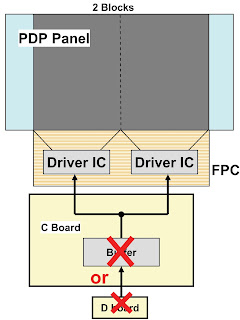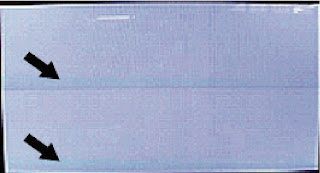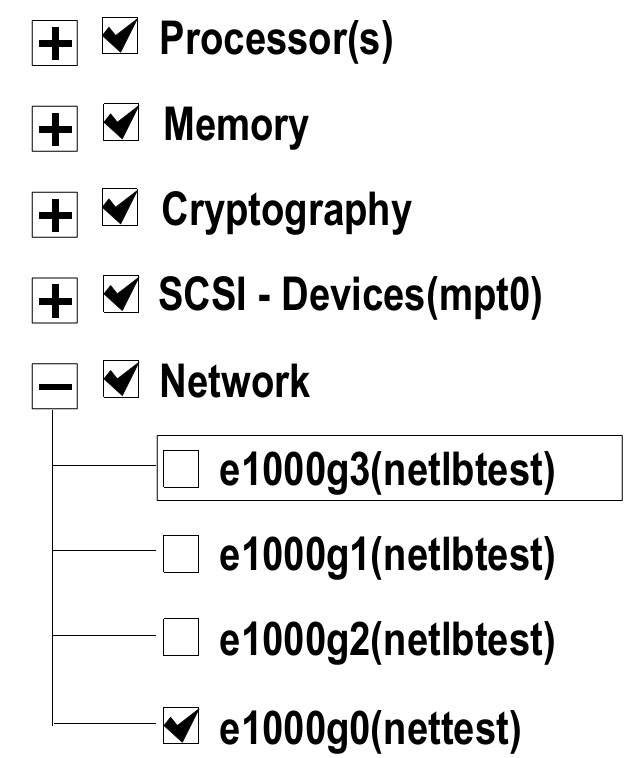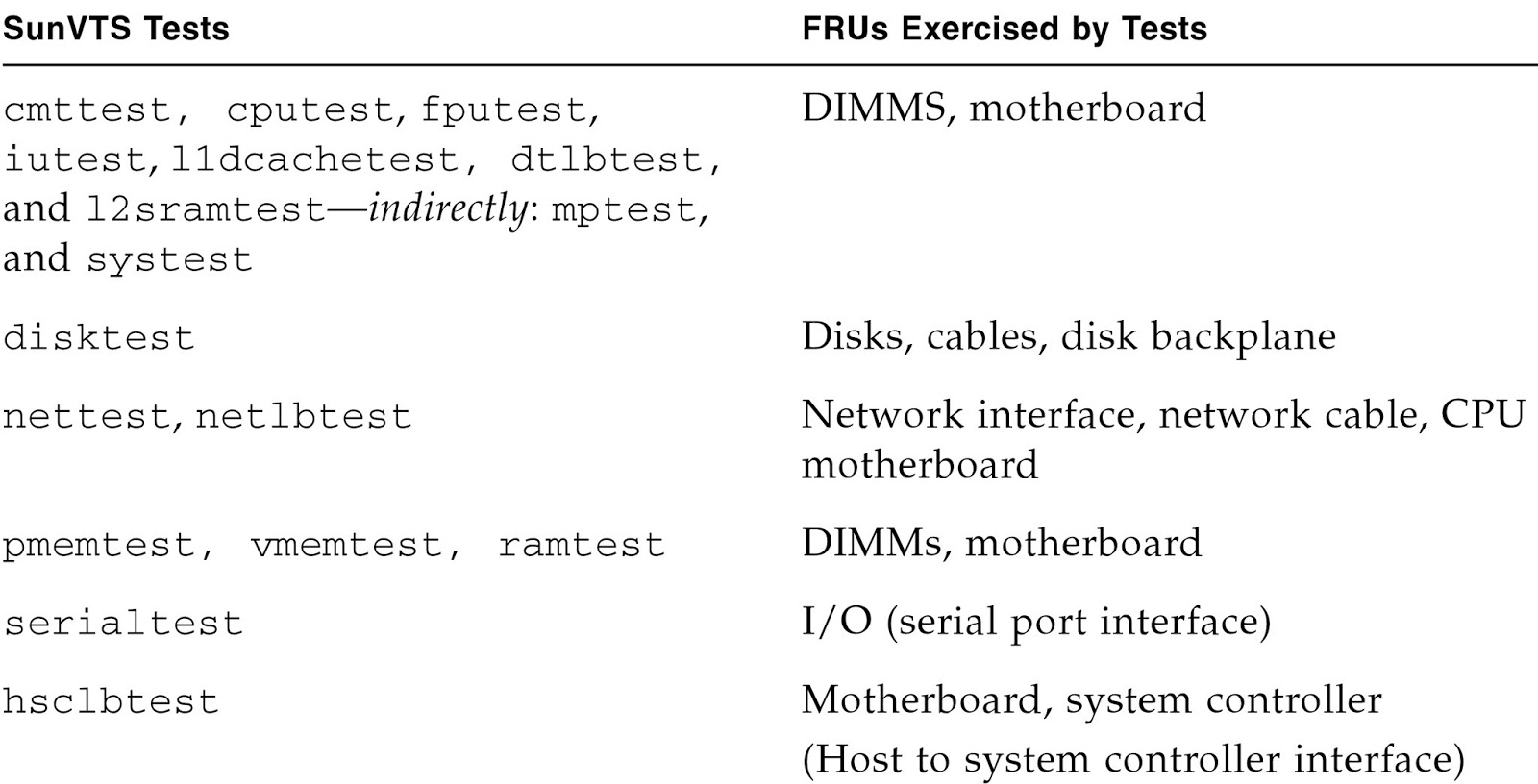POWER SUPPLY
Use potentiometer PP1to adjusts the HT for 151V ±0.5Vfor 16:9 tubes at the TSP28 terminals.SERVICE MODE
- Switch on the appliance whilst holding down the MENU key at the cabinet controls until the red LED lights up.
- Release the MENU button at the cabinet and press the standby key on the remote control. The appliance will default to programme 1, or to AV1 if pin 8 of SCART 1 is connected to a voltage of ±12V. It is therefore important to make certain that the test signal needed to make the adjustments is available either on programme 1, or on the SCART 1 input, as selection of the sources is not possible thereafter in service mode.
- The functions that can be adjusted (listed below) are selected using the P+ and P -- keys on the remote control and the adjustments then made with the Volume ±keys. It is advisable to make a note of initial values before making any changes so that they can be restored if necessary.In the event of replacing the NVM memory or the microprocessor, it is essential to make all the adjustments accessible in service mode, since the replacement memory is supplied without any prior programming and a new microprocessor requires initialization
- IF VIDEO SETTING [IFxx AFCxx]
- This adjustment requires special equipment and will be needed only for the ICC2 N1 version, which is also recognizable by the presence of the LC7 coil. If the coil is present, adjust IF and AFC to the values given on the label affixed to the left side of the main PCB so that a suitable approximation is achieved. If the coil is not present, adjust as follows INITIALIZATION (INIT CTV 831 x (VERSION)
- The initialization procedure, which also indicates the software version for the microprocessor, is enabled with the Volume + key and must be carried out whenever the NVM memory or the microprocessor is replaced. Bear in mind that initialization has the effect of erasing all data from the memory except for the bytes option.
SCREEN GRID VOLTAGE [Vg2 Test]
Having selected the function, press the Volume + key. A luminous horizontal line appears in the middle of the screen. Adjust potentiometer G2 on the EHT transfonner so that the line is just visible (in a dimly lit room). Then press Volume (--) and wait for a few seconds until service mode is restored.
CONTROL BYTES [Cox]
These are control registers that must be set as follows:
Co4 00
Co3 27
OPTION BYTES [Opx]The correct values to set for each appliance are given on the label on the back cover alongside the notations Op3, Op2 and Op1.
AUDIO STEREO A2 DECODER[LA/SA]
The LA and SA functions allow adjustment of the separation between the right and left audio channels, and of the respective levels. An RF stereo generator is therefore required. Disconnect modulation to the left hand channel and adjust LA to give 1.4Vp-p at pin 1 of the SCART 1 connector. Then adjust SA for the minimum residual signal at pin 3 of SCART 1. If a stereo generator is not available, set LA to 01 and SA to 0B to obtain a fair approximation.
LUMINANCE/CHROMINANCE DELAY SETTING [Yx]
The delay must be adjusted to the following values:
Vp = 18 => (PAL) (UK VERSIONS)
Vs = 30 => (SECAM)
Vn = 20 => (NTSC)
Yo =22 => (SCART)
The Yn function is only accessible if the signal is NTSC coded (standard accepted only by SCART)
ON-SCREEN DISPLAY [OSD]
Load the fixed value 3F. (AUDIO MENU APPEARS)
WHITE CONTROL [WB/WG/WR]
Using a black and white bar signal, adjust to obtain a correct gray scale.
HORIZONTAL GEOMETRY [TC/CPPW/EW/HSH]
There are two groups of these functions, one for 4:3 format (suffix 4) and one for 16:9 format (suffix 16), both of which must be adjusted because they are used in the zoom function (4:3 tubes included). The functions of the single parameters are as follows:
TC => Trapezium correction. (The four adjustments appear in 4x3 and 16x9)
CP => Corner parabola correction
PW => Parabola correction
EW => Horizontal amplitude
HSH => Horizontal shift
VERTICAL GEOMETRY [SC/VSH/VA/VS]Vertical geometry is adjusted starting with the VS (vertical slope), which is set so that the central horizontal line of the test signal is exactly at the boundary between the visible image and the black part below and must not then be changed again. The functions of the single parameters are as follows:
SC => Vertical S-correction (linearity)
VSH => Vertical shift
VA => Vertical amplitude
AFC Tuner SETTING [AG]With a signal of lmV applied to the aerial input on an UHF channel, adjust to 4Vdc at pin 1 of the tuner.
TO EXIT SERVICE MODE
Once all the necessary adjustments have been made, press TV or MENU OFF on the remote control to save all the changes and return the appliance to normal operating mode.
Power supply circuit diagram
Click on schematic to Magnify