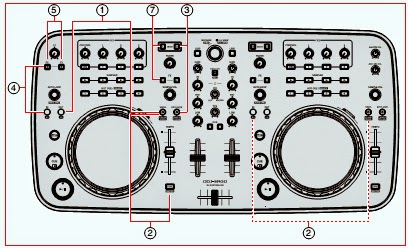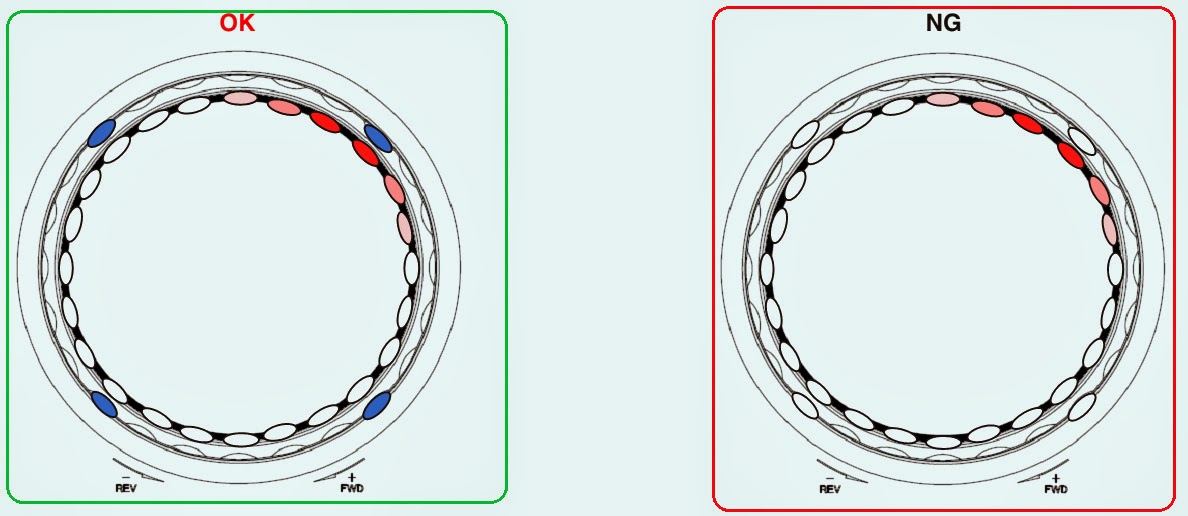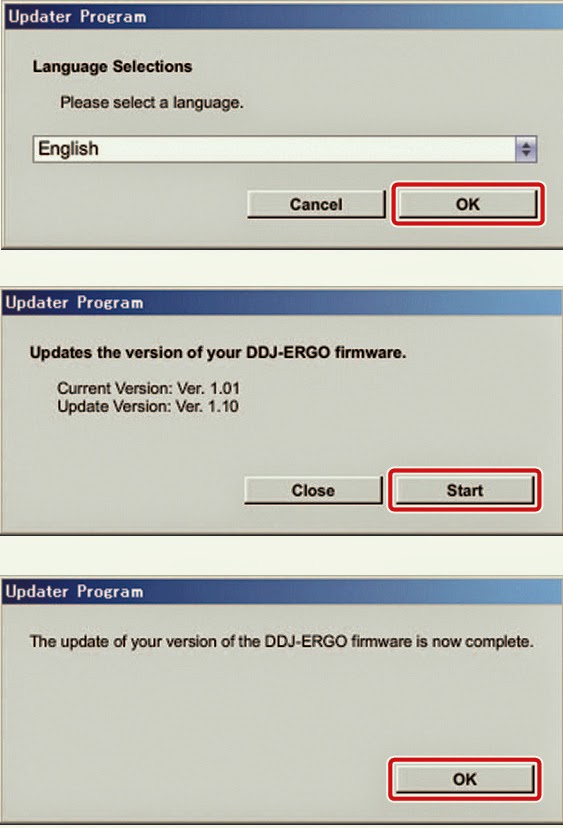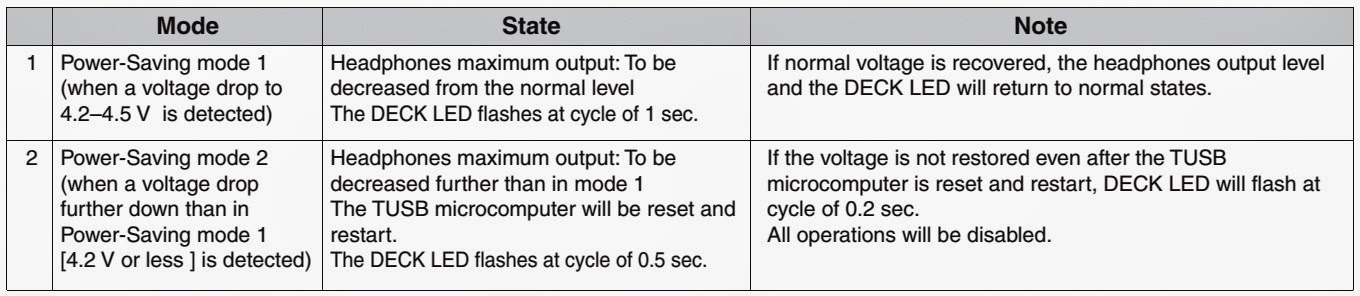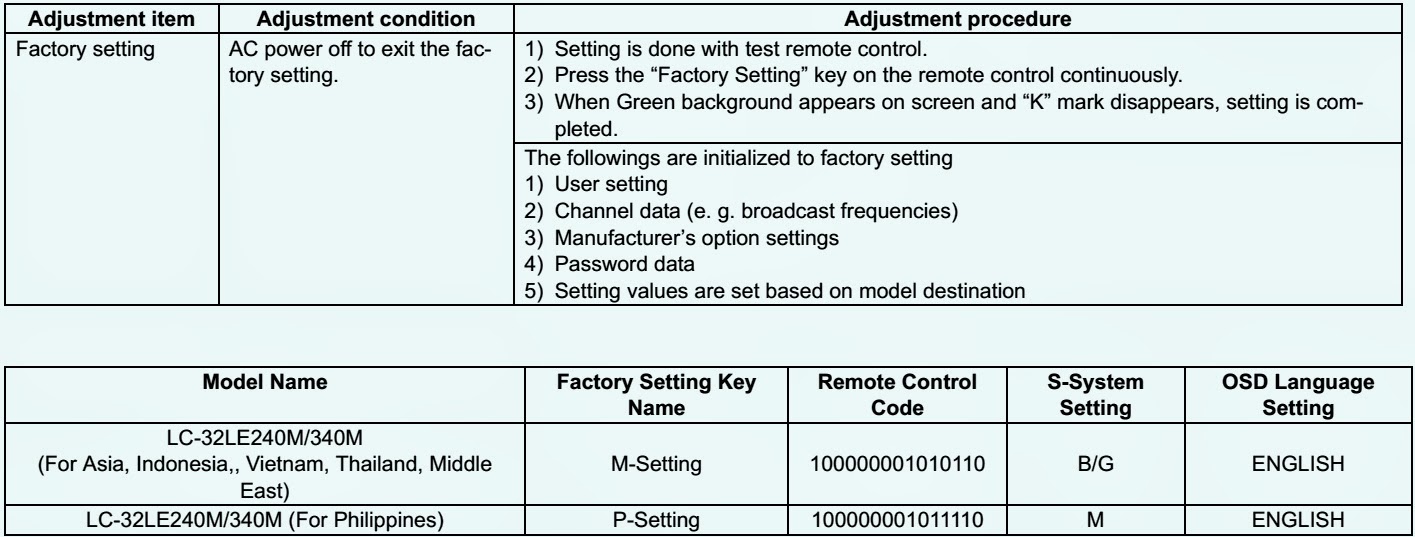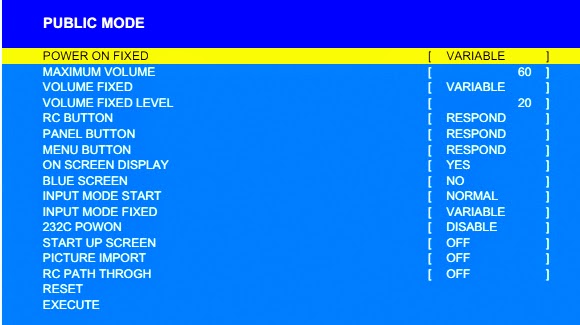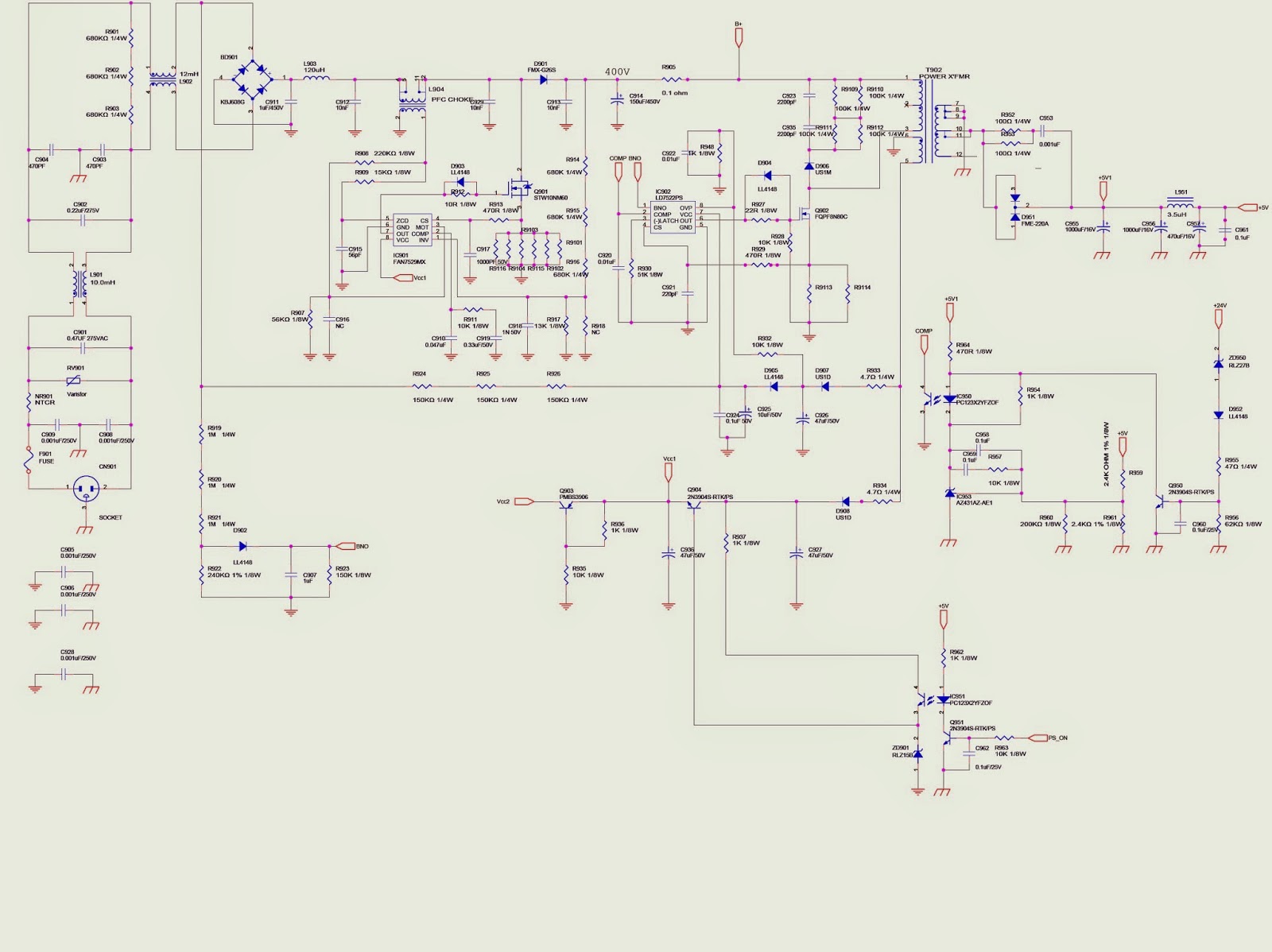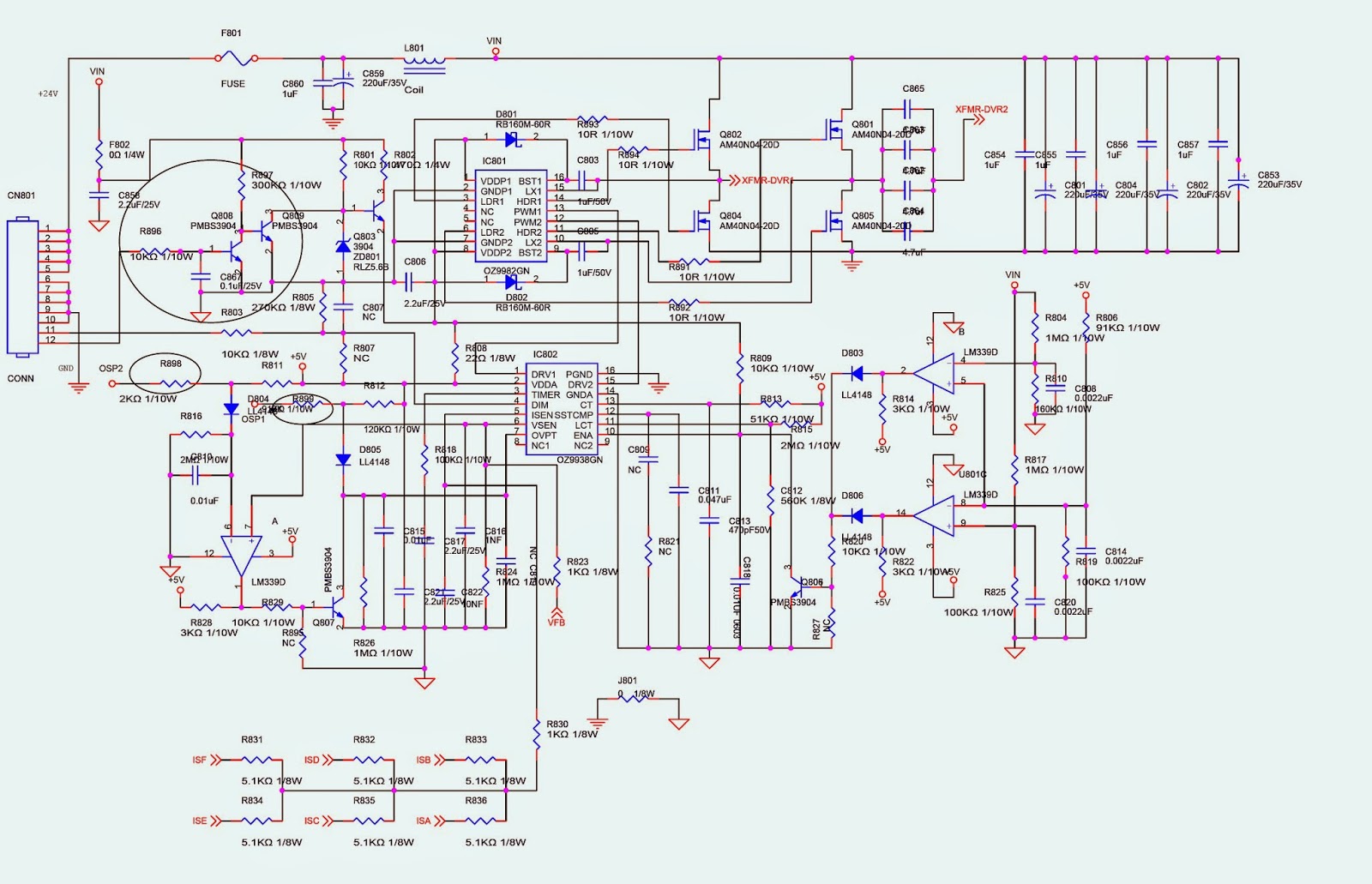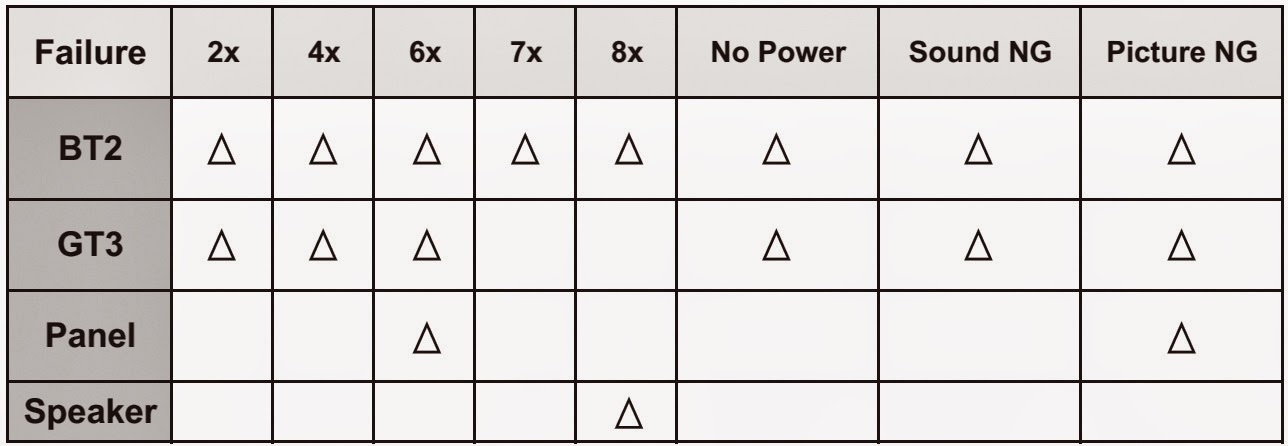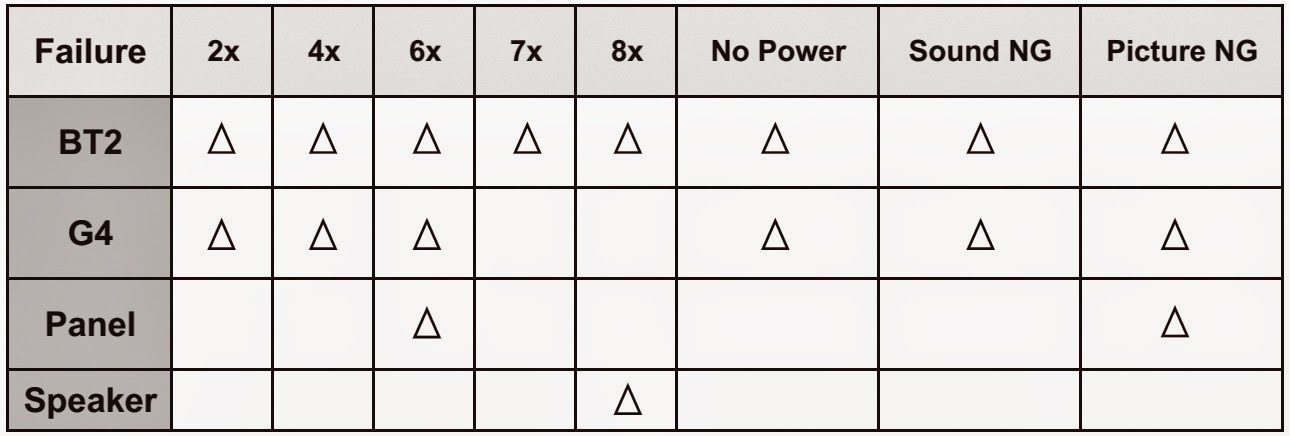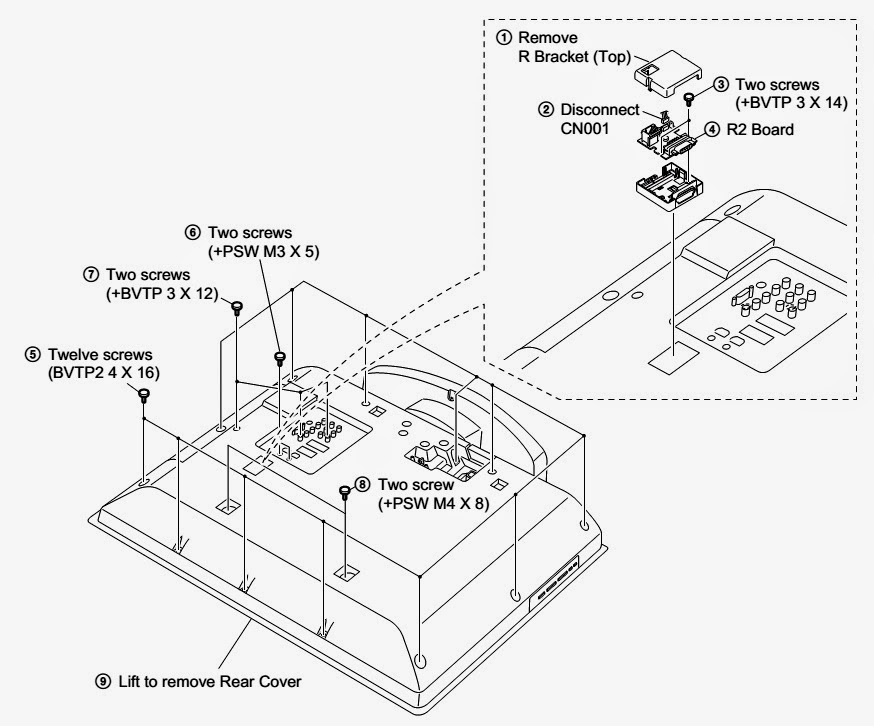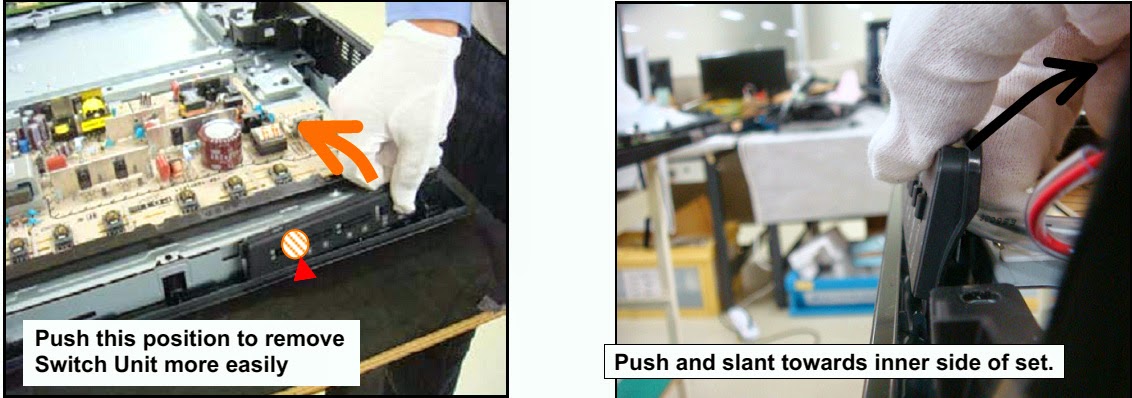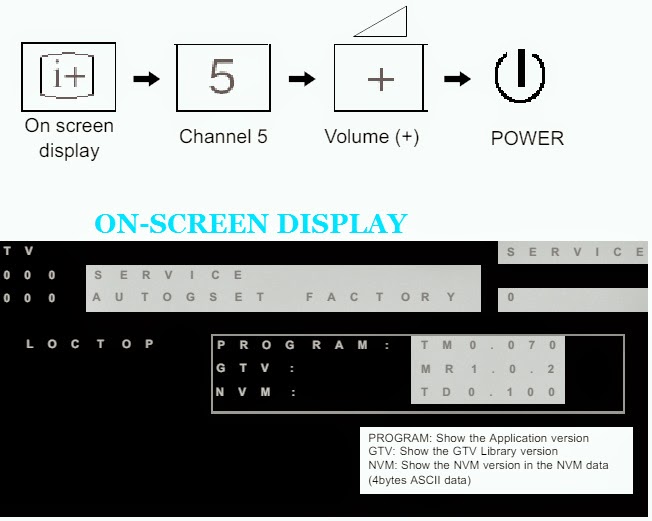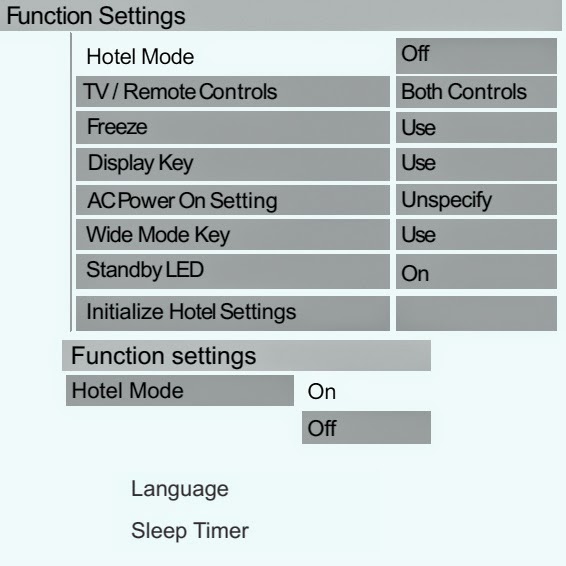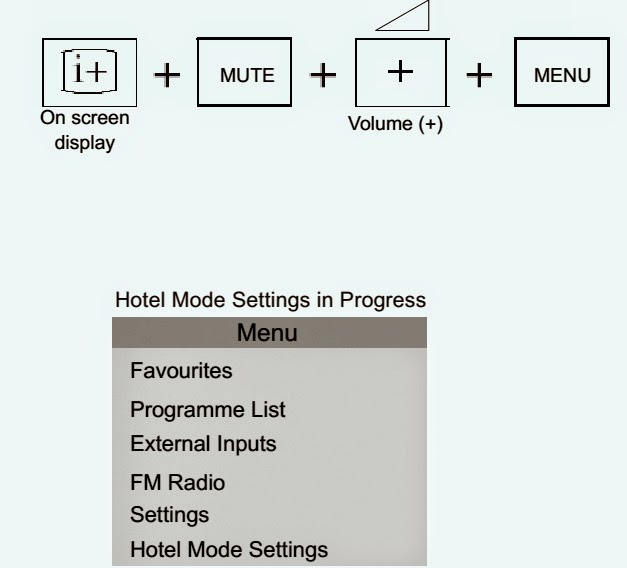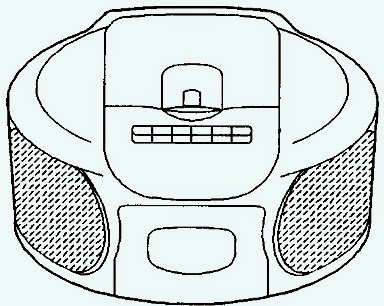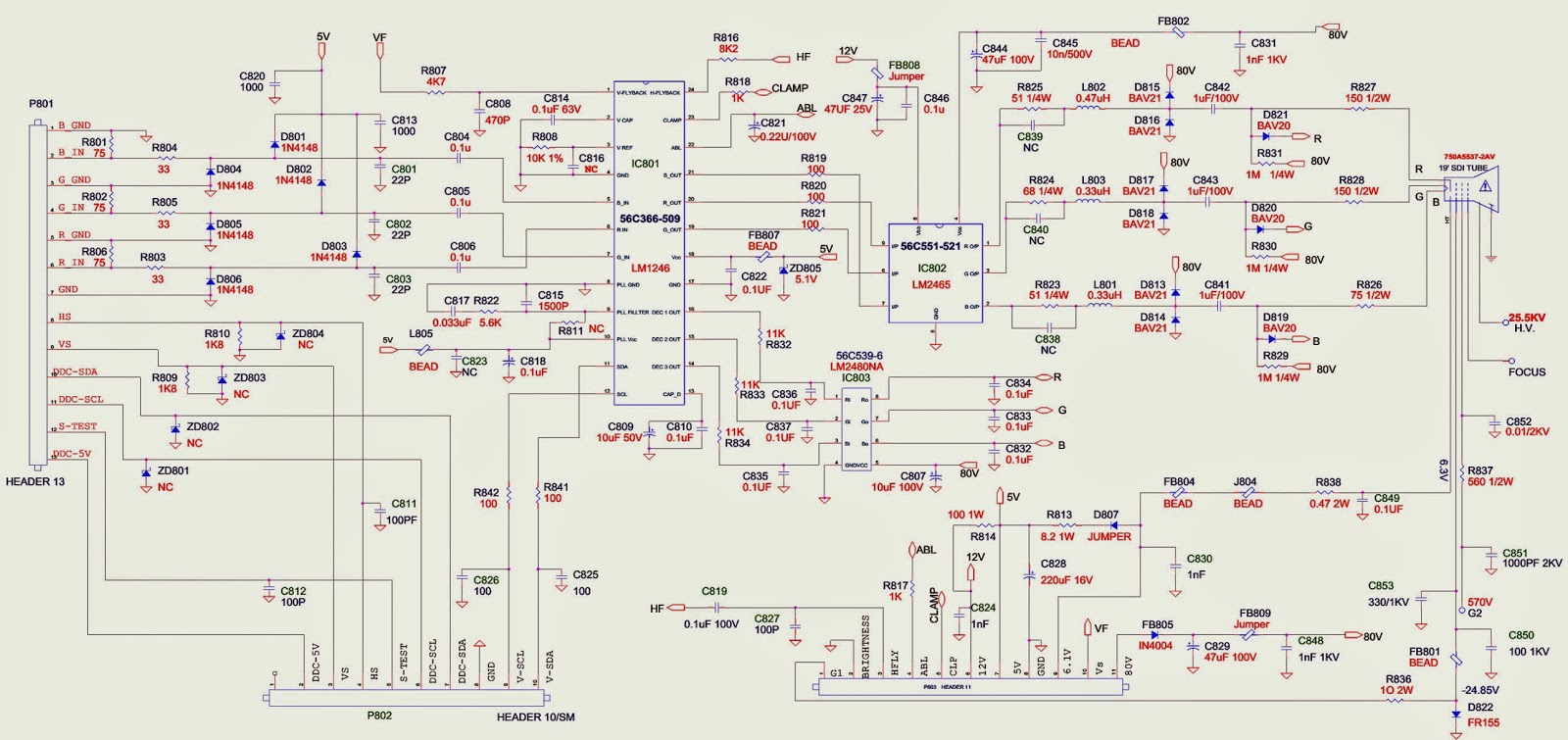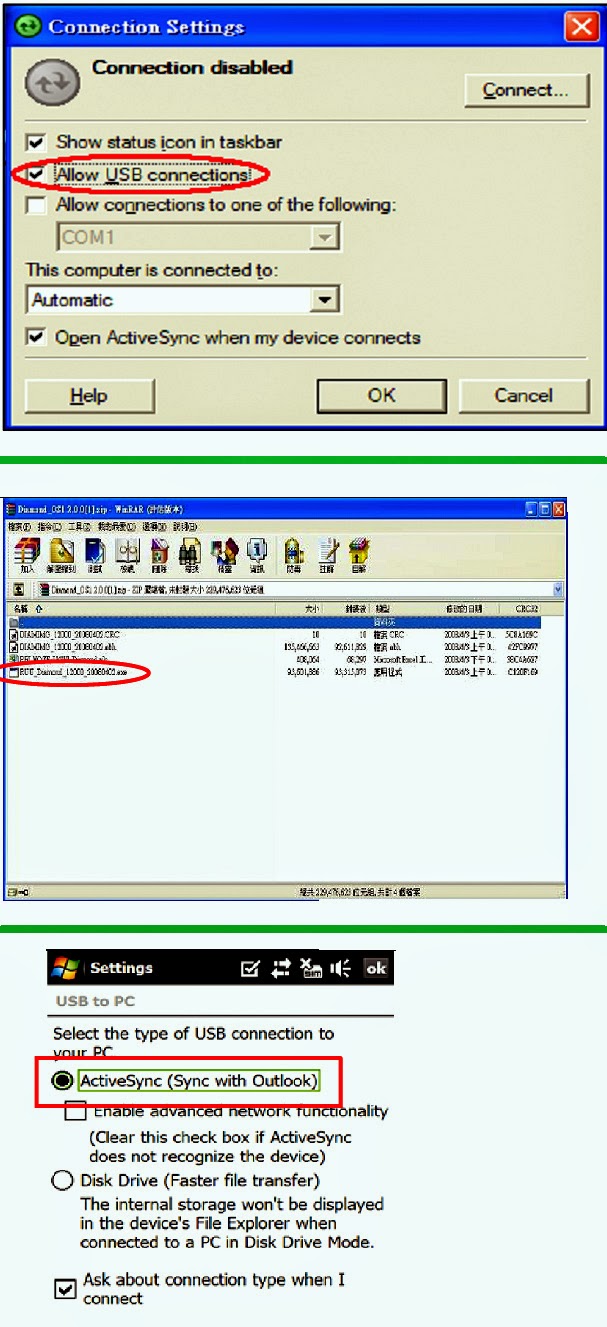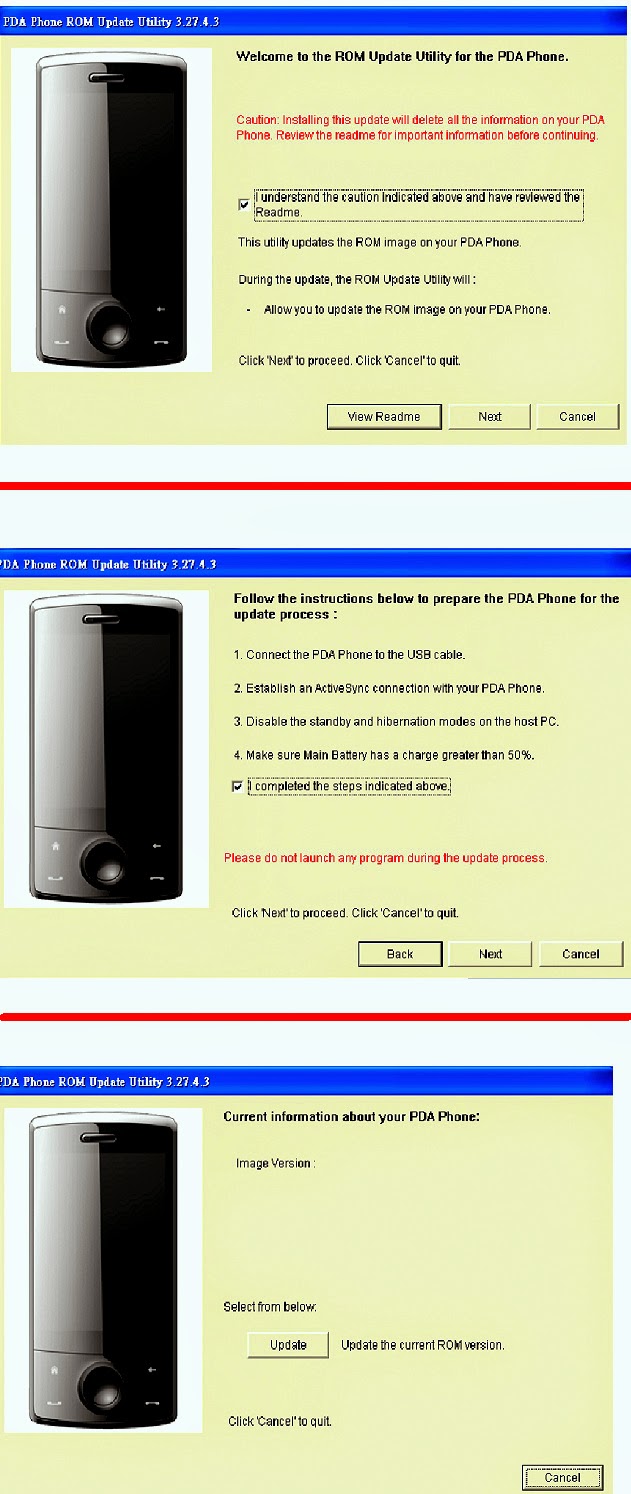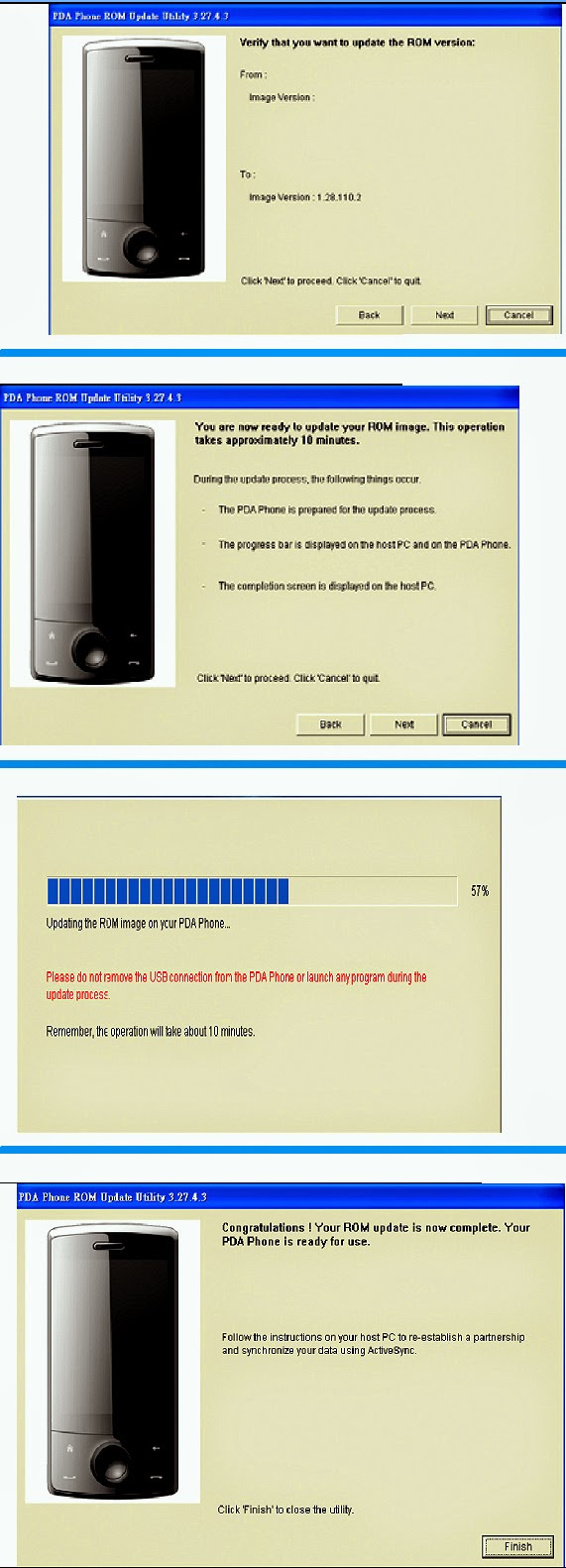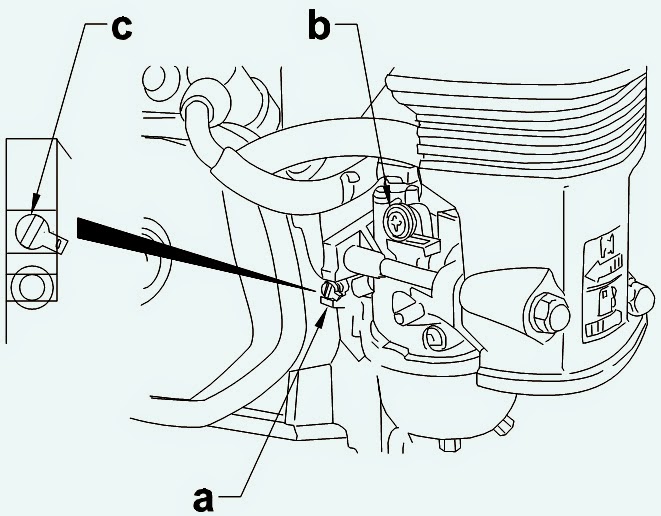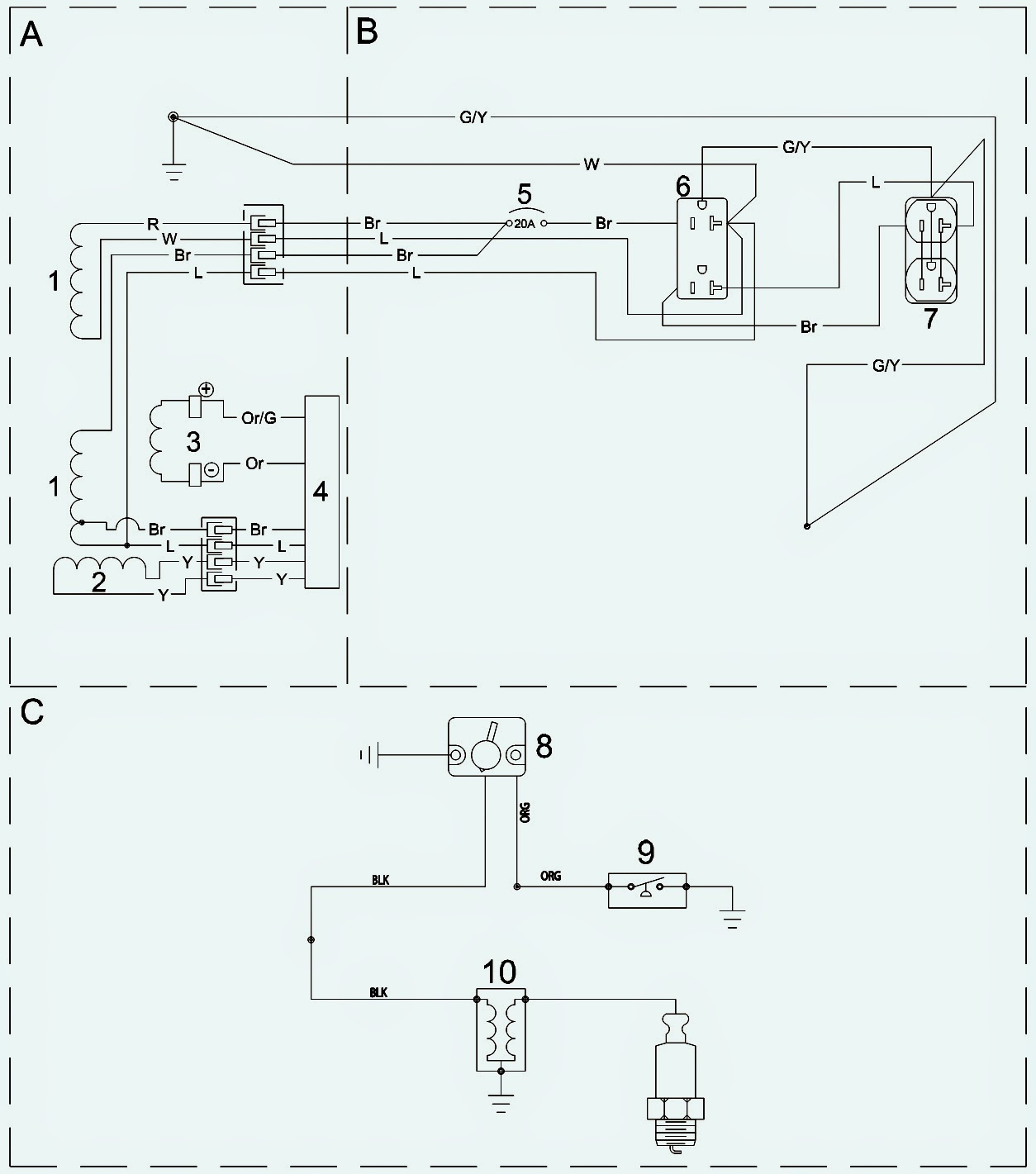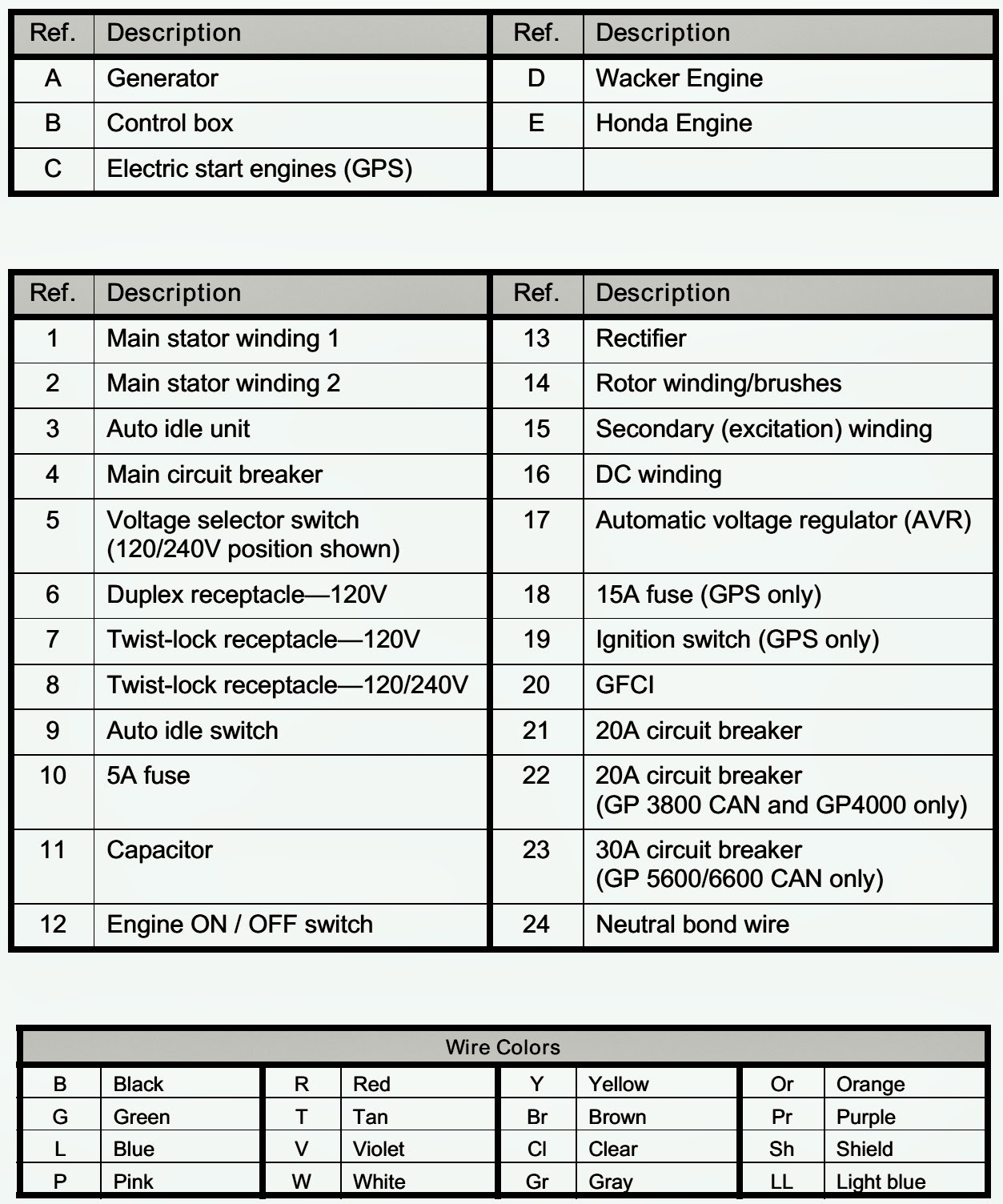TERUMO TE-331 – TE332 Terufusion Syringe Pump. How to initialize E2PROM.
Medical (Electronic) Equipment.
E2PROM INITIALIZING
RAM data is erased and E2PROM is refreshed by ROM data [default data at factory]. This operation resets all the settings to the default. Readjust required.
- Set the internal DIP switches 1 and 2 to ON and OFF respectively.
- While holding down the [STOP] switch, press the On/Off switch. The display first shows “888.8”, then “FACt”, and a short beep follows. Release the switches and check the display has changed to “”dIAg”; which stands for Diagnosis. Note: If you press the On/Off switch without pressing the Stop switch “Er91” appears on the 7 segment display. Turn off the pump, and repeat the procedure above. If you do not release the switches at the beep, the display changes to ‘Er 8”. Once ‘Er 8’ appears, you have to turn off the pump, and repeat the procedure above.
- When “dIAg” is displayed, press the Display Select switch 3 times. Check the display shows “CLEA” which stands for clear.
- Press ‘Stop ‘switch, and the display shows “E or J”. E is for Europe, and J is for Japan.
- Press and hold 'PURGE’ switch about 1.5 seconds to choose ‘E for Europe’.
- Initialization of E2PROM starts. The display changes to ‘Eur’. As the initialization proceeds, first “0 “, then “00 “,and “000“, lastly “0000” appears on the display.the switch for Japan is the Start. If the Start switch is pressed, “JP” appears on the display.
- When successfully completed, can hear a short beep and see the display of “good”.
- In case of failure, “bAd” is displayed. Then the display returns to “CLEA”.
- Press On/Off switch to Exit the initializing E2PROM mode.
- Set the DIP switches 1 and 2 to On and Off, respectively.
- While holding the Stop switch, press On/Off switch. The display first shows “888.8”, then “FACt” and a short beep follows. Release the switches and check the display has changed to “dLAg” which stands for Diagnosis. Note: If you press the On/Off switch without pressing the ‘Stop’ switch “Er91” appears on the 7 segment display. Turn off the pump, and repeat the procedure above. If you do not release the switches at the beep, the display changes to “Er 8”. Once “Er 8” appears, you have to turn Off the pump and repeat the procedure above.
- When “dIAG” is displayed, press the Display Select switch 4times. Check the display shows “Aging”, which stands for Aging.
- Press Start switch, and Aging starts.
- When completed, press the On/Off switch to Exit the Aging Mode.
* Motor rotates [slider moves approximately 9mm/h].
* All LED elements connected flash at 1 Hz / 50% duty.
* While the motor is rotating the minimum purge sound comes out.
Attention: You can stop aging at any time by pressing the ‘Stop’ switch, and start again by pressing the Start switch.
* The motor stops if occlusion is detected with the load on the slider at approx. 4606N=4.7kgf.
.jpg)