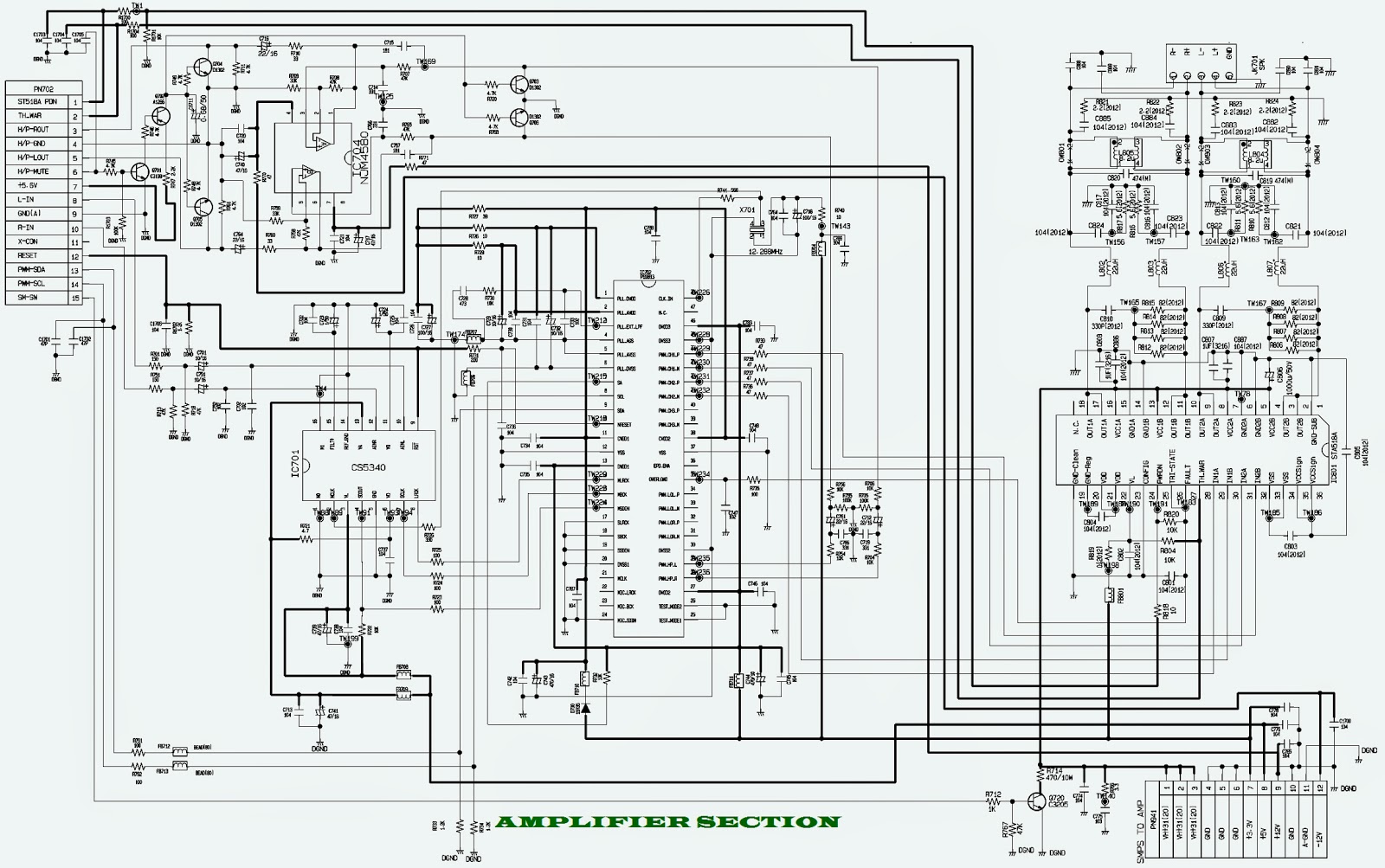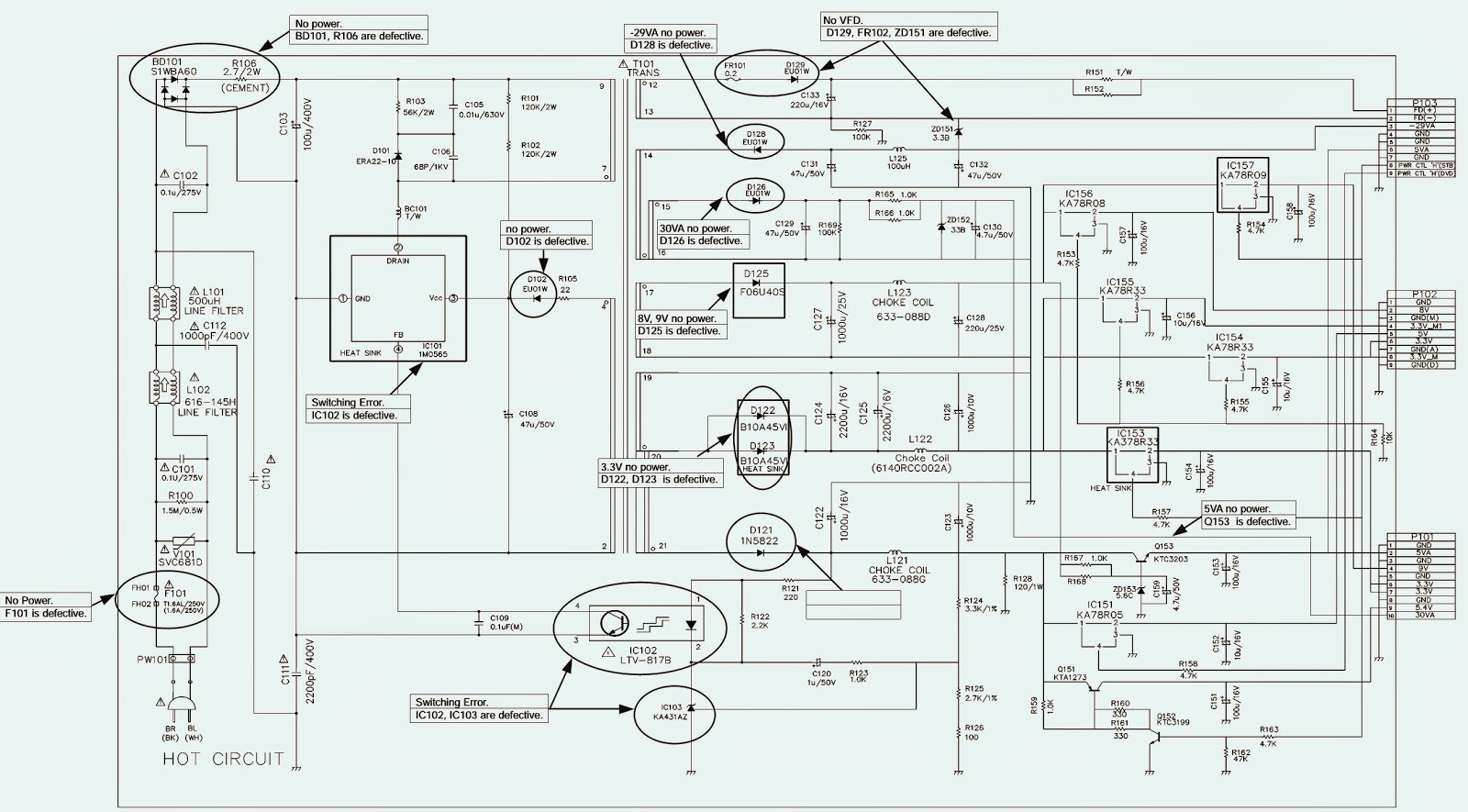SYSTEM UPGRADE_ diagnostic Software Application - factory mode.
System Software Up-date
* Connect the service connector and the PC serial port by the serial cable, and execute PC UART Terminal (TeraTerm) program.
* At this time, T Terminal setting should be as follows: (Port/Baud rate/Data/Parity/Stop/Flow control)=(Com*/115200/8bit/none/1bit/none)
* When UART Terminal(TeraTerm) is connected
> While pressing “B”or “b”press [Power] button of LST-3500 to input the power. > (1)
> When the following [Boot Menu] is displayed and then “Select Menu:”is displayed, enter “1” > (2)
> When [Download Boot Code or Application!] is displayed, enter “1” > (3)
> Send Application Code(*.dnf)..”is displayed at the UART Terminal(TeraTerm) window, which means that the preparation for S/W Up-data is ready.
> Select “Send file”from UART Terminal(TeraTerm) File Menu and then select Up-data file(*. dnf). At this time, you should select [binary] of Option.* After the file transfer is completed, the system automatically decompresses the received file and writes it into the flash memory.
* After the writing is completed, the S/W rebooting will be executed.
Diagnostic Software application
H/W Diagnostics
It checks the hardware device driver of the ATSC board at the device driver level for securing the quality of the product at the printed circuit board state.
How to enter into H/W diagnostics
> As shown at, connect the serial cable via the PC and the service port of the LST-3500, and, while holding down ‘s’ or ‘S’ of the keyboard, turn on the LST-3500.
> As shown, when the initial screen of the hardware diagnostics is displayed at the Tera Term terminal, it is normally entered into the hardware diagnostics.
Or,
> Connect the serial cable via the PC LST-3500 service port, and then turn on the LST-3500 while holding down ‘b’ or ‘B’ of the keyboard.
> Boot menu is displayed at the Tera Term terminal, and when you select H/W Diagnostics Test(0x8000) from the menu, then the initial screen of the hardware diagnostics is displayed as shown.
Configuration of Hardware diagnostics
Hardware diagnostics menu consists of the followings as shown. [ Test scope ]
>> Testing CPU CORE and internal peripherals within CPU
> System SDRAM Test
Read/Write Specific portion of 8M SDRAM (system memory)
> Testing CPU IIC0 connected device
Read/Write VSB Decoder register of Digital tuner. Read/Write SPDIF(CS8415) register.
> Testing GPIO IIC1(Pseudo -IIC) connected device
Read Status register/Write Tuning data of Digital tuner. Read/Check EEPROM(24LC256). Check Volume Controller (TDA7440D): Write Volume change data.
> SIO (Synchronous Input Output) Test
Process Front MiCOM key input. VFD ON/OFF
> HD2 Video Test
HOST I/F: Testing Register Read/Write (CPU<>HD2)
HD2 SDRAM Read/Write test (Normal/DMA)
HD2 Video External Output (Color pattern)
Running Hardware Diagnostics
It automatically checks the entire ATSC board by executing BIST (Built In Self Test) from [TEST MENU]. Other items from TEST MENU are for displaying failure details and tracing failed part. ‘a’ is for jumping to Main program for executing the function of Digital broadcasting receiver and ‘r’ is for rebooting the ATSC board.
Factory Mode Diagnostics
It sets the check channel and initializes the shipment mode for shortening the time to check the front board at the SET state by displaying the S/W information under the condition that only the basic DTV functions are operating.
How to enter into Factory Mode Diagnostics
Connect Normal TV composite, Ready TV component, and RGB of PC monitor to PC “LST-3500”Video output port, and wait for the initial screen by pressing both Volume +’ key and ‘Stop’ key of the front board at Power-on state of LST-3500. If the initial screen is displayed as shown at Figure 3.2.2.1-6, it is successfully entered into the normal factory mode diagnostics.
Configuration of Factory Mode Diagnostics [ Test scope ]
> Model information and S/W version information
> Front board test Local keys of Front board: Testing all of keys except Power key VFD output test of Front board.
> Set the test channel used for a process test: Broadcasting channel and In-house signal channel
> Initialize the shipment mode. Set NVRAM data to the product shipment mode.
Executing Factory Mode Diagnostics
‘Enter’ key, ‘Channel +’ key, ‘Channel - ’ key, and ‘Menu/Default’ key of the front board are used for scrolling the diagnostics menu and executing the menu item.
> ‘Channel +’ key and ‘Channel - ’ key are used for scrolling the menu.
> ‘Enter’ key is used for executing the selected menu item.
> ‘Enter’ key is used for executing and ‘Menu/Default’ key is used for returning to the previous.
> For exiting from the factory mode diagnostics during scrolling the menu, press ‘Menu/Default’ key to reboot and to exit.
> For normally exiting from the factory mode diagnostics, select ‘Exit’ menu item to reboot and to exit.







.bmp.jpg)







.bmp.jpg)




.bmp.jpg)