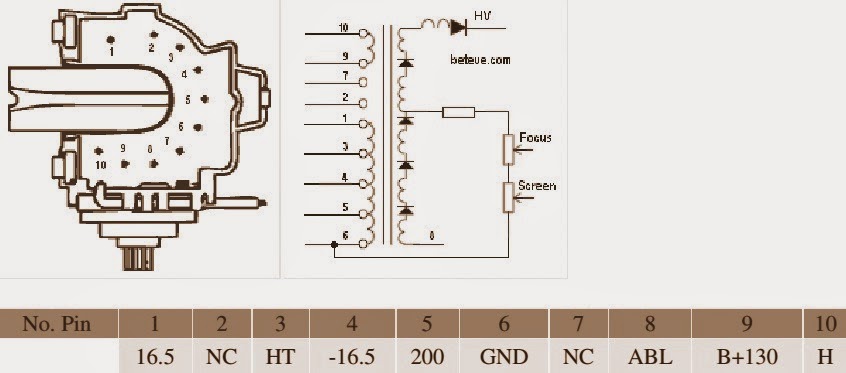What is Plasma?
Plasma is by far the most common form of matter.
Plasma in the stars and in the tenuous space between them makes up over 99% of the visible universe and perhaps most of that which is not visible. Plasma consists of a collection of free-moving electrons and ions - atoms that have lost electrons.
Energy is needed to strip electrons from atoms to make plasma. The energy can be of various origins: thermal, electrical, or light (ultraviolet light or intense visible light from a laser). With insufficient sustaining power, plasmas recombine into neutral gas.
Plasma in the stars and in the tenuous space between them makes up over 99% of the visible universe and perhaps most of that which is not visible. Plasma consists of a collection of free-moving electrons and ions - atoms that have lost electrons.
Energy is needed to strip electrons from atoms to make plasma. The energy can be of various origins: thermal, electrical, or light (ultraviolet light or intense visible light from a laser). With insufficient sustaining power, plasmas recombine into neutral gas.
Plasma can be accelerated and steered by electric and magnetic fields which allows it to be controlled and applied. Plasma research is yielding a greater understanding of the universe.
It also provides many practical uses: new manufacturing techniques, consumer products, and the prospect of abundant energy.
It also provides many practical uses: new manufacturing techniques, consumer products, and the prospect of abundant energy.
What is Plasma Display Panel - How does it work?
Plasma display panel is the latest display technology and the best way to achieve flat panel displays with excellent image quality and large screen size that is easily viewable in any environment. PDP is an array of cells, known as pixels, which are composed of 3 sub-pixels, corresponding to the colors Red, Green and Blue. Gas in a plasma state is used to react with phosphors in each sub-pixel to produce colored light (red, green or blue). These phosphors are the same types used in Cathode Ray Tube(CRT) devices such as televisions and standard computer monitors. You get the rich, dynamic colors that you expect. Each sub-pixel is individually controlled by advanced electronics to produce over 16 million different colors. All of this means that you get perfect images that are easily viewable in a display that is less than 6 inches thick.
LINE FAULTS ON SCREEN
Vertical bar when Power off/on (Mis-discharge)
PDP Power on Mode external input (regardless of wire/wireless signal but it’s easy to reenact in wireless signal)
Remove Power Cord (Power’s off) After about 20minutes, insert Power cord (automatically the Power’s on and the vertical bar is .
Cause Control board malfunctions when Power off/on.
Remove Power Cord (Power’s off) After about 20minutes, insert Power cord (automatically the Power’s on and the vertical bar is .
Cause Control board malfunctions when Power off/on.
Countermeasure Change some parts on Control board.
Changing parts A32_CTRL_03 B/D (Marked on PCB) -.R14,17,18,21 : 330 > 4.7K (Chip Resistor) -R15,16,19,20 : 22K > 4.7K (Chip Resistor) -.C504, 505 : 0.1uF / 50V add (Chip Capacitor)
Add Open (Green 1 Line) > Add. COF Drive IC inferior.
Symptom
No signal Vertical Bar.
* IC2 DA1(Data Arrange) No.162 Pin output is changing depending on the temperature.⇒ abnormal X-B’d Buffer IC * Room temperature : 2.5V Output (Normal Pin = over 2.8V) * Heated : 1.5V Output(Normal Pin = 2.7V ) ⇒ Bad IC2 (DA1)
Countermeasure Replace IC2
Screen is divided in top and bottom, and vertical bar appears.
P13 CONNECTOR contact point inferior CHECK.
P13 CONNECTOR SIGNAL CHEK.
P13 CONNECTOR SIGNAL CHEK.
ADDRESS bar appears in the right bottom of the screen. (X-BOARD BOTTOM LEFT)
The connecting of X-Board bottom left connector is bad. Reassemble it.
The 2/5 right part of the screen is blank. (Bottom left X-BOARD )
No 12V supply to bottom left X-Board. Connect 12V line.
Check 12V line from SMPS to X-BOARD.
The 2/5 right of the screen is broken. (Bottom left X-BOARD)
Check Bottom left X-BOARD 5V.( If 0V, it happens )
Check 5V line from SMPS to X-BOARD
Check 5V line from SMPS to X-BOARD
The 3/5 bottom left of the screen is Blank. (Bottom Right X-BOARD)
No 12V supply to bottom right X-Board.
No Va(70V) supply to bottom right X-Board.
No Va(70V) supply to bottom right X-Board.
CLICK ON THE PICTURES TO MAGNIFY