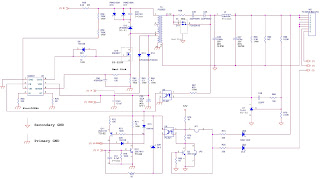IMAGE DEFECTSLight
Possible Causes
1. Improperly adjusted image density.
Action: Adjust the image density by operating the external device.
2. Open the cartridge covers and remove the EP-22 cartridge while printing. Open the drum protective shield of the cartridge and check the toner image on the photosensitive drum surface. If the toner image has not been transferred onto the paper properly, go to step 3). If the toner image on the drum is faint, go to step 6).
Do not open the drum protective shield for more than 10 seconds.
3. Deformation or deterioration of the transfer-charging roller.
Action: Replace the transfer-charging roller.
4. Poor contact in the transfer charging roller contact on the engine controller PCB and the transfer-charging roller shaft contact.
Action: Clean the contacts if dirty. If the problem still remains after cleaning, or parts are deformed or damaged, replace them.
5. Defective laser/scanner unit.
Action: Replace the laser/scanner unit.
6. Defective engine controller PCB.
Action: Replace the engine controller PCB.
Completely Blank
Possible Causes
1. Damaged laser shutter open/close projection of the cartridge cover.
Action: Replace the cartridge cover.
2. Poor contact in the developing bias contact on the engine controller PCB and cartridge contact.
Action: Clean the contacts if dirty. If the problem still remains after cleaning, or parts are deformed or damaged, replace them.
3. Defective engine controller PCB.
Action: Replace the engine controller PCB.
All Black
Possible Causes
1. Poor contact in the primary high voltage contact on the engine controller PCB and cartridge contact.
Action: Clean the contacts if dirty. If the problem still remains after cleaning, or parts are deformed or damaged, replace them.
2. Defective primary charging roller.
Action: Replace the cartridge.
3. Defective engine controller PCB.
Action: Replace the engine controller PCB.
Dirt on Back of Paper
Possible Causes
1. Dirty feed guide or fixing unit entrance guide.
Action: Clean the dirty areas.
2. Dirty delivery roller.
Action: Clean the delivery roller.
3. Periodic dirt (transfer charging roller, pressure roller).
Action: Identify and clean the dirty roller. If dirt cannot be removed, replace the dirty roller.
Dirt
Possible Causes
1. Dirty facedown delivery sub-roller or fixing delivery sub-roller.
Action: Clean the facedown delivery sub-roller or fixing delivery sub-roller.
2. Periodic dirt (pickup roller, fixing film unit, EP-22 cartridge).
Action: Identify and clean the dirty part(s). If the dirt cannot be removed, replace the dirty part(s).
Black vertical lines
Possible Causes
1. Circumferential scars on the photosensitive drum.
Action: Replace the cartridge.
2. Dirty fixing unit entrance guide.
Action: Clean the guide.
3. Scar(s) on fixing film unit.
Action: Replace the fixing film unit
White Vertical Lines
Possible Causes
1. Lack of toner
Action: Remove the cartridge from the printer. Rock the cartridge in the manner described on V-B-c of
Chapter 1, and then install it backs to the printer. If the problem still remains, replace the cartridge.
2. Circumferential scars on the photosensitive drum.
Action: Replace the cartridge.
3. Foreign materials are deposited on the laser outlet of the printer or the laser inlet of the cartridge.
Action: Remove the foreign materials.
4. Dirty face down delivery sub-roller or fixing delivery sub-roller.
Action: Clean the sub-rollers.
5. Dirt or foreign materials on the fixing unit entrance guide.
Action: Clean the fixing unit entrance guide.
6. Foreign materials on the fixing film unit.
Action: Replace the fixing film unit.
7. Defective developing cylinder.
Action: Replace the cartridge.
8. Dirty mirror in the laser/scanner unit.
Action: Replace the laser/scanner unit.
Black Horizontal Lines
Possible Causes
1. Horizontal scar(s) on the photosensitive drum.
Action: Replace the cartridge.
2. Dirty, deformed or worn fixing film.
Action: Replace the fixing film unit.
White Horizontal Lines
Possible Causes
1. Horizontal scar(s) on the photosensitive drum.
Action: Replace the cartridge.
2. Defective fixing film unit.
Action: Replace the fixing film unit.
Blank Spots
Possible Causes
1. Lack of toner.
Action: Remove the cartridge from the printer. Rock the cartridge1, and then install it back to the printer. If the problem still remains, replace the cartridge.
2. Dirty or deformed transfer charging roller.
Action: Replace the transfer-charging roller.
3. Defective photosensitive drum or developing cylinder.
Action: Replace the cartridge.
Poor Fixing
Possible Causes
1. The nip width of the fixing unit is not within the specification.
Action: Replace the fixing pressure units.
2. Dirty pressure roller.
Action: Clean the pressure roller. If the dirt cannot be removed, replace the pressure roller.
3. Scar(s) or dent(s) on the pressure roller surface.
Action: Replace the pressure roller.
4. Scar(s) or dent(s) on the fixing film.
Action: Replace the fixing film unit.
5. Deterioration of the thermistor.
Action: Replace the fixing film unit.
Image Distortion
Possible Causes
1. Poor contact in the connectors on the laser/scanner unit.
Action: Reconnect the connector J208F on the engine controller PCB, or connector J801F and J802F on the laser/scanner unit correctly.
2. Defective laser/scanner unit.
Action: Replace the laser/scanner unit.
3. Defective engine controller PCB.
Action: Replace the engine controller PCB.
Faulty Registration
Possible Causes
1. Dirty or worn pickup roller.
Action: Clean the pickup roller. Replace the roller if the dirt cannot be removed or the roller is worn.
2. Dirty or worn feed roller.
Action: Clean the feed roller. Replace the roller if the dirt cannot be removed or the roller is worn.
3. Defective paper top sensing lever.
Action: Replace the lever if it does not move smoothly or is damaged.