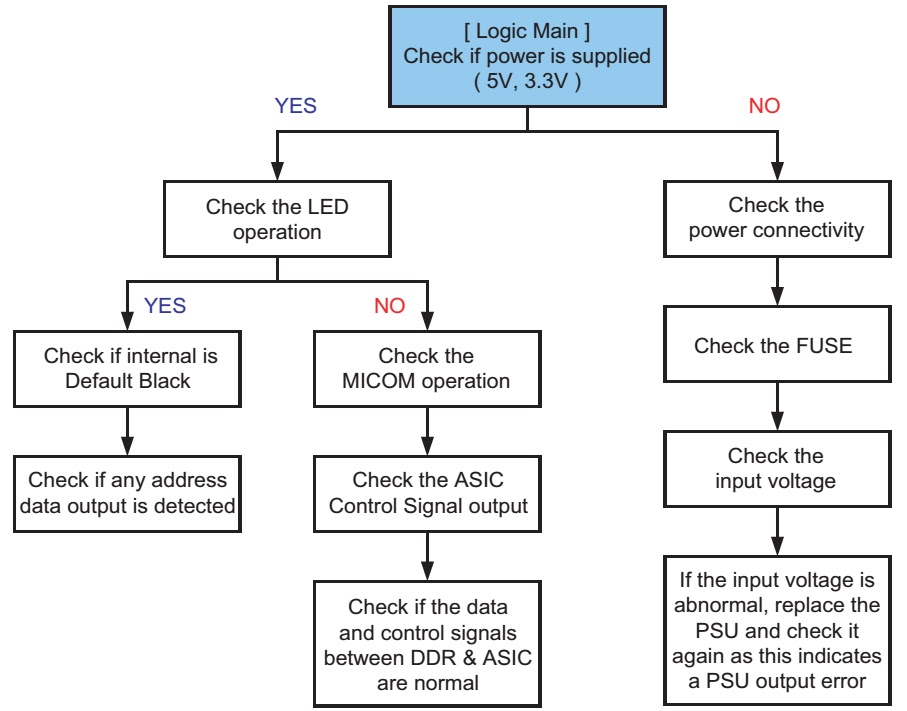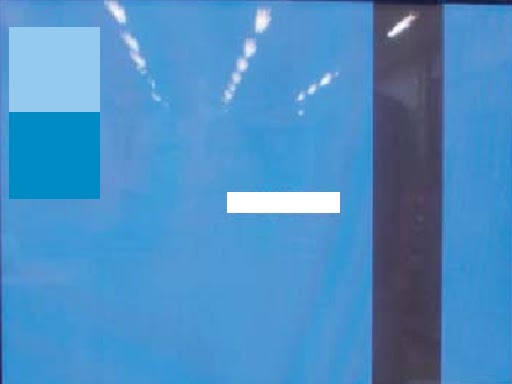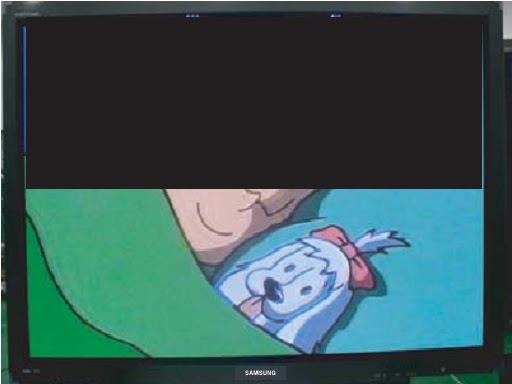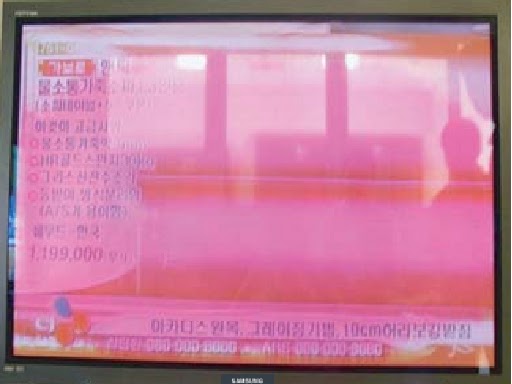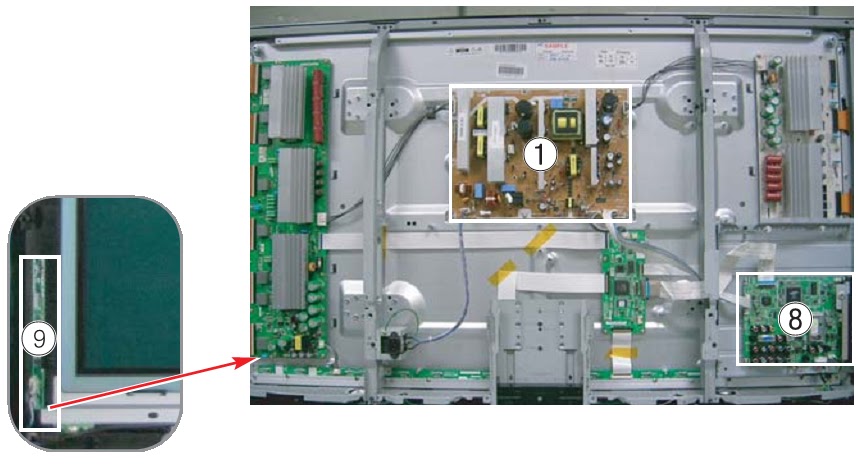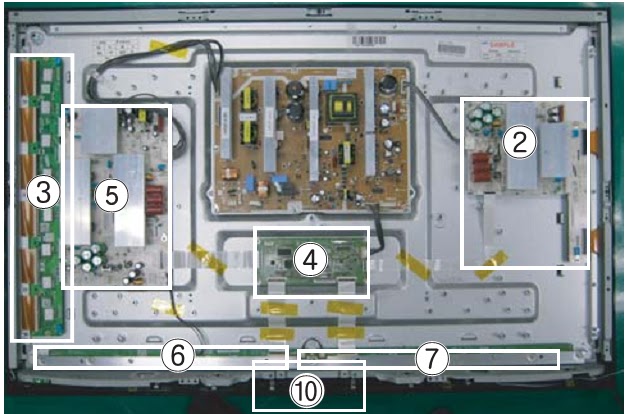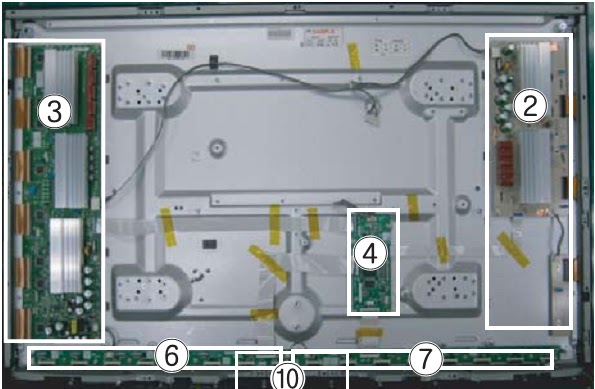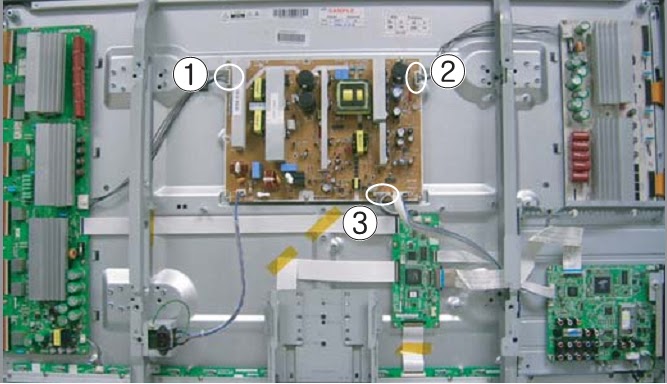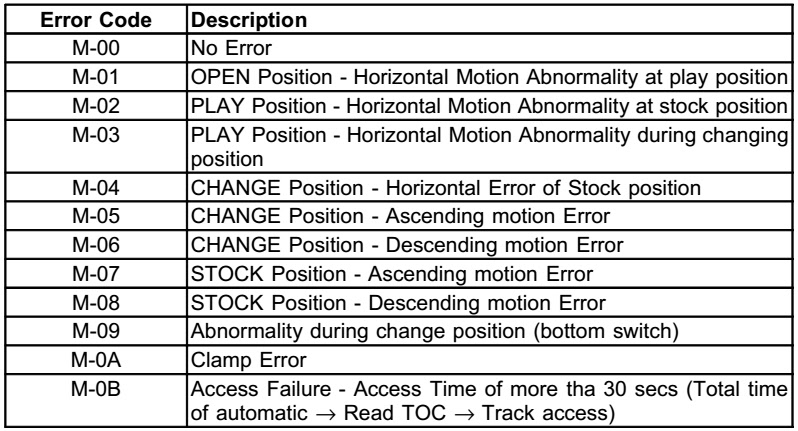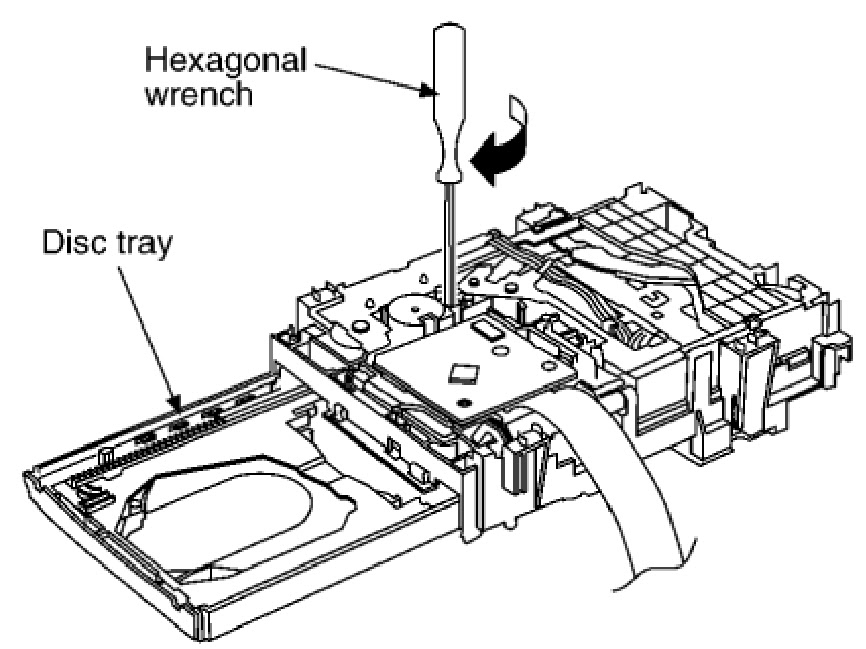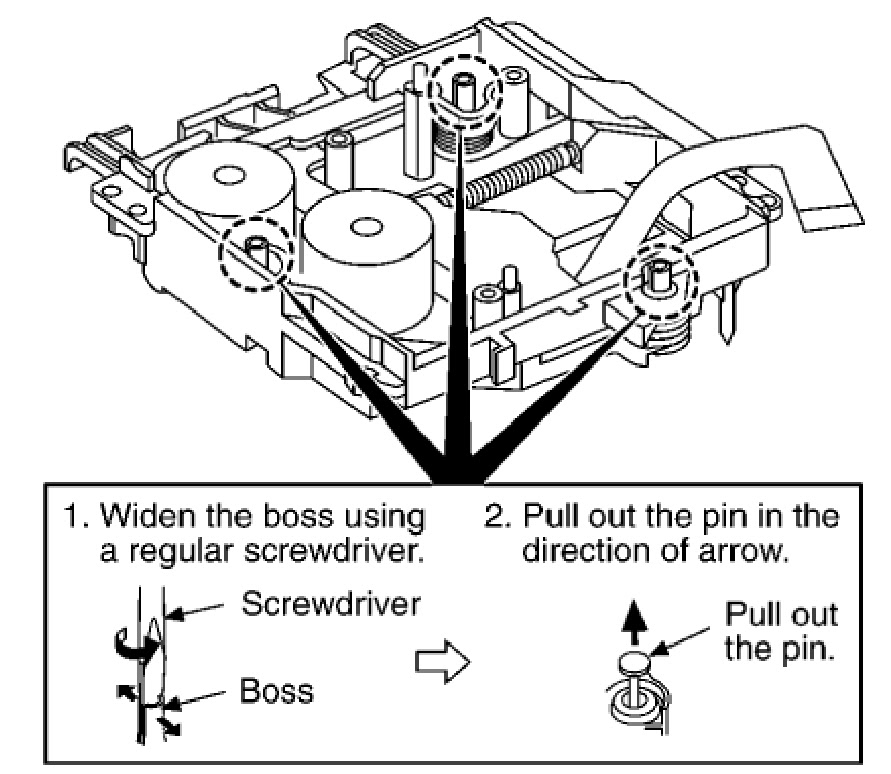DISC REMOVAL PROCEDURE (FORCED EJECTION)
- Remove the upper case.
- Insert a clip in the hole of a drive and open a tray.
OPTICAL DEVICE REPLACEMENT
- Install it in PC after downloading two set of software.
- Microsoft .NET Framework Version 2.0 Redistributable Package (x86)
- Microsoft .NET Framework 2.0 Service Pack 1 (x86)
- Take a photograph of the bar code on the optical device. The valid bar code photo as shown.
- Drag-and-drop the bar code photograph to the icon of decode software (BDPRdec).
Because decode software cannot be attached, it separately distributes it.
- Input the password when you start decodes software.
- Write the decode data to the set.
BEFORE BU REPLACEMNT
{CLICK ON PICTURES TO ZOOM}
BDP 6.9G (B D P-S1 8 5 ) series component structures as sambas conventional DVD Players. However player requires precise read out functions and also secures contents Protection system.Since above requirement, it is necessary to set/adjust BU data to EEPROM.
Replace BU(MB is original)
Replace MB (BU is original)
Replace both BU and MB
Requirement
- Digital camera (recommend with macro mode)
- Barcode decoder (BDPRdec_ver2.0) installed in JIG PC’s
- USB memory
- ESD work bench.
Do not touch any optical block parts, Turn Table and during replacing. BD Laser diode is very sensitive.
BU ADJUSTMENT FLOW
BU Data Decode Jig
JIG Name: BDPRdec. Exe
Release: 2010.11.26
Version : 2.0.0.0
Software Contents:
BDPRdec.exe ; Software
SavePath.ini ; decoded file destination setting file (initial destination is C:¥BuData.txt)
Tasman.Bars.dll ;decode dll
Uninst.exe ; unistall BDPRd ec.exe from PC
Installations
Unzip files to any PC Folder
Check the attached 2D code photo(OK_sample.JPG) drag-and-drop onto BDPRdec.exe, the Password will be required at first time only, no need P/W from second time.
If there is the error message (.NETframe work requirements) please apply Microsoft .NET Framework 2.0 (or 2.0 SP1) from Microsoft download site.