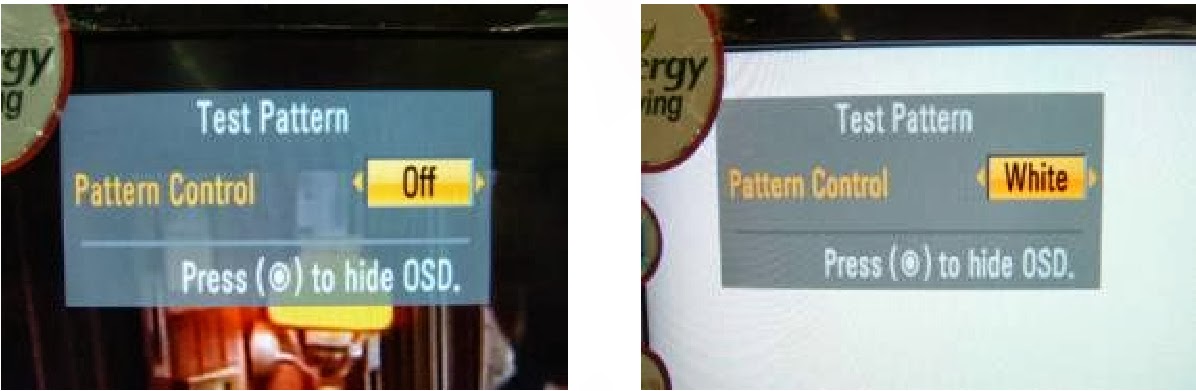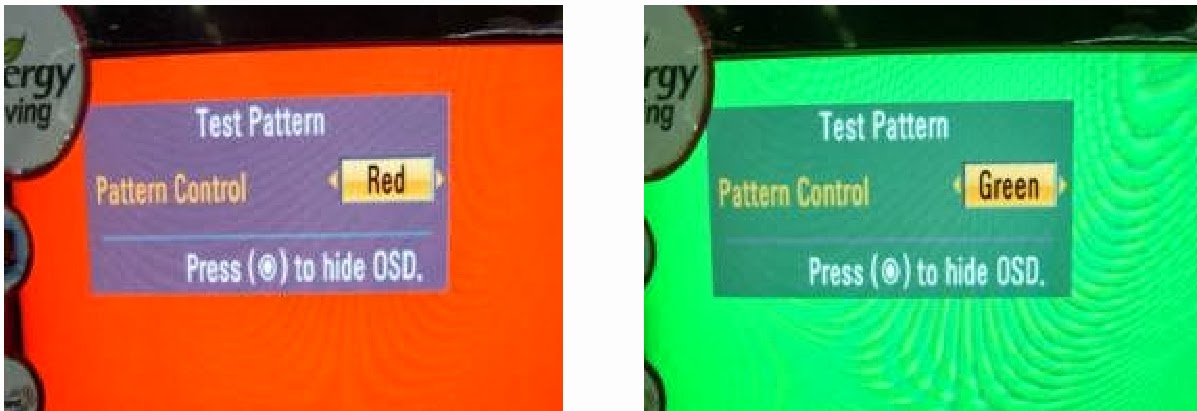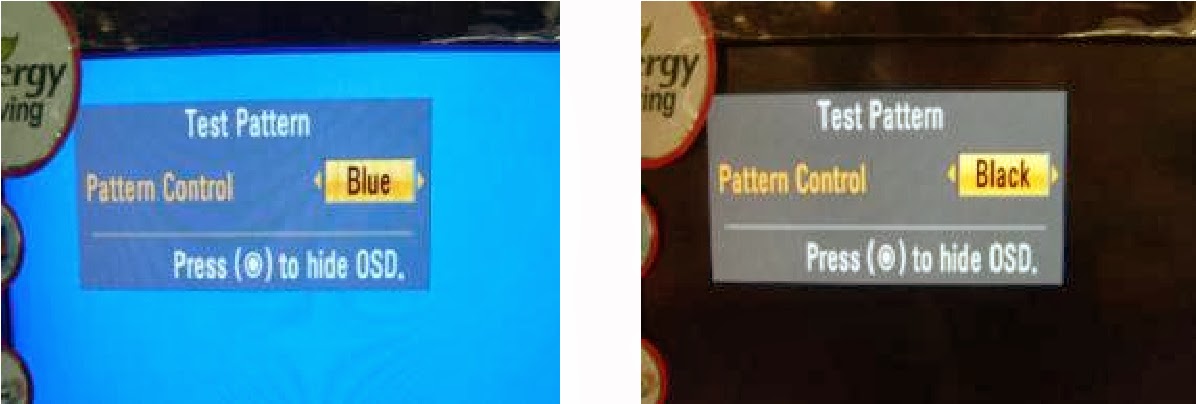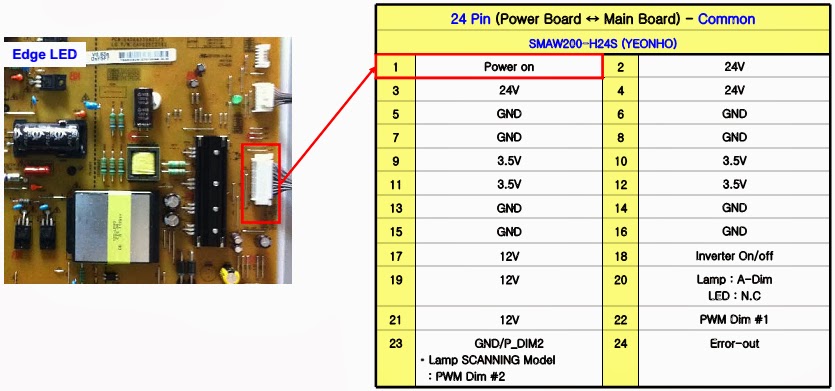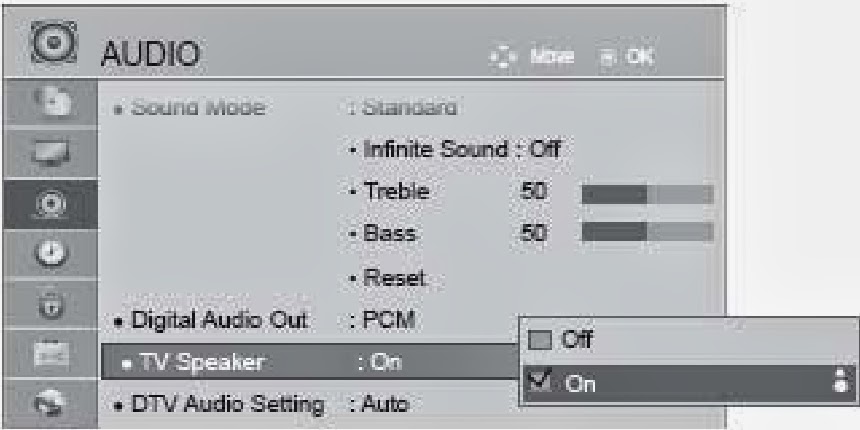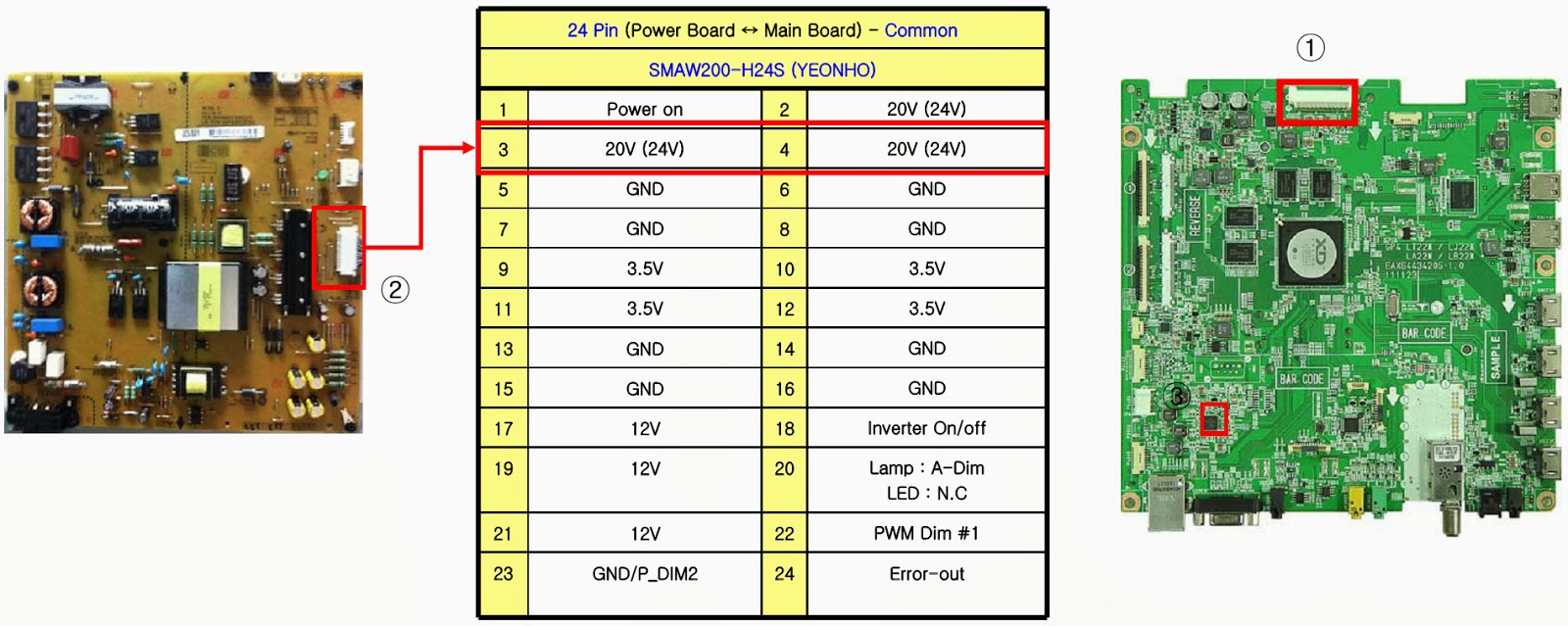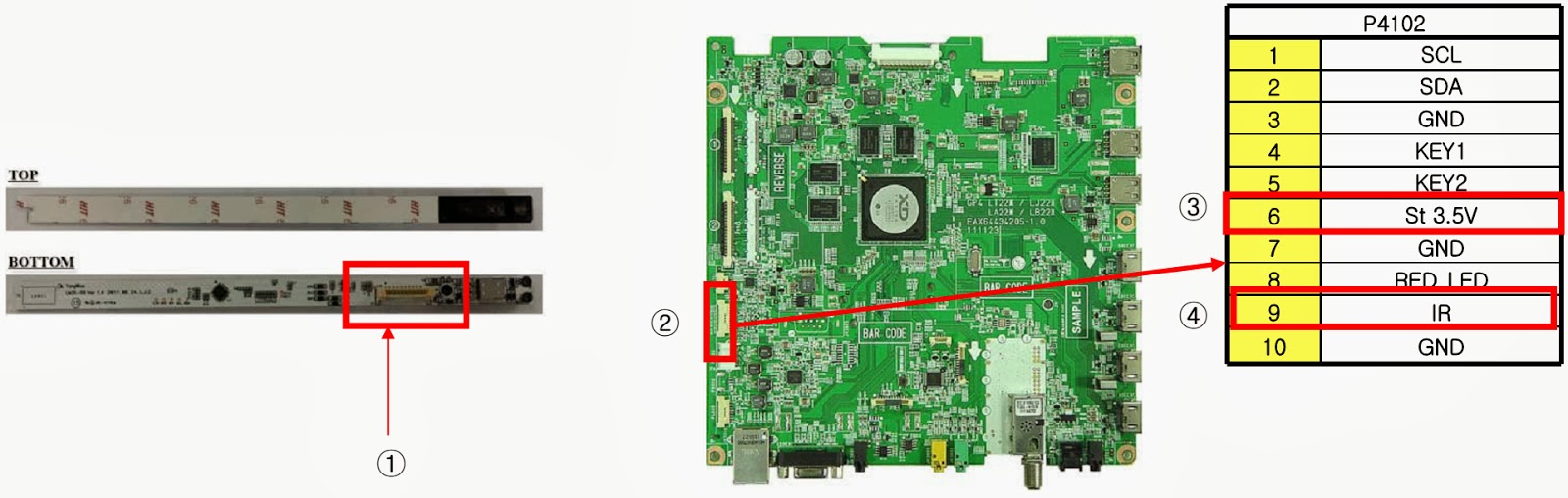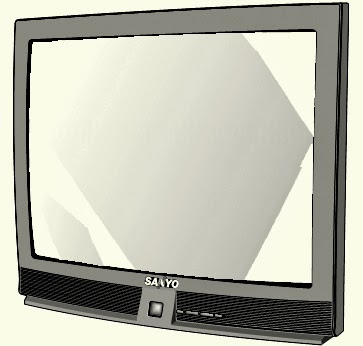↧
DEFECTIVE SCREEN-SHOTS - LG 47M6700 – 47M6710 – 47LM671Y - LED-LCD TV - Vertical Line_Horizontal Line_Horizontal Block
↧
Power Board Voltages - Repair Hints - LG LG 47LM6710 – LG47LM671Y – LGL7LM6700 _ LED LCD TV
VIDEO ERROR_NO VIDEO / AUDIO
Check the DC 24V, 12V, 3.5V.
Click on the pictures to Zoom. Click ß at the top left of the browser, to come back
NO VIDEO _ NORMAL AUDIO ]Check White Balance Value]- Press the ADJ button on the remote controller for adjustment.
- Enter into White Balance of item 6.
- After recording the R, G, B (GAIN, Cut) value of Color Temp (Cool/Medium/Warm), re- enter the value after replacing the MAIN BOARD.
VIDEO LAG OR STOP: Tuner input signal strength checking
- MENU àSET UP à SUPPORT àSIGNAL TEST à SELECT CHANNEL
When the signal is strong, use the attenuator (-10dB, -15dB, -20dB etc.)
LCD-TV Version checking method _Checking method for remote controller for adjustment
- Press the IN-START with the remote controller for adjustment.
↧
↧
LG 47LM671Y_47LM6700_47LM6710 - LED LCD TV - REPAIR TIPS_ERRORS
REPAIR TIPS
Vertical / Horizontal bar, Residual Image, Light spot.
As the part connecting to the external input, check the screen condition by signal.
VIDEO ERROR - VIDEO LAG/STOP. Tuner checking part.
Vertical / Horizontal bar, Residual Image, Light spot.
As the part connecting to the external input, check the screen condition by signal.
VIDEO ERROR - VIDEO LAG/STOP. Tuner checking part.
Checking method:
- Check the signal strength or check whether the screen is normal when the external device is connected.
- After measuring each voltage from power supply, finally replace the MAIN BOARD.
CLICK ON PICTURES TO ZOOM. Click ß at the top of the browser, to come back.
COLOR ERROR
You can view 6 types of patterns using the ADJ KeyChecking item:
- Defective pixel
- Residual image
- MODULE error (ADD-BAR, SCAN BAR.)
POWER ERROR
No Power
Check power input voltage and ST-BY 5V [For ’10 models, thereis no voltage out for st-by purpose. When st-by, only 3.5V is normally on.]
Check the DC 20V/24V, 12V, 3.5V.
Checking method when power is ON
Check “power on” pin is high.
Power error _Off when on, off while viewing. (POWER OFF MODE checking method)
FOR ALL MODELS
Entry method
Press the IN-START button of the remote controller for adjustment
Check the entry into adjustment item 3.
Audio error. No audio/Normal video
Checking method in menu when there is no audio.
Press the MENU button on the remote controller
Select the AUDIO function of the Menu
Select TV Speaker from Off to On.
Voltage and speaker checking method when there is no audio
- Check the contact condition of or24V connector of Main Board
- Measure the 24V input voltage supplied from Power Board. (If there is no input voltage, remove and check the connector)
- Connect the tester RX1 to the speaker terminal and if you hear the Chik Chik sound when you touch the GND and output terminal, the speaker is normal.
Checking order
- Check IR cable condition between IR & Main board.
- Check the STBY 3.3V on the terminal 6.
- When checking the Pre-Amp when the power is in ON condition, it is normal when the Analog Tester needle moves slowly, and defective when it does not move at all.
1. Case
LCD module chang
T-Con board change.
2. Equipment
Service Remote controller
Adjust sequence
- Press the ‘adj’ key
- Select V-COM
- As pushing the right or the left button on the remote controller, And find the V-COM value Which is no or minimized the Flicker. (If there is no flicker at default value, Press the exit key and finish the VCOM adjustment.)
- Push the OK key to store the value. Then the message “Saving OK” is pop.
- Press the exit key to finish V-COM adjustment.
↧
HOW TO DOWNLOAD AND UPGRADE SOFTWARE - ADC Process - LG 42LG60FR - 42LG60FR-MA - 42LG64FR
S/W UPGRADE
- Because this is not a hot chassis, it is not necessary to use an isolation transformer. However, the use of isolation transformer will help protect test instrument.
- Adjustment must be done in the correct order.
- The adjustment must be performed in the circumstance of 25±5°C of temperature and 65±10% of relative humidity if there is no specific designation.
- The input voltage of the receiver must keep 100~220V, 50/60Hz.
- Before adjustment, execute Heat-Run for 15 minutes at RF no signal.
PCB assembly adjustment items
Download the MSTAR main software (IC801, Mstar ISP Utility)
SET assembly adjustment items
DDC Data input.
Adjustment of White Balance.
Factoring Option Data input.PCB assembly adjustment method. (Using MSTAR Download program)
S/W program download
Preliminary steps
Download method 1 (PCB Assy) – HD
FHD
- Connect the download jig to D-sub jack.
- Execute ‘ISP Tool’ program in PC, then a main window will be opened.
- Click the connect button and confirm "Dialog Box"
Click the Config button and Change speed E2PROM Device setting : over the 350Khz.
Read and write bin file. Click "(1)Read" tab, and then load download file(XXXX.bin) by clicking "Read".
- Click "Auto(2)" tab and set as below
- click "Run(3)".
- After downloading, check "OK(4)" message.
USB DOWNLOAD
- Put the USB Stick to the USB socket.
- Automatically detecting update file in USB Stick.
Finishing the version updating, you have to put out USB stick and "AC Power" off
After putting "AC Power" on and check updated version on your TV.
ADC Process
Required Equipments
- Remote controller for adjustment
- MSPG-925F Pattern Generator
- Convert to RGB PC in Input-source
- Input the PC 1024x768 @ 60Hz 1/2 Black & White
- Pattern (MSPG-925F model:60, pattern:54) into RGB.
Adjust by commanding AUTO_COLOR_ADJUST(0xF1) 0x00 0x02 instruction.
Confirmation
- Confirm whether "0xF3 (offset), 0xF4 (gain)" address of EEPROM "0xBC" is "0xAA" or not.
- If "0xF3", "0xF4" address of EEPROM "0xBC" isn’t "0xAA", adjust once more
- We can confirm the ADC values from "0x06~0x0B"addresses in a page "0xBC"
After enter Service Mode by pushing "ADJ" key, execute "Auto-RGB" by pushing "_" key at "Auto-RGB"
Component input ADC. Component Gain/Offset Adjustment7
- Convert to Component in Input-source
- Input the Component ( Which has 720p@60Hz YpbPr signal : 100% Color Bar (MSPG-925F Model : 217 / Pattern:65 ) into Component.
- Adjust by commanding AUTO_COLOR_ADJUST (0xF1)0x00 0x02 instruction.
Confirmation
- Confirm whether "0xF3 (offset), 0xF4 (gain)" address of EEPROM "0xBC" is "0xAA" or not.
- If "0xF3", "0xF4" address of EEPROM "0xBC" isn’t "0xAA",adjust once more
- Can confirm the ADC values from "0x06~0x0B"addresses in a page "0xBC"
After enter Service Mode by pushing "ADJ" key, execute "Auto-RGB"by pushing "_" key at "Auto-RGB"
↧
HOW TO TROUBLESHOOT - LG 42LG60FR - 42LG60FR-MA - 42LG64FR - LCD TV
TROUBLESHOOTING
No Power
No Power
It is not discharged minutely from the module.
Light does not come into the front LED.NO RASTER
No OSD and image occur at screen.
It maintains the condition where the front LED is green.
CLICK ON TABLES TO ZOOM. Click ß at the top of the browser to come back.
UNUSUAL DISPLAY FROM RF MODE
↧
↧
POWER SUPPLY SCHEMATIC [SMPS] - LG 21FU4RLG _ 21FU4RLG-LS - STR W6754
↧
SAMSUNG CW29Z306VBXXEC - TROUBLESHOOTING BY BLOCKS
SYSTEM BOARDS TROUBLESHOOT
Tuner Diagnosis
If no signal is received even though the RF signal from the external aerial is connected to the MAIN Board Tuner, check the following items.
- Supply Power: 5V, 9V, 33V
- Check for an RF defect: Check the CVBS output
- Check for an AUDIO defect: Check the SiF Signal output.
It receives the EXT1/EXT2/signal and consists of monitor output (video and audio). The signal is input to VSP9402 through the port. If no signal input/output is detected, check the following items.
- Power supply : VSP9402 (3.3V,1.8V) , CXA2180(5V)
- Check if the input and output jacks are defective.
CLICK ON THE PICTURES TO ZOOM
DNIe (SPD41) DiagnosisThe signal is received from the Audio Processor (MSP3421G) and sound is output at 10W + 10W power.
Power supply :15V
- Check for input defects : L/R
- Check for output defects : L+, L-, R+, R-
Power supply : 3.3V,1.8V,9V , 5V
Check for input defects : SIF, SCL1/2-IN,SCL1/2-OUT
Check for output defects : SOUND L/R.VSP9402 Diagnosis
It receives RF, AV1/2/3 and S-VHS (Y,C) signals and outputs to Y/Pb/Pr of CXA2180Q, M-OUT and V-OUT through internal switching.
- Power supply :1.8V, 3.3V
- Check for input defects : RF, SCL1/2,S-VHS(Y,C)
- Check for output defects :M-OUT,Y,Pb,Pr,HS1,VS1.
The Y/Pb/Pr signal is received from VSP9405B and CXA2151Q and the signal is output as R/G/B. It also outputs the V/H Drive, E/W and performs the ABL and EHT operation. If V-Drive output is not detected, check for an IC defect..
- Power supply : 5V, 9V
- Check for input defects : Y/Pb/Pr, H/V
- Check for output defects : R/G/B, ABL, EW, V/H-DRIVE.
↧
BenQ - PB6100 – PB6200 – SERVICE MODE (Factory Mode) - ADJUSTMENTS
FACTORY MENU
- Hold press "UP" button until the "Lamp hours info." OSD display on bottom-right of screen.
- Press keypad “Power” and “Blank” key simultaneously again, then enter Factory menu.
DMD LAYER
CW delay: Adjust color wheel delay.(Note this value before upgrade software)
White peak: Adjust DMD white peak. In PC mode default value set 10, in Video mode is 0. Software auto set this value as source find.
DLP Brightness: Adjust DLP Brightness. Default setting is 36.Do not change this value.
DLP Contrast: Adjust DLP Contrast. Default setting is 30.Do not change this value.
Burn-In Hour: set how many hours to burn-in. Projector will enter burn-in mode on next selection.
Burn-In: After you set burn-in hours, set this selection to “On” and system will enter going to burn-in immediately. Projector will run color change (Red, Green, Blue, Black, White) on screen. System will auto turn off after burn-in hour count down to 0 and burn-in complete.
(You can also cancel burn-in sequence by set this selection to “Off”).
ADC LAYER
ADC Brightness: ADC brightness auto calibration black.
ADC Contrast: ADC contrast auto calibration white.
ADC Offset RGB: value to tell you calibrate result.
ADC Gain RGB: value to tell you calibrate result.
Fac Brightness: adjust default brightness value in source PC.
Fac Contrast: adjust default contrast value in source PC
COLOR LAYER
When Source is YPbPr (Never Change these setting) (Note these values Before Upgrade Software)
PbPr G Offset : combine with user OSD brightness in YPbPr
PbPr G Gain:combine with user OSD contrast in YPbPr
PbPr R Offset: offset of color red
PbPr G Offset: offset of color green
PbPr R Gain: saturation R
PbPr B Gain: saturation B
6500,11500 R,G,B: 6500K/11500k submenu
(Never Change these setting)
6500 R: gain of color red while color temp is 6500
6500 G: gain of color green while color temp is 6500
6500 B: gain of color blue while color temp is 6500
6500 R: gain of color red while color temp is 11500
11500 G: gain of color green while color temp is 11500
11500 B :gain of color blue while color temp is 11500
PC 9300 and Video 9300: 9300K submenu. (Never Change these setting)
PC 9300 R: gain of color red while PC color temp is 9300
PC 9300 G: gain of color green while PC color temp is 9300
PC9300 B: gain of color blue while PC color temp is 9300
Video 9300 R: gain of color red while Video color temp is 9300
Video 9300 G: gain of color green while Video color temp is 9300
Video 9300 B: gain of color blue while Video color temp is 9300
OPTIC LAYER
Test Pattern: system auto produce pattern for engineer test.
Spoke light: unit display full white.
Curtain Red: unit display full color red.
Curtain Green: unit display full color green.
Curtain Blue: unit display full color blue.
LAMP LAYER
Interpolation: De-interlace Mode
Filter: system auto select Filter.
Lamp Hour: value to tell you lamp usage hours.
Usage Hour: value to tell you unit usage hours.
Fac Lamp Hours: Record all of the amp usage hours
Data Reset: Reset all data to default include factory assign value. [Never try to reset all data.]
OTHER LAYER
Gamma index: system auto select DLP gamma index
Gray value: adjust here to check DMD fail pixel.
Blue value: adjust here to check DMD fail pixel.
Scaling: tell you what scaling mode is using now.
Pc/PbPr Mode: index of input timing
RS232: Enable / Disable RS232 control.
FAN LAYER
T1-DMD: DMD sensor temperature
T2-Lamp: Lamp sensor temperature
T3-Blwr: Blower sensor temperature
F1-Lamp:Lamp fan speed in RPM
F2-Blst:Blaster fan speed in RPM
F3-Blwr :Blower fan speed in RPM
Manual Fan Speed: Change fan speed by manual.
SOG Threshold : Change SOG threshold level of AD
More Options: Change to Fac7 submenu
↧
MICROLAB M-500 - M-560 - M-820 - SCHEAMTIC DIAGRAM (Circuit Diagram) - SUB-WOOFER (UIA 4558_TDA 2030A)
↧
↧
M200 4.1 - M600 4.1 - MICROLAB [HTS] - SCHEMATIC DIAGRAM - (UIA 4558_TDA 2030A)
↧
SANYO DP23845 - HOW TO ENTER SERVICE MODE - Troubleshoot - Power Supply Schematic [Circuit diagram]
SERVICE MODE
- While pressing the Volume (-) button on the TV, press the number key (1) on the remote control unit. The service menu screen will appear.
- Press [UP] or [DN] key to select the desired service menu item to adjust.
- Press (+) or (-) keys or number keys to adjust the data. The number keys [0~7] toggle only their respective bits between '1' and '0' and are used to change the Sub-Address. [Using the + or - is not recommended due to possible rapid changes]
- Use the 'Menu' key to turn OFF the Service Menu display [Exit]
TROUBLESHOOTING CHART
No Power
CLICK ON THE PIRCURES TO ZOOM IN
No AudioNo Video
POWER SUPPLY & BACK-LIGHT INVERTER SCHEMATIC
↧
DS27820 - SANYO TV - SERVICE MODE - ADJUSTMENT PROCEDURE
SERVICE MODE
- While pressing the “Menu” ky, re-connect AC power cord. The service menu will be displayed.
- Press [Up] or [Dn] key to select the desired service menu to adjust.
- Use (+) or (-) key to adjust the data value.
- Press the “Menu” key to turn OFF Service Menu Display [Exit]
SERVICE MODE SCREEN
Adjustments after EEPROM replacement
CLICK ON THE CHART TO ZOOM IN
↧
AVM 3651G TV - SANYO - POWER SUPPLY - [SMPS] - SCHEMATIC [Circuit Diagram] 2SC4423
↧
↧
AT3208S - APEX TV - SMPS SCHEMATIC (Power Supply Circuit Diagram) - TDA4605 – STP9NC65FP
↧
MICROLAB M-B58 - SCHEMATIC [Circuit Diagram] - TEA2025B / KA2206
↧
FLATRON LG - L2320A - SERVICE MODE - TROUBLESHOOTING - No Power_No Raster
SERVICE MODE
1) Turn off the power switch at the front side of the display.
2) Wait for about 5 seconds and press MENU, PR+ and VOL+ with in 1 second interval.
3) The SVC OSD menu contains additional menus that the User OSD menu as described below.
a) ELAP. TIME CLEAR: Displays or clears the used time.
b) AUTO GAIN/OFFSET: Automatically sets the gain and offset value. (Pattern is used for D-Sub window pattern.)
c) AUSTRALIA TV: The default value is off. When watching the Australian TV, turn it on.
d) R/G/B-GAIN: Allows you to set the R/G/B gain value manually.
e) R/G/B-OFFSET: Allows you to set the R/G/B-OFFSET value manually.
f) FAN: The default value is set to Auto. If set to Auto, the fan runs according to the surrounding temperature. If set to ON, the fan will run indefinitely as long as the power is ON. (You can use this option to check fan operation status. Make sure to set to Auto after inspection.)
g) TXT LANG: Set the proper text language.
h) RESET: The default value is set to OFF. You can change the setting only after setting on after SVC OSD menu change.
TROUBLESHOOTING CHART
NO POWER
NO RASTER {CLICK ON THE SCHEMATICS TO ZOOM IN}
↧
LG FLATRON - F900B - POWER SUPPLY [SMPS] - SCHEMATIC [Circuit Diagram] - (KA3843 – SPA07N60C3) - DISASSEMBLY
SMPS SCHEMATIC
CLICK ON THE PICTURES TO ZOOM IN
DISASSEMBLE PROCEDURETILT/SWIVEL & BACK COVER REMOVAL
1) Set the monitor face downward.
2) Carefully remove the Tilt/Swivel by pulling it upward.
3) Remove two screws (a).
4) Pressing the latch (b), back cover by pushing it upward.
5) Release the latch (c).
6) Slide the Back Cover away from the Front Cabinet of the monitor.
↧
↧
200W ATX POWER SUPPLY - COMPUTER - SCHEMATIC (Circuit Diagram) _ DTK PTP-2038 – [TL494]
↧
MICROLAB - X2-5.1 - HTS - SCHEMATIC (Circuit Diagram)
↧
A-6622 - MICROLAB HTS - SCHEMATIC (Circuit Diagram) - TDA7295 – LM4701
↧