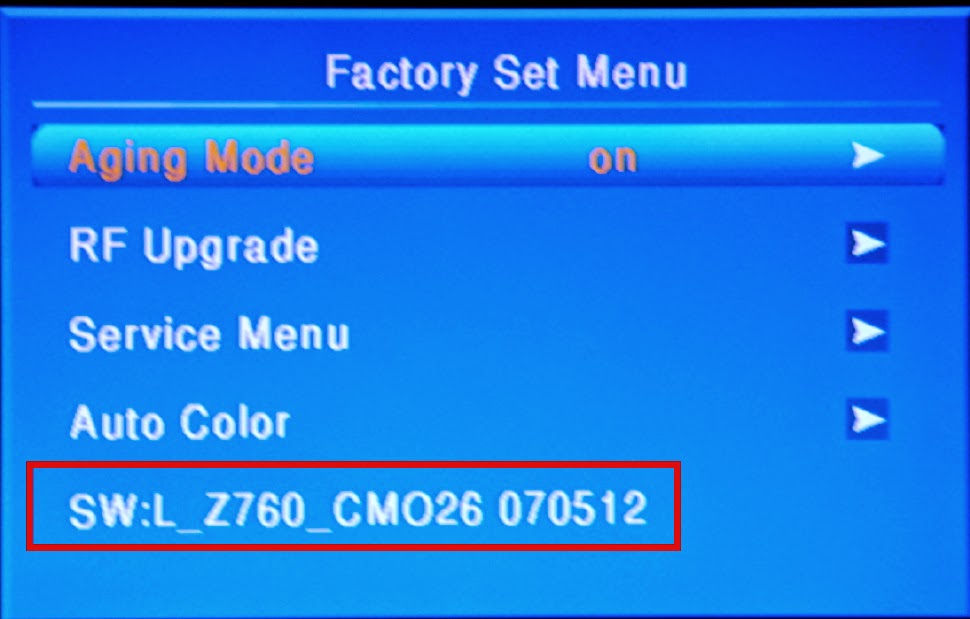FIRMWARE [SOFTWARE ] UPDATE
ISP Instruction
For the procedure you will require:
1. A personal computer with web browsing capability.
2. An archive utility that supports the ZIP-format (e.g. WinZip for Windows or Stuff It for Mac OS).
3. Preferably empty USB memory stick.
Note: Only FAT/DOS-formatted portable memory is supported.Software upgrades procedure
1. Decompress the ZIP-file and copy the file upgrade.pkgto the root directory of the USB portable memory
2. Power off your TV and remove all memory devices.
3. Insert the USB portable memory that contains the software upgrade.
4. Switch on your TV with the power switch at the right side of the TV.
5. At start-up the TV will scan the USB portable memory until it finds the update content. The TV will automatically go to the upgrade mode. The light will flash. After a few seconds it will display the status of the upgrade procedure.
6. When the software upgrade was successful, remove the USB portable memory (not supplied) and restart your TV with the power switch at the right side of the TV.
7. Press the MENU button, and then press Number key 1 =>9 =>9 =>9on the remote control to enter the factory [Service] mode, and check the software version.
TROUBLESHOOTING
The TV does not switch on
Disconnect the power cable from the power outlet. Wait for one minute then reconnect it.
Check that the power cable is securely connected.
The remote control is not working properly:
Check that the remote control batteries are correctly inserted according to the + / - orientation.
Replace the remote control batteries if they are flat or weak.
Clean the remote control and TV sensor lens.
The standby light on the TV blinks red
Disconnect the power cable from the power outlet. Wait until the TV cools down before reconnecting the power cable. If the blinking reoccurs, contact Philips Consumer Care.
You forgot the code to unlock the TV lock feature Enter ‘5351’.
The TV menu is in the wrong language
Change the TV menu to your preferred language.
When turning the TV on/off/to standby, you hear a creaking sound from the TV chassis:
No action is required. The creaking sound is normal expansion and contraction of the TV as it cools and warms up. This does not impact performance.
Previously installed channels do not appear in the channel list:
Check that the correct channel list is selected.
No digital channels were found during the installation
Check that the TV supports DVB-T or DVB-C in your country. See the listed countries on the back of the TV.
The TV is on, but there is no picture:
Check that the antenna is properly connected to the TV.
Check that the correct device is selected as the TV source.
There is sound but no picture:
Check that the picture settings are correctly set.
There is poor TV reception from an antenna connection:
Check that the antenna is properly connected to the TV.
Loud speakers, unearthed audio devices, neon lights, high buildings and other large objects can influence reception quality. If possible, try to improve the reception quality by changing the antenna direction or moving devices away from the TV.
If reception on only one channel is poor, fine tune this channel.
There is poor picture quality from connected devices:
Check that the devices are connected properly.
Check that the picture settings are correctly set.
The TV did not save your picture settings:
Check that the TV location is set to the home setting.This mode offers you the flexibility to change and save settings.
The picture does not fit the screen; it is too big or too small:
Try using a different picture format.
The picture position is incorrect:
Picture signals from some devices may not fit the screen correctly. Check the signal output of the device.
There is a picture but no sound from the TV:
Note: If no audio signal is detected, the TV automatically switches the audio output off — this does not indicate malfunction.
Check that all cables are properly connected.
Check that the volume is not set to 0.
Check that the sound is not muted.
There is a picture but the sound quality is poor:
Check that the sound settings are correctly set.
There is a picture but sound comes from one speaker only:
Verify that sound balance is set to the centre.
HDMI connection issues
There are problems with HDMI devices:
Note that HDCP support can delay the time taken for a TV to display content from a HDMI device.
If the TV does not recognize the HDMI device and no pictures are displayed, try switching the source from one device to another and back again.
If there are intermittent sound disruptions, check that output settings from the HDMI device are correct.
If an HDMI-to-DVI adaptor or HDMI to •DVI cable is used, check that an additional or AUDIO IN (mini-jack only).
Computer connection issues
The computer display on the TV is not stable:
Check that a supported resolution and refresh rate is selected on the computer.
Set the TV picture format to unscaled.