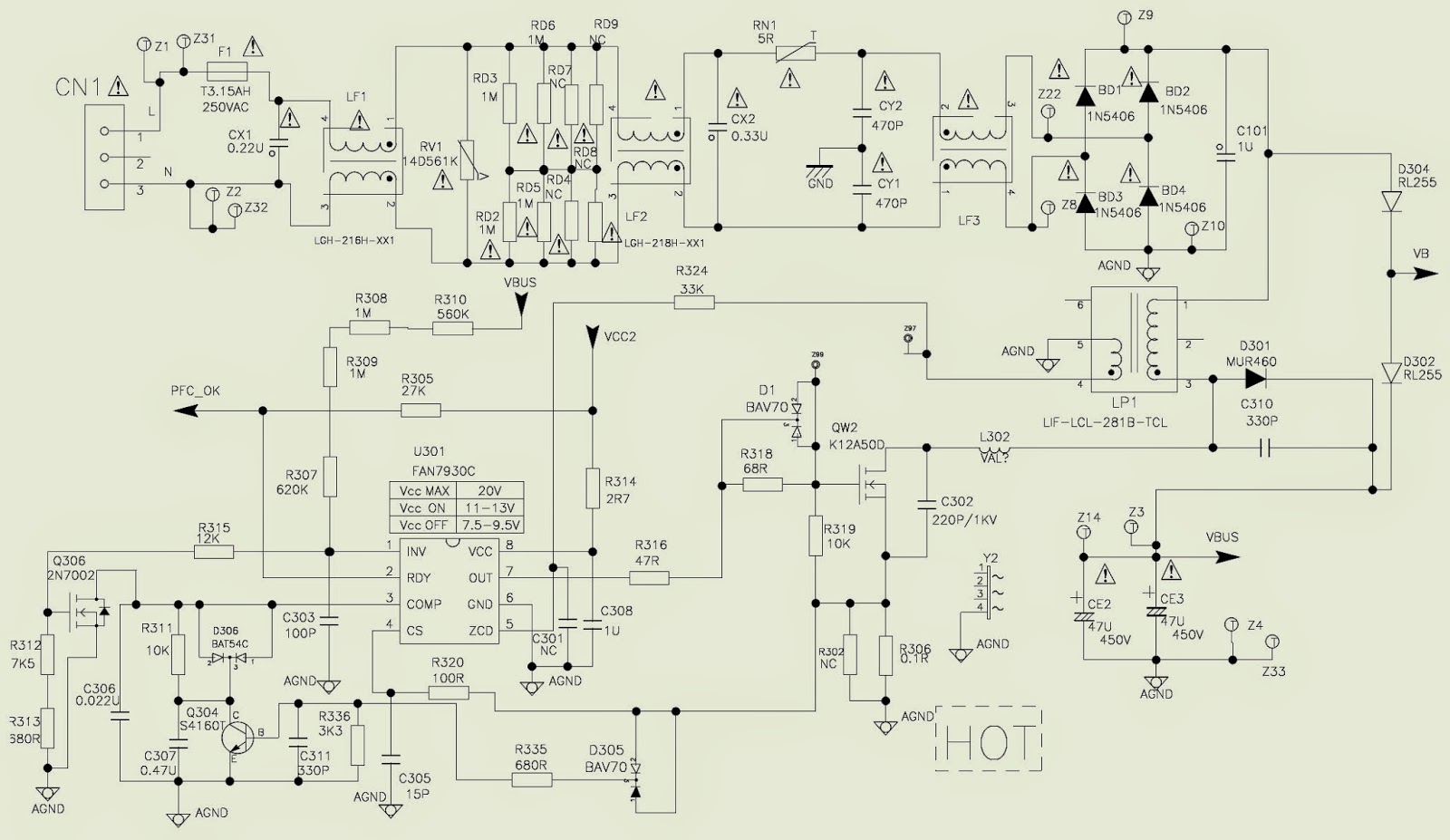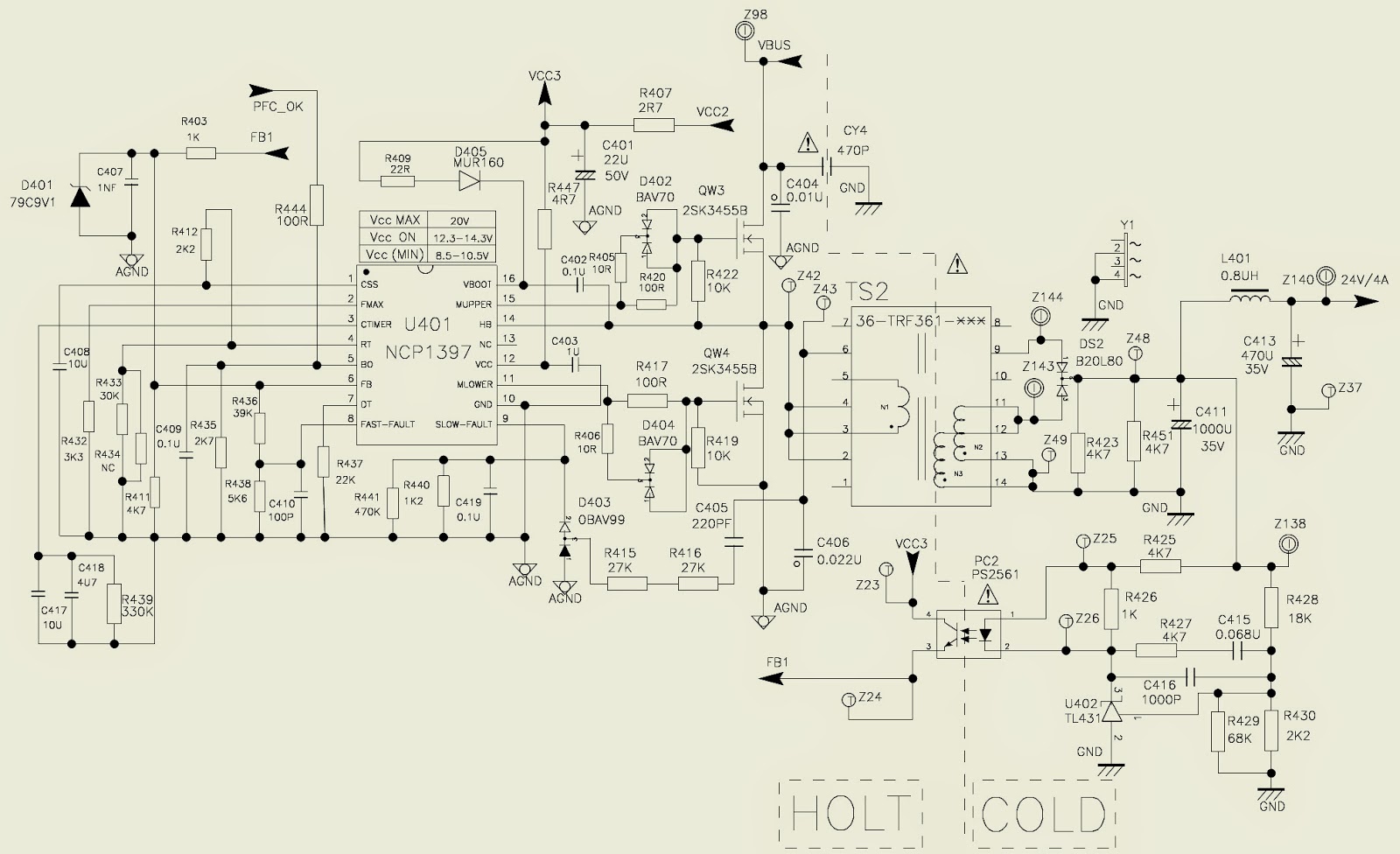↧
NOKIA 6310 - QUICK TROUBLESHOOT
↧
HOW TO UNLOCK_RESET - ANDROID MOBILE PHONES
UNLOCK_RESET PROCEDURE
On android phones you can activate a feature called pattern lock. This feature can be compared to a windows computer asking for password after the screen saver kicked in; only instead of a password you use a pattern. You get a screen with 9 dots and you draw a pattern of your choice with 4 of them. If you forget your pattern (or have kids that likes to play with phones) you will after 3 faulty attempts be unable to use the pattern to unlock it. Instead you are asked for your Google account and password (that is setup with the phone of course). This is where the problem starts. For many, many users providing the username and password won’t change a thing. for some people changing the password via a computer has worked but that is uncommon. Have no fear; there are solutions to almost everything.
Unlock android phones
1. Try entering null as password. (Together with your Google username)
2. Try entering your username without @gmail.com
3. Combine 1 and 2
4. Call yourself from another phone, answer, without hanging up press the home button, then menu button, settings, try to disable pattern-lock
5. Call yourself from another phone, answer, hang-up, directly after hanging up start pressing your buttons like a madman for <30-60 seconds ending with your home button (might take a while to get the timing right). go into settings and disable pattern-lock.
6. Try the normal recovers password routine from gmail.com and start over from 1.
7. Perform a factory reset. you will lose all not-synced data (sd card will be left untouched).1-6 are possible workarounds, these doesn't work for everyone but can be worth a try to avoid factory reset.6.is what should work but hardly never does. 7-The factory reset always work.
End update
In this case the solution is to make a factory reset (sometimes referred to as hard reset or wipe). This will erase all data on your phone (not on your sd-card). Your contacts and mails should be in sync with the Google servers, no problem there then. Downloaded applications needs to be installed again but there is a list of your previous downloads in the android market->my downloads. Other things though are lost if you haven’t backed them up manually with a 3-rd party application. Example on things you will lose: call logs, text messages, application settings.
This is the 3 step solution. Factory reset your phone (links to android device manuals can be found below, it differs between devices) Setup your phone just like you did the first time you unpacked it (use the same Google account if you want your old contacts back) Restore any manual back-ups and install your previous applications from the my downloads list. How do I factory reset? HTC leads the way and put this information in their manuals.
Samsung Galaxy [Note old galaxy i7500, Galaxyes further down]
1 Turn Off your Galaxy. 2 Hold Volume Dn+Call+Power button. 3 After boot, press the Menu button to start recovering.
Sony Ericson x10 -mini, pro etcetera
Go to: www.sonyericsson.com
Click the support tab and then download software
Download the update service application. Run the application as administrator, choose your model and follow the instructions.
Micromax a25,a54,a57,a60&a89 (confirmed)
Press and hold volume up + home button and power on/off shows the android logo
Press home button one time
Entering android system recovery mode…
Use “Volume” key to select ‘Wipe data/factory reset.
Karbon android a2
Turn off your phone
Push and hold [volume up]+[volume down]+[power]
Follow the instructions to get into recovery mode and then choose factory reset.
lg nexus 4
Make sure your device is turned off, pull the battery if needed
Push and hold: "volume down" + "power"
Push "volume down" twice and then select with "power" taking you to the recovery menu.
Follow the instructions in the recovery menu and make your way to wipe data/factory reset.
Sprint (Samsung) epic 4g and Samsung galaxys
With your phone turned off. pull the battery out and reinsert it if needed.
Press and hold "volume down" button
Press and release the "power" button (while still holding "volume down"
Your phone should now boot to a menu where you can choose fastboot, recovery, clear storage, or simlock
Select clear storage by pressing the "volume down" button
Press the "power" button
Confirm your decision with "volume up" (cancel with "volume down")
Motorola [Nextel] i1 – now confirmed working.
Make sure your device is turned off, pull the battery if needed
Push and hold: "volume up" + "volume down"+"call"+"center button.
Press ‘Power’
Motorola Droid [a.k.a milestone]
Turn droid off. If won’t turn off, take the battery out, then place it back in. Open the keyboard and press the ‘X’ key while pressing and holding the ‘Power’. The device will power ON. Keep holding the buttons down until a yellow triangle appears. Press the camera & volume up buttons simultaneously to get to the menu. Use direction pad to the right of the keyboard to select the ‘format’ option.
Nexus one: Turn the phone off. If it is frozen in the ON state, pull the battery. Press & hold both Home and Back buttons together. While continuing to hold these buttons, press the Power button. Release Home & Back. Follow the instructions on the screen to complete the hard reset.
T-Mobile. If you want to do a hard reset but can't do it through the menu, please use the update from t-mobile UK website.
↧
↧
HARMAN KARDON - MAS101-MAS102-MAS111 - SCHEMATIC (IRF14212H-117P_FSFR2100)
SPECIFICATIONS
System
Power output 65 watts per channel, 20hz – 20khz, thd<0.07%, into 6 ohms, both channels driven
Bandwidth 20hz – 35khz, –3dB
System frequency response 20hz – 20khz, ±0.5dB
Signal-to-noise ratio, a-weighted 90dB (analog inputs), 96dB (digital inputs) channel separation ≥65dB crosstalk between sources ≥70dB
Line-level input sensitivity at 1khz 250mV rMS, ±1dB
Phono MM input sensitivity at 1khz 7.5mV
Loudspeakers
Low-frequency transducers two 130mm honeycomb composite drivers, ported high-frequency transducers two 25mm MMd domes, shielded nominal impedance 8 ohms
Sensitivity (2.83V/1m) 85dB
frequency response 60hz – 25khz (–3dB) crossover frequency 2200hz
FM Tuner Section frequency range 87 – 108.0Mhz usable sensitivity Ihf1.3µV/13.2dBf frequency response 10hz to 15.3khz Signal-to-noise ratio mono/stereo 68/65dB distortion mono/stereo 0.15/0.3%
Stereo separation 35dB @ 1khz, 100% deviation @ 65dBf
Selectivity ±300khz; 65dBf
Image rejection 80dB. Ifrejection 90dB tuner output level 1khz, ±50khz, dev 500mV number of presets 30 rdS capability PS (program service), rt(dynamic radio text)AMP SCHEMATIC (Click on the Schematics to Zoom In)
SMPS SCHEMATIC
↧
WHAT IS A PUK CODE - HOW TO GET IT - UNLOCK THE PHONE
WHAT IS A PUK CODE_Why Phones Prompt for a PUK code.
Why Phones Prompt for a PUK Code
On a GSM handset, the network information is stored in the SIM card instead of in the handset. This makes it easy to transfer the number from one phone to another, but it's also a security risk. A lock code on the handset doesn't prevent someone from taking the SIM card out and putting it in a different phone. If you lose your phone, someone could make unauthorized calls on your account on another handset. The SIM PIN is a lock on the SIM card itself. If you input the SIM PIN wrong three times, the carrier's network locks the SIM and the phone displays an "Enter PUK Code" message. "Why Some Tracfones Don't Require PUK Codes
Unlike most cellular carriers, TracFone does not own their network hardware. They are a cellular reseller that lease space on other carriers' networks. In areas where its leasing partner is T-Mobile or AT&T, Tracfone sells GSM handsets. In other areas, it sells CDMA handsets. CDMA phones do not use PUK codes because they do not have SIM cards. The network information is stored in the handset's memory, and the phone's serial number is connected to the account on the carrier's network.
Getting the Correct Code
When your LG TracFone prompts you for the PUK code, do not enter any more codes. Even if you enter the correct SIM PIN, the phone will not accept it. You also cannot use an old PUK code to unlock the SIM. The PUK code is randomly generated by the carrier's network when the SIM PIN locks. You will need to get the PUK code from Tracfone. Contact TracFone customer care at 800-867-7183 for the correct code. You can contact customer care from the phone with the locked SIM card, but it's best to call from another line so the representative can walk you through the process of entering the code.
Entering the PUK
Enter the PUK code on the prompt screen with the dial pad. PUK codes are eight digits. On some TracFone handsets, the phone will immediately ask for a new SIM PIN as soon as you enter the PUK code. On other handsets, you must change the code manually. Check the "Settings" menu under "Security." Some LG phones have separate settings for the SIM PIN and handset lock, so make sure you choose the correct lock.
WHAT TO WITH THE PUK CODE
Once you have got the PUK code from your network, you will need to enter it into your phone. A notification will usually pop up, prompting you to enter the PUK code as soon as you turn your mobile on, so just follow the instructions on screen to proceed.
As soon as your phone is unlocked, you may be asked to enter a new SIM PIN number, but this can be turned off in the settings menu of the phone once it's fully unlocked.
WARNING: Do not try and guess your PUK code. If you enter it wrong 10 times, the SIM card will be permanently locked and you will need to get a new one from your network provider. There may be a charge for a new SIM card and you might be stuck without your phone for a couple of days while they send it out.
Unblock your SIM with your PUK
The PUK code is a number unique to your SIM card. It’s used to prevent unauthorized use of your account, and keep your SIM details safe. You’ll be asked for your PUK if your PIN code is entered incorrectly 3 times.
If you don’t have your PUK code, you can get it online through My Vodafone, or by giving us a call.
VODAPHONE
You'll need to enter your PUK with this sequence:
* * 05 * [PUK] * [NEW PIN] * [NEW PIN] #
Important information: You’ve got 10 attempts to enter your PUK correctly so be careful. After that, your SIM won’t work, you’ll need to get a replacement.
{When you buy Vodaphone SIM card, the PUK code to it will be marked on its pack. So never throw away the pack; some times, you might need it}
How to Unlock a Nokia with the PUK Code
You will be prompted to unlock a Nokia phone with the PUK code if you should happen to enter your pin code incorrectly three times. PUK codes are available from your network service provider. When you have obtained the PUK number, turn on your Nokia phone and input the 8 digit code when prompted, using the keypad. You will then have to enter a new PIN number and once confirmed, your phone will be unlocked.
What are the access codes on Nokia Phones (PIN codes, PUK codes, lock code and restriction code)
PIN (Personal Identification Number) codes
PIN code protects your SIM card against unauthorized use. It is asked when you insert the SIM card and boot up the device for the first time. It is 4 to 8 digits long and usually supplied with your SIM card. However, it is recommended to change the original PIN code to your own, the instruction on how to change the PIN code is provided in the user guide or Nokia Web site.
UPINcode is usually supplied with the USIM card. The USIM card is an enhanced version of the SIM card and is supported by UMTS mobile phones.
PIN2 code is also 4 to 8 digits long and is supplied with some SIM cards, and is required to access certain services.
If you enter any of the above PIN codes incorrectly three consecutive times, you need corresponding PUK codes to unlock them.
PIN code protects your SIM card against unauthorized use. It is asked when you insert the SIM card and boot up the device for the first time. It is 4 to 8 digits long and usually supplied with your SIM card. However, it is recommended to change the original PIN code to your own, the instruction on how to change the PIN code is provided in the user guide or Nokia Web site.
UPINcode is usually supplied with the USIM card. The USIM card is an enhanced version of the SIM card and is supported by UMTS mobile phones.
PIN2 code is also 4 to 8 digits long and is supplied with some SIM cards, and is required to access certain services.
If you enter any of the above PIN codes incorrectly three consecutive times, you need corresponding PUK codes to unlock them.
PUK {Personal Unblocking Key}
PUK code is 8 digits long and is required to change a blocked PIN code.
UPUK code is required to change a blocked UPIN code.
PUK2 code is required to change a blocked PIN2 code.
The PUK codes are also provided by your network operator.
Lock code / Security code:
PUK code is 8 digits long and is required to change a blocked PIN code.
UPUK code is required to change a blocked UPIN code.
PUK2 code is required to change a blocked PIN2 code.
The PUK codes are also provided by your network operator.
Lock code / Security code:
The lock (security) code protects your device from unauthorized use.
The default code supplied with the device is 12345. However, it is recommended to change the default code to your own. The instruction on how to change the security code is provided in the user guide or Nokia Web site.
Keep the new code in a safe place separate from your device.
If you get error notifications after 3 consecutive times security code entries, reboot the device and wait for 15 minutes, then try again. If the problem persists, contact your local Nokia Care Point.
The default code supplied with the device is 12345. However, it is recommended to change the default code to your own. The instruction on how to change the security code is provided in the user guide or Nokia Web site.
Keep the new code in a safe place separate from your device.
If you get error notifications after 3 consecutive times security code entries, reboot the device and wait for 15 minutes, then try again. If the problem persists, contact your local Nokia Care Point.
Restriction code / Restriction password:
The restriction code or restriction password may be required when using some network services, such as call restriction service. Note that not all network operators support such service.
If your device display "Enter restriction code" when you insert a new SIM card, it means that your device has been locked to use a certain operator's network and it does not accept SIM cards from other operators.
Contact your network operator for assistance.
Other PIN codes:
The module PIN is required to access the information in the security module of your SIM card.
The signing PIN may be required for the digital signature.
Important: If you do not know or forget any of these codes, always contact your network operator.
If your device display "Enter restriction code" when you insert a new SIM card, it means that your device has been locked to use a certain operator's network and it does not accept SIM cards from other operators.
Contact your network operator for assistance.
Other PIN codes:
The module PIN is required to access the information in the security module of your SIM card.
The signing PIN may be required for the digital signature.
Important: If you do not know or forget any of these codes, always contact your network operator.
How to find PUK code for BSNL sim card
Now the send sms to the Below
Your sim numbers PUK space Sim No. send to 53733 Example ; PUK 8526428103461123564 BSNL Mobile via Send This Messages to 53733
Your sim numbers PUK space Sim No. send to 53733 Example ; PUK 8526428103461123564 BSNL Mobile via Send This Messages to 53733
How to Find Sim numbers
Sim no will be at your back of your sim cards,
Here sim number is ******......
What to do after having PUK
code ******...... The your sim card is Locked then just now enter the PUK codes & enter ok and enter 0000 with a Repeat this code again the enter 0000. it’s Now unlocked your blocked BSNL Sim
Sim no will be at your back of your sim cards,
Here sim number is ******......
What to do after having PUK
code ******...... The your sim card is Locked then just now enter the PUK codes & enter ok and enter 0000 with a Repeat this code again the enter 0000. it’s Now unlocked your blocked BSNL Sim
To Obtain a PUK Code AT&T
When the error message "ENTER PUK CODE" is shown on the screen of the device:
Log into AT&T website.
Select Wireless from the myAT&T tab at the top of the page.
Select Phone/Device.
Click Unblock SIM Card.
A new page will open, containing the PUK code for your phone. Enter the code on your phone's screen to unblock the SIM and create a new PIN.
Unblock SIM Card
Enter the eight-digit PUK code on the phone, then press OK/Yes.
Note: Some Motorola phone users need to enter **05* if "enter PUK" is not already displayed. After entering **05*, enter the eight-digit PUK code and press OK.
Note: Some Motorola phone users need to enter **05* if "enter PUK" is not already displayed. After entering **05*, enter the eight-digit PUK code and press OK.
Select a new PIN code, then press OK/Yes.
Re-enter the PIN code, then press OK/Yes.
If the codes were entered successfully, the phone is ready for use.
If the incorrect PUK code is entered 10 times in a row, the SIM card becomes permanently locked and a new SIM card must be purchased. If the device is requesting PUK2, call Customer Care at 800-331-0500.
↧
LG HT202SF-0 (SH22SF-S _ SH22SF-W) _ SMPS _ POWER AMPLIFIER_SCHEMATICS
↧
↧
PHILCO PH42E53SG - 42" LED LCD TV - POWER SCHEMATICS (Circuit Diagram)
↧
How to set A-Trend & Acoustic Solutions DVD Players _ REGION FREE
REGION FREE SETTING METHOD
Converting to multi-region, if the above does not work.
A-Trend AD-L528
Make sure there is no disc in the player tray.
Press Pause, 3, 1, 4, 1, 5 & 9 on the remote control.
The word CODE will appear in the DVD player’s window.
Enter the desired region number.
Press Pause.
Turn the player Off and then On again.
A-Trend Helios
Open the drive tray.
Press Stop on the remote control.
Press 1,9,9& 9 with the remote control.
Select the region option from the hidden menu that appears to change to all regions or a specific region.
Turn Off the machine with remote control.
Turn the machine back On with the remote control.
Insert the region disc you want to play.
Open the drive tray.
Press Setup on the remote control.
Press 1,9& 9 with the remote control.
Select the REGION option from the hidden menu that appears to change to all regions or a specific region.
Turn Off the machine with remote control.
Turn the machine back On with the remote control.
Insert the region disc you want to play.
A-Trend LE-511
Switch ON the DVD player.
Press Stop.
Press 1,9,9 & 9 on the remote control.
The hidden menu appears.
Set the Zone field to All.
Acoustic Solutions DVD-321_DVD521
Open disc tray.
Press Set-up on the remote.
Press Next, Preg, Next, Prev.
Enter region code set-up: ver 255=Region free, ver 1 = region-1, ver 2 = region 2
Press ‘left’ or ‘right’ key.
Press the Down key, twice Ver 4001 = macrovision enable Ver 4000 = macrovision disable.
Press ‘Left’ or ‘Right’ key.
Acoustic solutions DVD-451 _ DVD-521 _ DVD-551
Press the Setup button on the remote control.
Press Next.
Press Pause\ Setup
Press Prev
Press next.
You should now be in a secret menu where you can change Region 1-6 or for Region free.↧
NORCENT [China] DVD PLAYER _ HOW TO MAKE REGION FREE
PROCEDURE
Norcent DP-201
Power on the player and ensure the tray is empty.
Press Set-up.
The setup menu should appear.
Select the number of the region required according to the following:
Region 1: mute, stop, zoom
Region 2: mute, stop, 1/all
Region 3: mute, stop, A-B
Region all: mute, stop, |<<
Region 5: mute, stop, <<FR
Region 6: mute, stop, FF
Norcent- DP-300 [This only works with models that have the serial number starting with HE113] Converting this player to Multi-Region _ newer firmware:
Turn the power on.
Press open/close.
Press 8,8,8,8.
Press Setup.
Press next.
The Factory Control Page appears. Select the region required, or ALL for region free.
Insert DVD, press play.
(Region setting is preserved after power Down)
Converting the player to multi-region, of the above does not work.
Turn the power on.
Press setup.
Press 8,8,8,8.
Press next.
The setup screen will flash, and you will see a new button ‘Version’ . you can change the region code to ‘0’ for Region Free.
Converting this player to multi-region _older firmware
Turn the power on.
Press open/close.
Press setup.
Press 8,8,8,8.
Press next.
The factory control page appears. Select the region required, or ‘All’ for region free.
Insert DVD, press play. The region settings is preserved after power down.
Note: this only works with models that have serial number starting with HE112
Press opn/close.
Press setup.
Press 1,3,6,9.
Press left arrow 3 times (the menu navigation arrow, not |<< or <<)
Press right arrow 1 time (the menu navigation arrow, not >>| or >>)
Go to version and change the region to ‘0’ for region free. Some models may only display a Preferences menu, where you can change TV type, but no region facility.
Norcent DP-1600 This only works with models that have the serial number starting with HE113
Turn the power on.
Press open/close.
Press 8,8,8,8.
Press setup.
Press next.
The factory control page appears, or something similar.
Select ‘All’ for region free, or region number required.
Norcent LHNT-201; LHNT210; LHNT2000
Power on the player.
Open the tray.
Press 8,4,2,1.
Key in the number of the region required, or use ‘9’ for region free.
Close the player’s tray to finish.↧
How to DOWNLOAD AND INSTALL FOXIT AND ADOBE READER TO ANDROID MOBILE
PDF READER SOFTWARES
How to download and install Adobe Reader & Foxit Reader for Android [Samsung Galaxy Pro]
To copy files from your computer, to the external SD card at your android smart phone
The first step you should do is, to install Samsung “Kies” software to your desktop or laptop system. You can get details about how to download and install the “Kies” software; by one among the post here. Refer previous posts. Without this software installed, the Galaxy won’t detected by your system.
The second step is to configure your phone with Wi-Fi to your modem. I suggest so, because, it is the easiest and more dependable, than trying to download these 'ad ons' to your mobile, as I tried it by 2G mobile signals; the download was OK, but when the installation process started, it collapsed. Now, you can start downloading the mobile versions of Foxit reader, and Adobe reader. Try the following links to download the applications to your phone. Do one by one, I suggest. After successful download, the installation will start automatically, and will be noted with a ‘Successful’ indication by your phone.
Foxit mobile PDFfor android > Google play
After successful configuration with Wi-Fi, turn on the Wi-Fi to your phone, and turn off the Mobile data. That is, by no way allow the mobile data to interfere with the Wi-Fi. After successful download and installation, you can turn ON the Mobile Data back to ON, to get any updates for the installed application. Prior to try to download these applications, it is a must that you should synchronize your Google account with your phone. Just sign in to Google account, by entering the user name and password over phone. It will be saved there, even after you switch off the phone. The user name and password should be exactly same as you do sign in either with your desktop or laptop, because these reader applications downloads will automatically switch ON, by your main system.
I’ll just describe the procedure to download the first stated here, as the procedure for the second is the same. After doing all these, just connect the USB cable with your phone and system. Check whether the system detects your phone by USB. If "Kies" software have been installed successfully, you can see the status of the connection at the task-bar. If it is OK, proceed. Turn On the modem Wi-Fi. The phone will give you indication if it has been detected the modem and the Wi-Fi signal.
Click on the link; say to install the Foxit Reader. Follow the instructions on screen. You will be asked to sign in to your account. Do it with same user name and password that you did with your phone. As soon as you pressed the install button on screen, ‘Installed’ will be shown. This not an indication, that the application has already installed, but, the system has sent the download signal to the Foxit site, after successfully detected the phone, over your Google account.
From this point itself, the software will start to download to your phone, by Wi-Fi. Do not disturb it. It might take some time to download, and the time taken will depend on the data transfer speed to your internet connection. Keep the system On, and the USB connected to the phone.
After one application have been over, you can do the second. The logo of the newly installed application will appear at the apps list to your phone as extra ones.
Now you can copy and paste the files in PDF, from your system to phone’s external SD card.
↧
↧
HOW TO OPEN SONY Xperia ST26i – ST26a
BACK COVER & BATTERY
Insert a finger into the gap as shown in picture and gently pull upwards to release the hooks of the Battery Cover.
Turn around and remove the Battery Cover.
Insert a finger and raise the bottom of the battery to release it.Remove the battery.
Antenna BT WIFI & Antenna GPS & Antenna Main
Remove the three Screw M1.6*4.2 by using a screwdriver with Bits (T5)
Remove the Screw Lanyard M1.6*3.2 by using a screwdriver with Bits (T5)
Remove the Antenna BT WIFI by using a Flex Film Assembly Tool.
Remove the Antenna GPS by using a Flex Film Assembly Tool.
Remove the Antenna Main by using a Flex Film Assembly Tool.
Rear Cover: Remove the RF Rubber by using a Flex Film Assembly Tool.
Remove the Screw M1.6*4.2 by using a screwdriver with Bits (T5).
Remove the three Screw M1.6*2.8 by using a screwdriver with Bits (T5)
There are ten snap hooks securing the Rear Cover.
Insert a Guitar Pick as shown in picture and gently pull upwards to release the three hooks of this side.
Do the same to the top side.
See the next post for more
↧
SONY Xperia - DISASSEMBLE - MOBILE PHONE
DISASSEMBLY: Contn:
Do the same on the left side.
Remove the Rear Cover.
Core Unit Label: Carefully remove the Core Unit Label by using a Flex Film Assembly Tool.
Sub Board Assembly: Peel off the Link FPC caption.Unlock the ZIF connector by using a Front Opening Tool.
Release the flex part.
Disconnect this end of the Coaxial Cable.
Insert a Front Opening Tool as shown in picture and gently pull upwards to release the hook.
Remove the Sub Board Assembly.
Front Cover Display Assembly:
Gently pull upwards to detach the Link FPC from the Front Cover Display Assembly.
Peel off the LCM connector sponge.
Release the foil from down side of the key dome and lift it up by using a Flex Film Assembly Tool.
Check the adhesive on the back side of SIM SD Side Key FPC. [If the side key adhesive is not damaged after disassembly, the SIM SD Side Key FPC can be reused
one time only! Otherwise always scrap the SIM SD Side Key FPC after side key disassembly whatever the side key adhesive is damaged or it's disassembled more
than two times.]
Peel off the Connector Film.
Unlock the ZIF connector by using a Front Opening Tool.
Release the flex part.
Insert a Front Opening Tool as shown in picture and gently pull upwards to release the hook.
Disconnect the Coaxial Cable from Main PBA as shown in the picture. Be careful not to pull/damage the Coaxial Cable during Disassembly.
Separate the Main PBA with the Link FPC and Front Cover Display Assembly.
Main PBA & Link FPC: Turn over the Main PBA and peel off the Connector Film.
Unlock the ZIF connector by using a Front Opening Tool.
Separate the Main PBA and the Link FPC. [Link FPC can’t be reused after disassembly]
See the previous post here, for more:
↧
TOSHIBA - RR-1552MU - Radio Clock - SCHEMATIC (Circuit Diagram)
↧
PHILIPS MAGNAVOX - POWER SUPPLY [SMPS] - SCHEMATIC_DPTV585
↧
↧
ERROR CODES AND DETAILS - PHILIPS MAGNAVOX 51PP9100 - 60PP9100
Service Mode, Error Codes - 51NP6100 – 51PP9100 – 60PP9100 Philips Magnavox - [LED blinking codes]
ON-SCREEN VIA SAM [Service Alignment Mode]
ERR: 0000000 – No errors detected
ERR: 6000000: Error code 6 is the last and only detected error.
ERR: 9600000: Error 6 was detected first, and the error code 9 is the last detected error.
Via Blinking DED procedure, if o picture available.
When SDM is entered, the LED will blink the number of times equal to the value of the error code. The ON/Off indicator going out for 500ms precedes all error code sequences. There is a possibility up to 10. After 500ms delay, the On/Off indicator will slowly flash the first number of the first code. This immediately follows by rapid flashes for the second number in the first code. If an error code is smaller than 10, the On/Off indicator will rap[idly flash 1-9 times to indicate the code. [Six rapid flashes indicate an error code of 6.]
There will be a delay of approximately 3 seconds between codes. For error codes of 10 and higher, the On/Off indicator will slowly flash the correct number of times to indicate the first digit, and will then rapidly flash the correct number of times to indicate the second digit. For example, three slow flashes followed by six rapid flashes indicates and error cod 36. When all error codes are displayed, the sequence is finished and the On/Off indicator turns Off for 300ms. At this point the sequence will begin again as indicated by the On/Off indicator turning ON for 300 ms and repeating all error codes. Example: 112 124 036 0 0
After entering the SDM the sequence will begin by the On/Off indicator turning off for 500ms. Then slowly blink 11 times followed by two rapid blinks; indicating error code 112. Next, the LED will pause for 300 ms followed by 2 slow blinks follow by 4 rapid blinks, indication error code 024. Next the LED will pause for 300ms, then slowly blink 3 times followed by 6 rapid blinks, indicating error code 36. Then pause 300ms ending the sequence in this example. If there were error codes in positions 4 and w, those sequences would also be given. If errors 1,2,3 or 4 occur, the LED always blinks indicating the last error that occurred, even if the set is not in service mode.
HOW TO ENTER SERVICE MODE
Press the ‘Mute’ button on the remote control, simultaneously with ‘Menu” button on the TV [top] for at least 4 seconds.
SERVICE MODE SCREEN
ERROR CODES _ DETAILS
Click on the tables to Zoom In
↧
PANASONIC SA-AKX54PH – SA-AKX54PN - SMPS AND POWER AMP SCHEMATIC
↧
PHILCO _ PHILIPS - PH21M-SS – SMPS AND VIDEO AMP SCHEMATIC
↧
PANASONIC CN-TM0491A – Color LCD Unit (MAZDA) – Views & Connectors
↧
↧
PANASONIC CN-VH8160 DVD PLAYER – HONDA - WIRING DETAILS - EXPLODED VIEW
↧
HOW TO CONNECT DENON AVC-3020 – AVC-2020 – AVC2020G AV Surround Amplifier
↧
YAMAHA NS-P320 Home Theater Speaker System Schematic and Specs _ STK404-050
SPECIFICATIONS
The NS-P320 is composed of the NS-M104, the NS-C104, the NS-E104 and the SW-P201. The NS-M104, the NS-C104 and the NS-E104 loudspeakers are not field serviceable and must be replaced as complete units.
NS-M104
Type....... 2-way bass-reflex speaker system
Magnetic shielding type
Driver.............................. 12 cm (4-3/4") cone woofer. 2.5 cm (1") balanced dome tweeter
Impedance ..................... 6 ohms
Frequency Response....... 65 Hz to 28 kHz
Nominal Input Power...... 50 W
Maximum Input Power... 160 W
Sensitivity....................... 89 dB/2.83 V/m
Dimensions (W X H X D) ..140 x 300 x 167 mm
(5-1/2" x 11-13/16" x 6-9/16")
Weight............... 1.9 kg (4 lbs. 3 oz)
Finish................. Black color (U, C, R, A, B, G)
Silver color (U, C, R, K, A, B, G)
NS-C104
Type.................. 2-way bass-reflex speaker system
Magnetic shielding type
Driver................ 7 cm (2-3/4") cone woofer x 3 1.5 cm (5/8") tweeter
Impedance ....... 6 ohms
Frequency Response..... 95 Hz to 20 kHz
Nominal Input Power.... 70 W
Maximum Input Power.. 180 W
Sensitivity..................... 91 dB/2.83 V/m
Dimensions (W X H X D) .....440 x 85 x 122 mm
(17-5/16" x 3-5/16" x 4-13/16")
Weight...... 1.7 kg (3 lbs. 11 oz)
Finish........ Black color (U, C, R, A, B, G)
Silver color (U, C, R, K, A, B, G)
NS-E104
Type......... Full-range bass-reflex speaker system
Magnetic shielding type
Driver.............................. 10 cm (4") cone woofer
Impedance ..................... 6 ohms
Frequency Response....... 110 Hz to 20 kHz
Nominal Input Power...... 30 W
Maximum Input Power...110 W
Sensitivity...... 91 dB/2.83 V/m
Dimensions (W X H X D) ........120 x 250 x 92 mm (4-3/4" x 9-13/16" x 3-5/8")
Weight..... 1.1 kg (2 lbs. 6 oz)
Finish.... Black color (U, C, R, A, B, G)
Silver color (U, C, R, K, A, B, G)
SW-P201
Type..... Advanced Yamaha Active Servo Technology
Driver...... 16 cm (6-5/16") cone woofer (JA1678)
Magnetic shielding type
Amplifier Output....... 50 W/5 ohms
Frequency Response.... 30 Hz to 200 Hz (–10 db)
Power Supply
U, C models ..... AC120V, 60 Hz
A model .......... AC240V, 50 Hz
B, G models .... AC230V, 50 Hz
R, K models .... AC110-120/220-240V, 50/60 Hz
SW-P201 DISASSEMBLY PROCEDURES
Removal of Front Grille
The front grille is fixed to the cabinet with dowels at 6 locations. * As a screwdriver (for slotted head screw) is used for removal, use special care not to cause damage to the cabinet.
Using the screwdriver inserted in the gap between the front grille and the cabinet (bottom side first), push up the front grille.
Remove the front grille by lifting it up. When installing the Front Grille, apply quick-drying bond to the dowels and then fit them into dowel holes for secure installation. (The Front Grille will come off easily if its dowels are fitted into dowel holes only.)
Removal of Rear Panel
Remove 14 screws. Arrow marks ( => ) are printed to identify the screws to be removed. When assembling the Rear Panel, check to ensure that the packing is not damaged so as to prevent air leakage from occurring.
SCHEMATIC
CLICK ON THE PICTURES TO ZOOM IN
↧