BOSE WAVE RADIO/CD TROUBLESHOOTING GUIDE _ HOW TO CHANGE REGION CODE-BOSE 3.2.1
WAVE RADIO _ TROUBLESHOOTING
* Dead Unit. 1. Fuse F1 open. 2. Un seated J1. 3. Open power transformer. 1. Replace fuse F1. 2. Reconnect J1. 3. Replace power transformer.
* Unit turns on/off by itself. CD door defective. Replace the CD door assembly.
* Intermittent or inoperable FM/AM. Depending on date code, defective CF303 and C341, C342 or fractured solder joints on CF303. 1. In units built before 5/4/99, replace CF303 with a 7.2 MHz crystal, part number 250892-001 and C341 and C342 with 27pF capacitors part number 133622-270. After soldering CF303, be sure to clip the leads. 2. In units built after 5/4/99, check for fractured solder joints on CF303 and make sure the leads have been clipped.
* Constant hum on AM/FM. Power supply capacitor C205 may be installed with reverse polarity. Replace capacitor C205 part number 144000-471V.
* Hum on all sources. Reversed C202 or C205. Replace C202 or C205.
* The CD player is inoperable or intermittent. Fractured solder joints on power supply capacitor C16. Re-solder power supply capacitor C16.
* The unit doesn't respond to the buttons located on the CD door. The PCB located in the CD door assembly may be cracked. Replace the CD door assembly, part number 198608-010 platinum white or 198608-002 graphite grey.
* CD does not work. 1. CD mechanism lens dirty. 2. C16 has fractured solder joints. 3. 13 conductor flex cable defective. 4. CD mechanism failed. 5. U500 defective. 6. Switch on CD door assembly defective. 1. Clean lens. 2. Resolder C16. 3. Replace the flex cable. 4. Replace the CD mechanism. 5. Replace U500. 6. Replace the CD door assembly.
* CD skips. 1. C16 has fractured solder joints 2. 13 conductors flex cable defective. 1. Resolder C16. 2. Replace the flex cable.
REGION CODE CHANGE [BOSE 3.2.1]
Use this procedure to set up your IBM compatible PC for communication with the 3-2-1 system console.
Open a terminal window, as shown in either Terminal or Hyperterm, as applicable for the version of Microsoft Windows you are using on your PC.
In the terminal window, click on FILE, then PROPERTIES. Set the Test Properties in the dialog box.
In the Test Properties dialog box shown in, click on CONFIGURE to set the COM1 Properties. Click OK to return to the Test Properties dialog box.
CLICK ON THE PICTURES TO MAGNIFY
* In the Test Properties dialog box, click on the SETTINGS tab and set the controls. Note: Be sure to check "Beep three times when connecting or disconnecting".
* In the Test Properties dialog box under the SETTINGS tab, click on the ASCII Setup button and set the controls to look like the example. Click OK to return to the Test Properties dialog box.
Once you have made all of the settings in the Test Properties dialog box, click OK to close it. You have now configured your PC to communicate with the 3-2-1 system console. To connect to the console under test, in the terminal window, click on CALL, then CONNECT and listen for 3 beeps. This will tell you that the PC is connected to communicate with the console. When you have completed your session, click on CALL, then DISCONNECT to end communication with the console.
TAP Cable Fabrication Instructions
Note: In order to use the Test Access Port (TAP) commands listed in this service manual, it is necessary to construct a dedicated cable for this purpose. Refer to the part list and instructions below.
Parts needed:
1 - IBM compatible PC null modem cable (9 pin female connector each end)
1 - JST 3 pin connector, JST model ZHR-3.
1 - Red wire with JST terminal, Bose part number 177426-11
1 - White wire with JST terminal, Bose part number 177426-12
1 - Green wire with JST terminal, Bose part number 177426-8
1 - B+B Electronics RS-232 to TTL converter, B+B model number 232LPTTL (available at the B+B Electronics web site. Click this link to get it.)
* Cut off one end of the PC null modem cable. You will need only the three wires that correspond to pin 2, pin 3 and pin 5 of the 9 pin D-SUB connector.
* Mount the three wires with the pre-crimped JST terminals into the JST connector as shown. The red wire goes to pin 1, the white to pin 2 and the green to pin 3. Be sure to check that the wire locations are correct or your cable will not work. Once the wires are installed, place a piece of heat shrink tubing over the three wires approximately 1/8" behind the JST connector and heat shrink it in place. This is to help keep the wires secured in the connector. Now place a two inch long piece of heat shrink tubing over the other piece and just over the shoulder of the JST connector. Heats shrink this in place as well. This tubing will provide a convenient means of cable insertion and removal in the 3-2-1 console connector.
Tap Interface cable wiring diagram.
Console Region Code.
Note: You can only change the region code for a console a total of 4 times. After that the console will not change the region code.
* Connect the B+B RS-232 to TTL converter to one of the serial data ports on the back of your IBM compatible PC. Connect the TAP interface cable to the B+B converter. Plug the other end of the cable into J1 of the 3-2-1 console display board. This connector can be accessed from outside the cabinet, under the right side of the front of the console.
* Set up your computer as shown in the computer setup procedure earlier in this manual.
Power up the 3-2-1 system console. On the PC, open the terminal window that you have set up using the computer setup procedure. Open the connection between the PC and the console.
* On the console, place a DVD disc of the region that you want to change to into the console tray. For example, if you wanted to change a region code 1 console to region 2, you would place a region code 2 DVD disc into the console. Allow the disc to spin up.
* On the PC, type in the applicable TAP command from the table below and press ENTER on the keyboard. The region code will have changed to the new region.
REGION CODES & COMMANDS
In case of circuit board defect; there is no repair to these; only card base replacement can be done, so there is no use to publish a schematic diagram here. Power transformer is the only part that can be replaced.
REGION CODES & COMMANDS
In case of circuit board defect; there is no repair to these; only card base replacement can be done, so there is no use to publish a schematic diagram here. Power transformer is the only part that can be replaced.




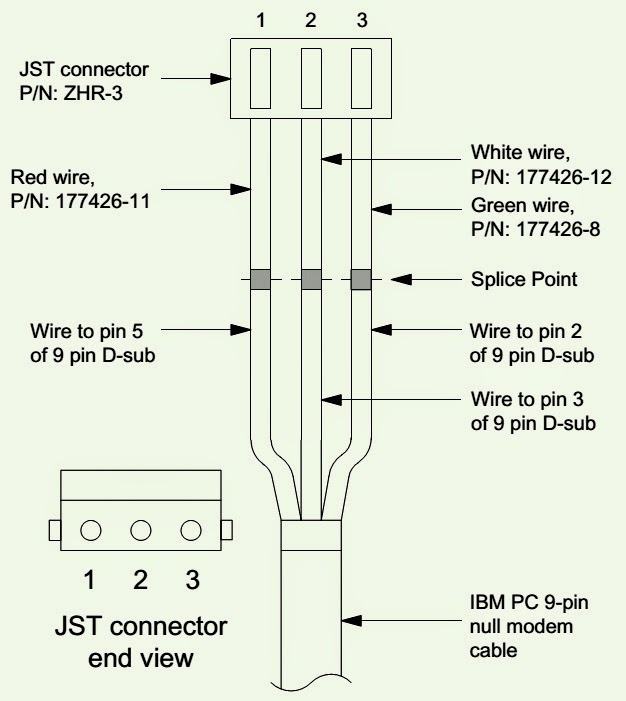




























.jpg)




.jpg)












.jpg)









.jpg)




.jpg)





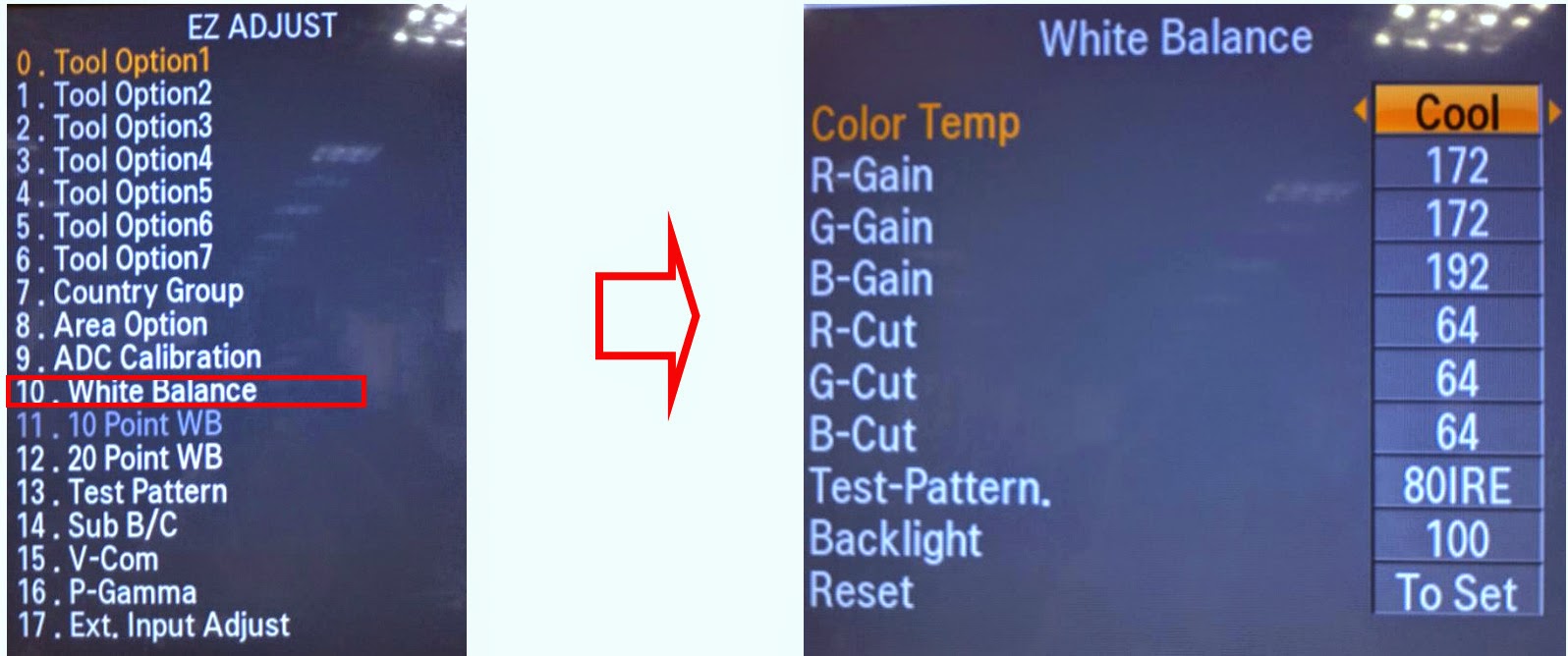




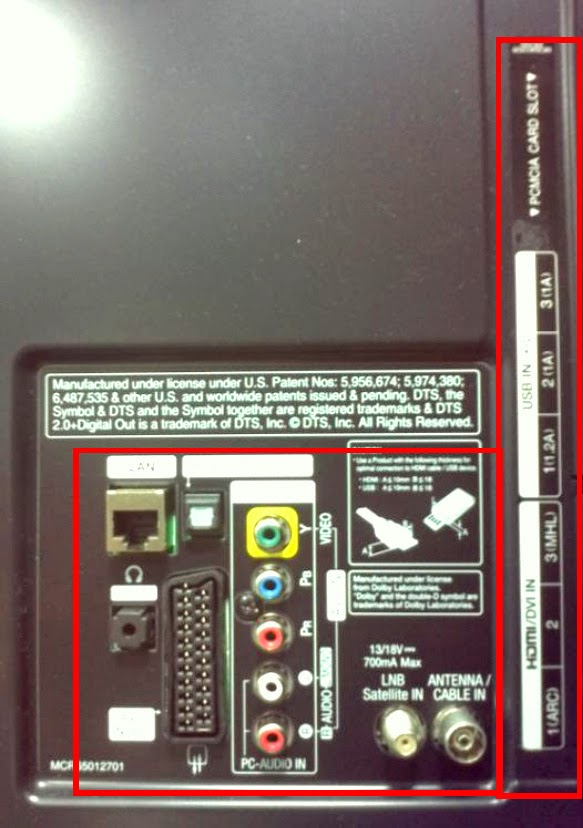

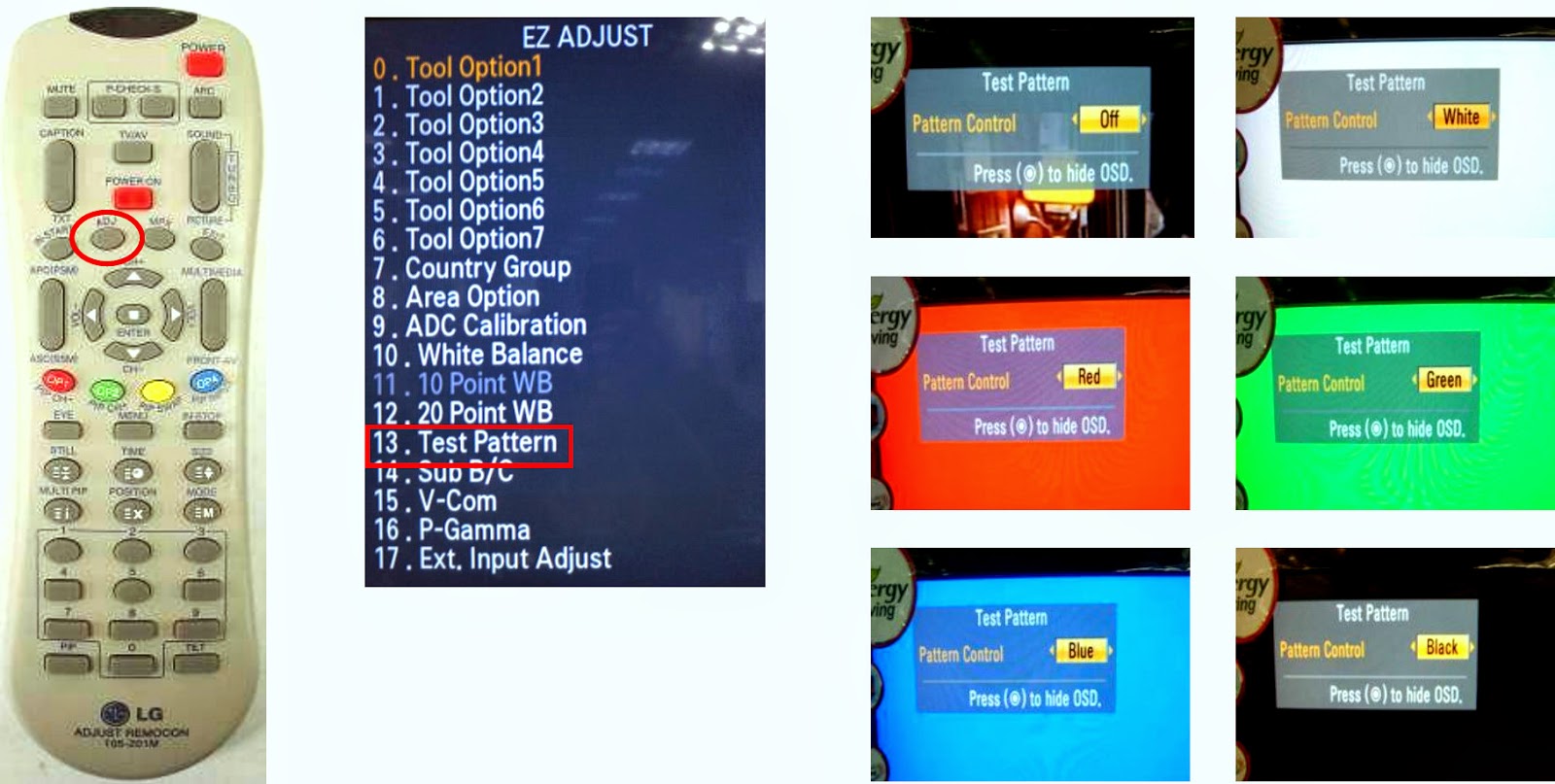






.bmp.jpg)


