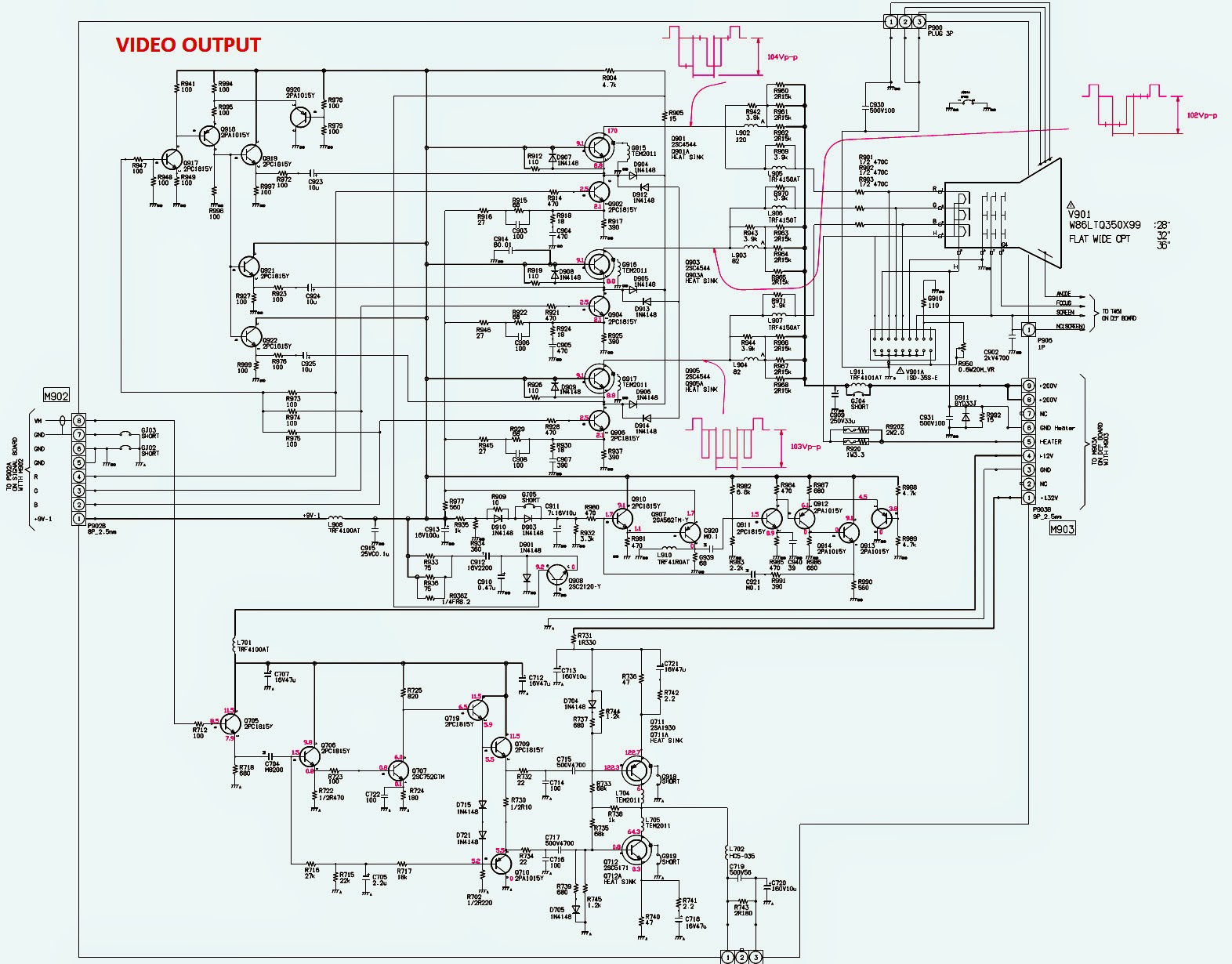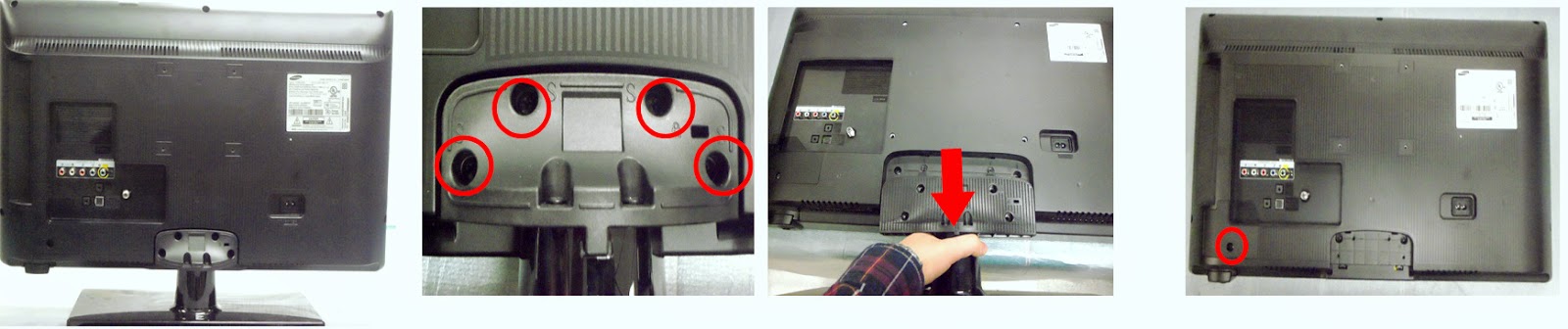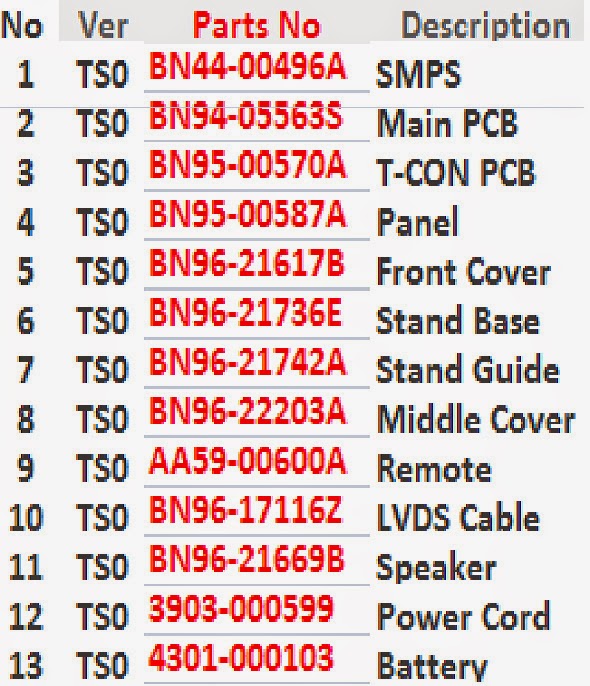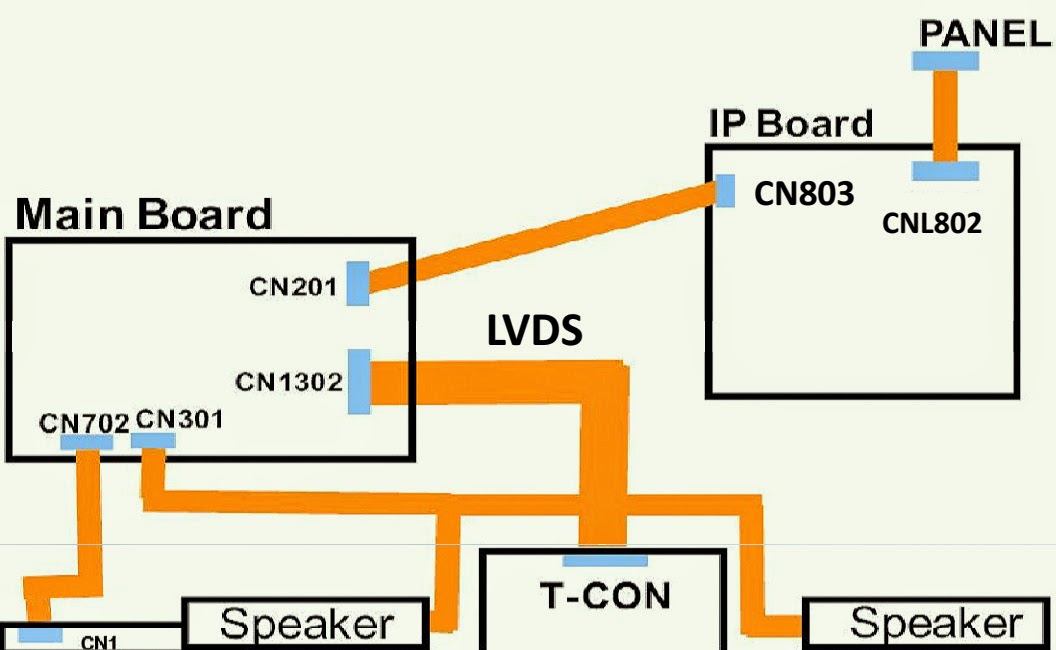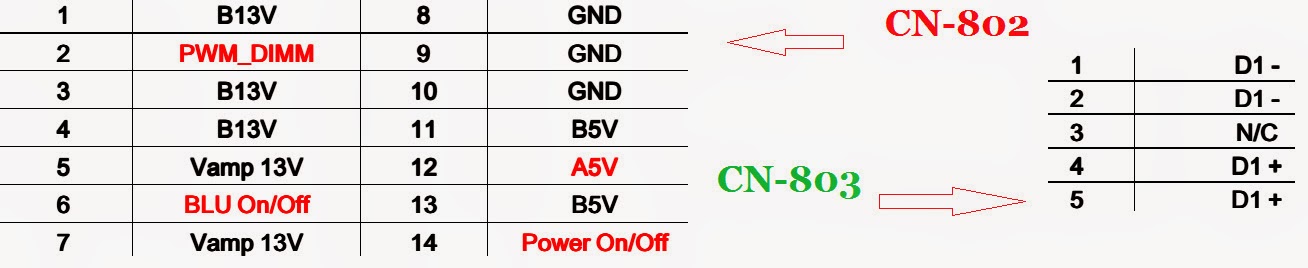Service Mode_Adjustments_Software Upgrade_AOC LE42H057D – LE46HO57D [ 42” & 46” LED LCD TV]_Universal remote control set-up codes.
The Original Remote Control is required to enter the Service Mode. No Universal Remote Control will go.Enter into the factory mode
Press the “MENU” key and then press number key 1 > 9 > 9 > 9 > Enter.
In the White Balance you can adjust 3 items.SCALERGAIN R, G, B > R, G, B Gain adjust.
Adjust AV Source
* Set the pattern generator to timing 307 or PAL-M timing. And Select the item of Current Source and select composite Source.
* Switch the Ca210 to x, y, Lv-mode (with press “MODE” button)
* Switch the Ca210 channel to Channel 05 (with up or down “MEMORY CH” button)
* The LCD-indicator on Ca210 will show x =285, y =293, Lv can adjust to More than 350cd/cm2 (at full white).
* Enter the item “Color Temp” to select Normal to adjust.
* Use the item R Gain, G Gain or B Gain to adjust white balance: use 80 IRE (Pattern 141) signal, and adjust the white balance, until the Ca210 show x =285, y =293.
Adjust VGA Source
* Set the pattern generator to timing 137 or 1024*768@60Hz timing. And Select the item of Current Source and select VGA Source
* Switch the Ca210 to x, y, Lv -mode (with press “MODE” button)
* Switch the Ca210 channel to Channel05 (with up or down “MEMORY CH” button)
* The LCD-indicator on Ca210 will show x =285, y =293, Lv can adjust to More than 350cd/cm2 (at full white).
* Enter the item “Color Temp” to select Normal to adjust.
* Use the item R Gain, G Gain or B Gain to adjust white balance: use 80 IRE (Pattern 141) signal, and adjust the white balance, until the Ca210 show x =285, y =293.
Adjust HDMI Source
* Set the pattern generator to timing 347 or HDMI-720P@60Hz timing. And Select the item of Current Source and select HDMI Source
* Switch the Ca210 to x, y, Lv-mode (with press “MODE” button)
* Switch the Ca210 channel to Channel 05 (with up or down “MEMORY CH” button)
* The LCD-indicator on Ca210 will show x =285, y =293, Lv can adjust to More than 350cd/cm2 (at full white).
* Enter the item “Color Temp” to select Normal to adjust.
* Use the item R Gain, G Gain or B Gain to adjust white balance: use 80 IRE (Pattern 141) signal, and adjust the white balance, until the Ca210 show x =285, y =293.
Adjust Component Source
* Set the pattern generator to timing 314 or HDTV-720p@60Hz timing. And Select the item of Current Source and select Component Source
* Switch the Ca210 to x, y, Lv -mode (with press “MODE” button)
* Switch the Ca210 channel to Channel 05 (with up or down “MEMORY CH” button)
* The LCD-indicator on Ca210 will show x =285, y =293, Lv can adjust to More than 350cd/cm2 (at full white).
* Enter the item “Color Temp” to select Normal to adjust.
* Use the item R Gain, G Gain or B Gain to adjust white balance: use 80 IRE (Pattern 141) signal, and adjust the white balance, until the Ca210 show x =285, y =293.
* Enter the item “Color Temp” to select Cool to adjust.
* Use the item R Gain, G Gain or B Gain to adjust white balance: use 80 IRE (Pattern 141) signal, and adjust the white balance, until the Ca210 show x =272, y =278.
* Enter the item “Color Temp” to select Warm to adjust.
* Use the item R Gain, G Gain or B Gain to adjust white balance: use 80 IRE (Pattern 141) signal, and adjust the white balance, until the Ca210 show x =313, y =329.
Firmware Instruction
Note: Because the process of the LE46H057 updating is the same as the LE42H057’s, so take the LE42H057 for example:
Ready for F/W Upgrade.
Change the FW “.img1” file name to” safe-kernel.img1” and “.tgz” file name to “update_demo.tgz”.
Example:
Prepare a USB memory (The file system of USB memory must be FAT16 or FAT 32).
* Copy the files (asafe-kernel.img1 & updte_demo.tgz) from your computer to the USB memory, and remove it from computer’s USB port.
Note the version of this F/W is L42.01before you change the software files name.
The software files name must be changed, or TV can’t detect the F/W.
# AC on.
# Plug the USB memory on the USB port on the left side I/O port of TV.
# Press the power key on the Remote Control or the right side of TV to turn on TV.
When the TV detects the USB memory, the LED light is blue and flickers.
For a moment the LED light becomes red and flickers which represents the TV is updating.
The update is ok until the LED becomes blue again.
Unplug U-disk from TV and restart TV.
Check the F/W version and reset to default.
Turn on the TV, press the “MENU” button on the remote control, and then press the number key 1> 9> 9> 9.
You will enter into the factory mode.
Check the F/W version on the second row of the factory mode info (e.g.: the “Ver.” info is V42.01). If F/W version is incorrect, please re-update FW, else turn off BURN IN and do EEPROM initialize.
Do the following steps rapidly:
* Press the “MENU”
** Press the number key ”1”+”9” +”9” +”9”
If BURN IN is ON, turn it off.
After updating, do EEPROM initialize by selecting the “EEPROM INT” and pressing “OK” to start as figure.
Universal Remote Control Set-up codes to AOC TVs:
0034 0129