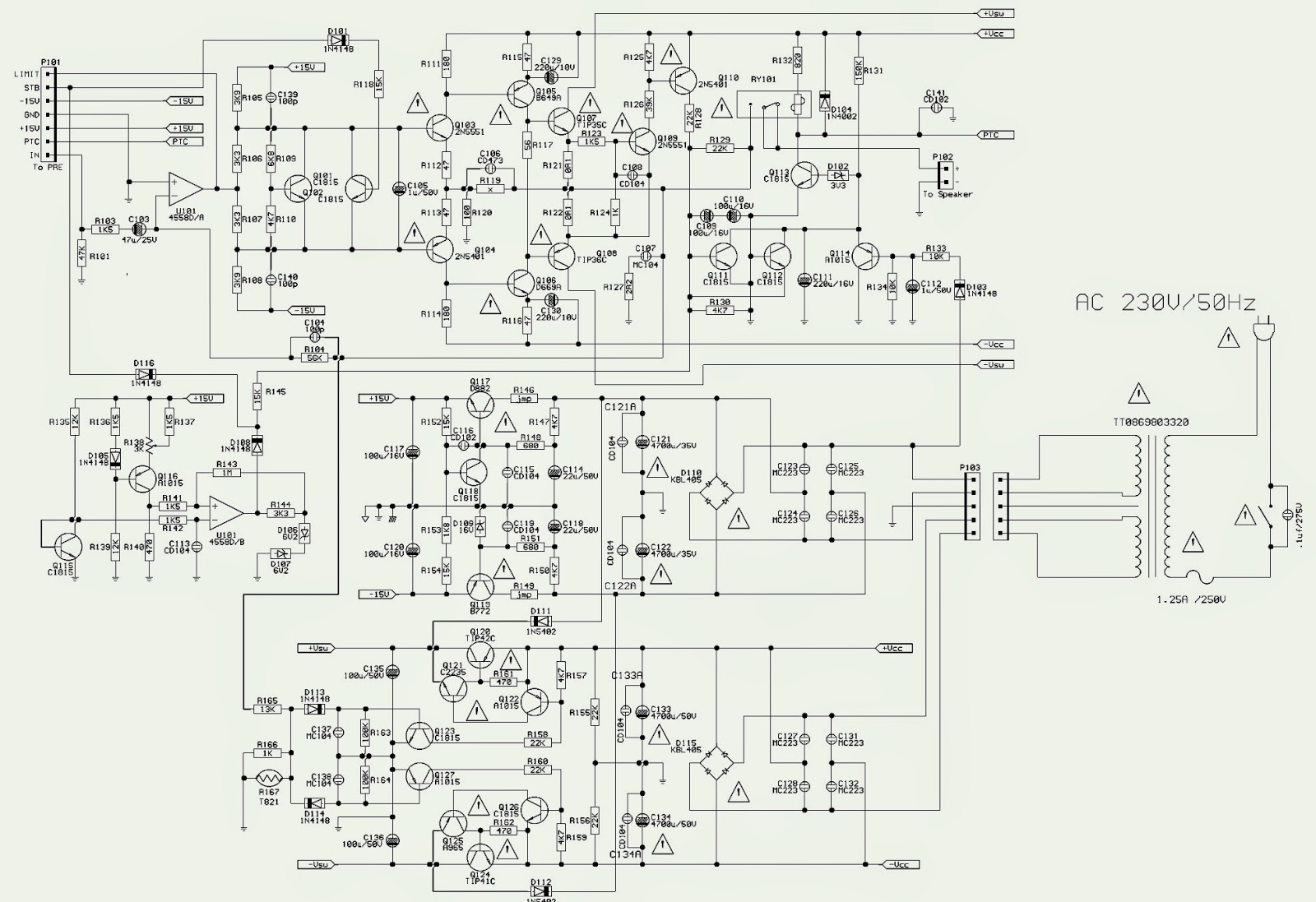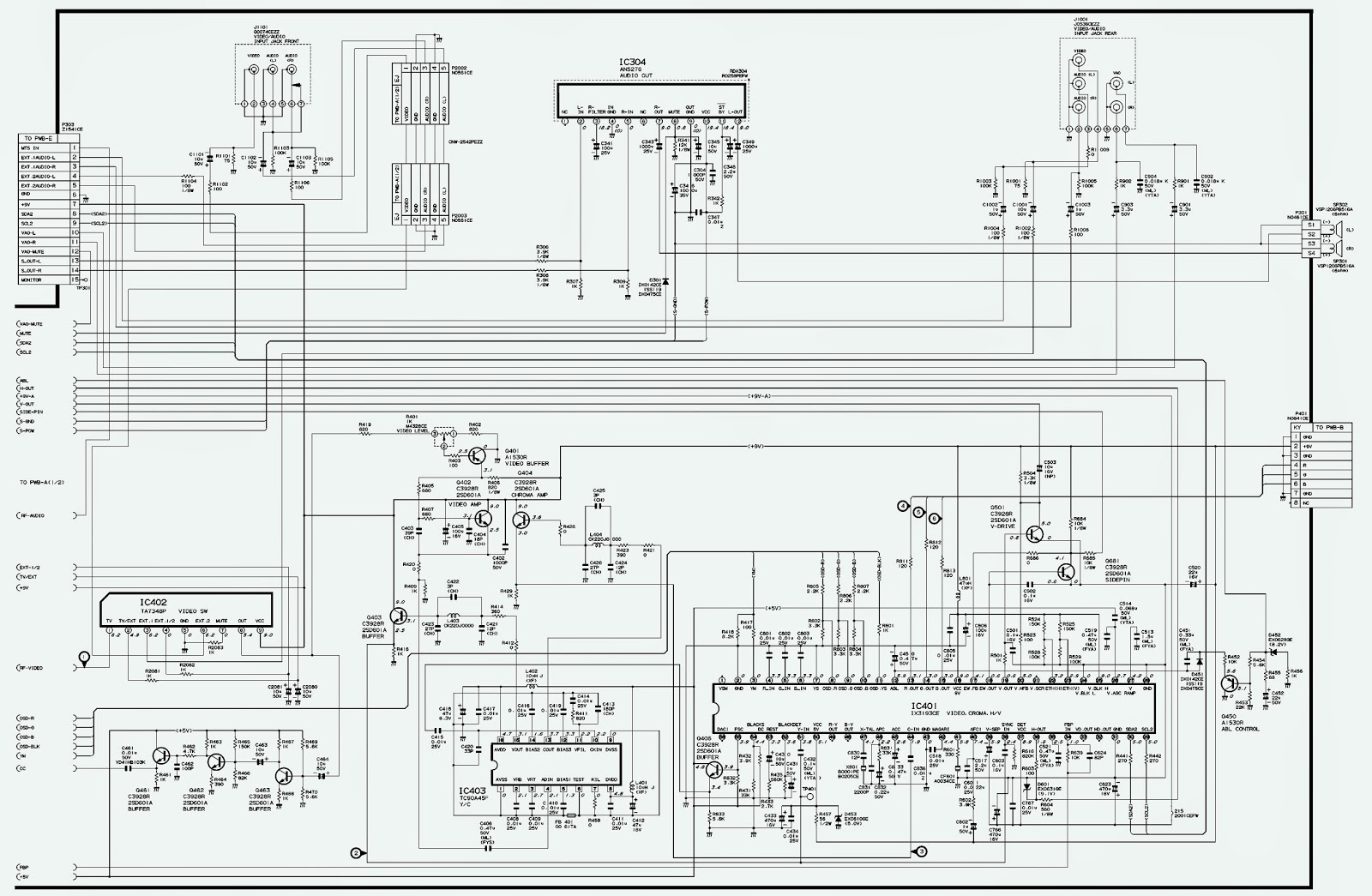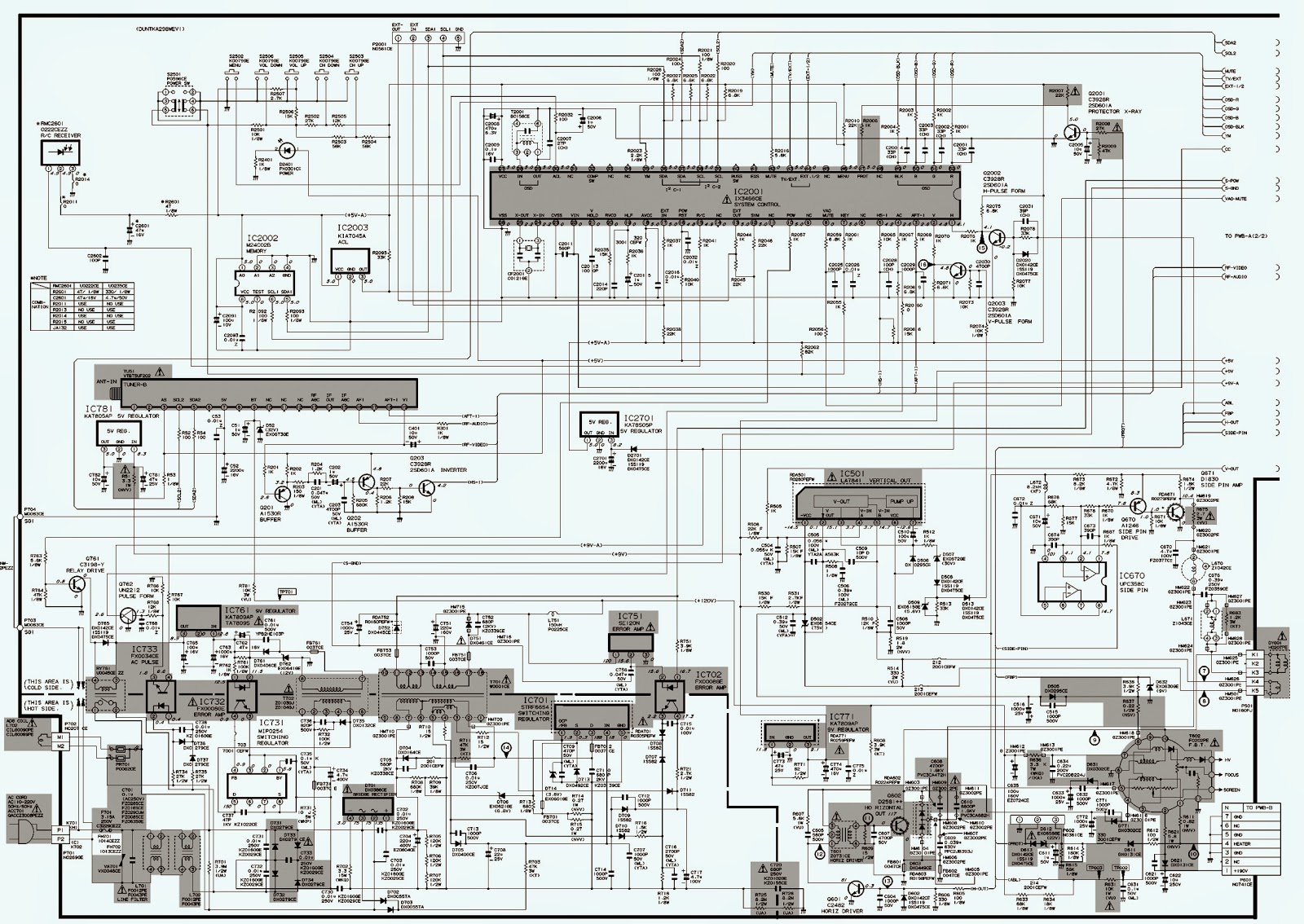Convergence Adjustment Details to Toshiba PTVs - 46H84_51H84_57H84_46H84C_51H84C_57H84C
CONVERGENCE ADJUSTMENTS> Receive NTSC signal.
> Enter to the service mode. (Service Mode entry details; by previous post here)RCUT
40H
* Press "7" button to enter the convergence adjusting mode, and the internal net pattern will be displayed.
* Then, press "9" button to display vertical stripes.
* Select the point and the colour by pressing following buttons. (Cursor should be blinking.)
"2", "8", "4", "6" : To select point.
“3" : To select colour.* Then press "5" button, and adjust the convergence by pressing following buttons. (Cursor should not be blinking.)
"2", "8", "4", "6" : To adjust convergence.
"3" : To select colour.
* Repeat from steps 3 to 4 until the convergence and the geometry become fine.
* Press "7" button to memorize the adjusted data.
> Message of "PLEASE PUSH TOUCH FOCUS" will be displayed, and press TOUCH FOCUS button which is located on the front panel.
> TOUCH FOCUS CALIBRATION will start.
> Soon message of "CALIBRATION FINISHED" will be displayed, and then a normal picture will be displayed.
> Push TOUCH FOCUS button again, and confirm that the convergence does not change.
> If message of "TOUCH FOCUS ERROR" is displayed, check the connection between four sensors and Convergence Unit.
> Check the geometry of internal net pattern.
> If any problem cannot be found, hardware might have problem.
EXPLANATION OF KEY-FUNCTION IN THE CONVERGENCE ADJUSTMENT MODE
Load BACK UP DATA | 1 button |
Up : | 2 button |
Select Green color | 3 button |
Left | 4 button |
Blinking of cursor ON/OFF | 5 button |
Right | 6 button |
Adjust mode ON/OFF | 7 button |
Down | 8 button |
Vertical stripe ON/OFF | 9 button |
Erase Green line | 0 button |
Erase Red line | 100 button |
Erase Blue line | ENT button |
The following message will appear while pressing "1" button.
* ENTER: TO LOAD BACKUP DATA
* MUTE: TO LOAD INITIAL DATA
* EXIT: TO EXIT
BACKUP DATA sets in factory by performing CALIBRATION. BACKUP DATA updates by performing CALIBRATION again. INITIAL DATA uses the seed data on this model. Thus, it cannot updates. INITIAL DATA is not adjusted. Therefore, convergence data operates incorrectly. Normally, BACKUP DATA operates as base data on this model. If BACKUP DATA is incorrectly operated, INITIAL DATA is operated instead of BACKUP DATA In many cases, colour mis-convergence may be corrected by returning HIT and WID data in main deflection side to initial adjusting values. Following cases will surely require readjustment of convergence.
Convergence_46_51_57 Wide.
Focus adjustment
(Condition)
* User Adjustment : SPORTS (CONTRAST MAX, BRIGHTNESS CENTRE)
* Adjust after Cantering Magnet adjusts
* Signal : Lens Focus : R Dot cross (NTSC)
G Dot cross (NTSC)
B Dot cross (NTSC)
Electrical Focus : R Dot cross (NTSC)
G Dot cross (NTSC)
B Dot cross (NTSC)
Adjustment
1. Common Items
1) Rough Adjust the lens focus and electrical focus of each color(R, G, B)
2.Green Adjustment
1) Receive green single colour by shielding jig.
2) Receive the Dot Cross pattern.
3) Adjust Green electrical focus.
Adjust Green electrical focus VR on focus pack (Z410) for best centre focus. If the focus blur on screen centre and circumference, adjust the electrical focus is best point on all of screen.
4) Adjust Green lens focus.
Receive the Dot Cross pattern. Adjust Green lens for best centre focus.
Green lens focus adjustment target
Dot-cross has red flare (red flare width :1mm)
5) Repeat (3)~(4),and adjust best focus point.
Red Adjustment
1) Receive Red single colour by shielding jig.
2) Receive the Dot Cross pattern.
3) Adjust Red electrical focus.
Adjust Red electrical focus VR on focus pack (Z410) for best centre focus.
4) Adjust Red lens focus. Receive the Dot Cross pattern. Adjust Red lens for best centre focus.
5) Repeat (3)~(4),and adjust best focus point.
Blue Adjustment
1) Receive Blue single colour by shielding jig.
2) Receive the Dot Cross pattern.
3) Adjust Blue electrical focus.
Adjust Blue electrical focus VR on focus pack (Z410) for best centre focus. (The Brightness is minimum point of Blue.)
Adjust Blue lens focus.
> Receive the Dot Cross pattern. Adjust the Blue lens for best centre focus.
> After easy lens adjustment, turn to right side lens focus screw, and so dot-cross has flare.
> Next turn left focus screw, so flare disappears in Dot-Cross and Dot-Cross become blur.
> This point is blue lens focus adjustment target. (Flare disappears and become blur)
CRT REPLACEMENT
When CRT is replaced, main deflection readjustment and colour matching are required.
Perform following procedures.
1. Replace two CRT’s of blue and red.
2. Perform horizontal adjustment for blue and red yokes on base of green CRT data. Mount yoke and velocity mod. coil alignment, pushing towards CRT without gap.
3. Adjust alignment of blue and red. (Refer Alignment adjustment for details.)
4. Rotating entering magnet, adjust CRT centres of red and blue to CRT centre of green. (Picture position adjustment)
5. Adjust HIT and WID data of main deflection, and decide data at the most precise screen comparing to green data.
6. Adjust convergence of screen picture for colour matching. Do not move green one at this time.
7. After convergence adjustment of screen picture finishes, replace green CRT.
For green CRT as well, repeat steps 2 to 5 above on bases of red and blue colour matching to adjust convergence.
8. Execute TOUCH FOCUS following instructions displayed on the screen after finishing convergence adjustments of all the colours.
Note: Press button "7" again after "PLEASE PUSH TOUCH FOCUS" has been displayed. Then, TOUCH FOCUS will not be executed, and the current state of convergence will be displayed.